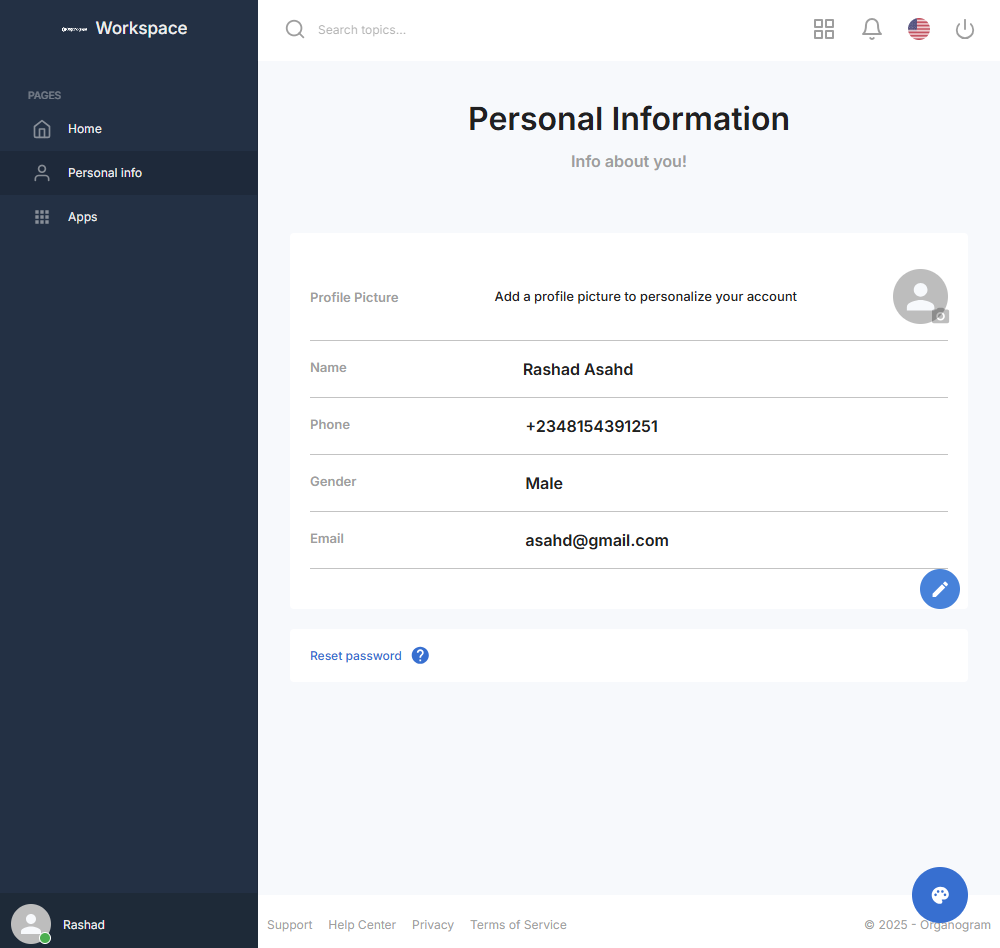edit-personal-info
description: Organogram MySpace
How to Edit Admin Personal Information
Overview
This guide explains how users can update their personal information in the Organogram MySpace App. You’ll learn how to access the personal information page, open the edit form, and update details such as title, phone number, email, gender, and pronouns.
Keeping admin personal information up to date ensures proper communication, accurate records, and visibility across the system.
Prerequisites
- Access to the Organogram MySpace app
- Admin login credentials
- Updated personal details ready for input
When You Need This
- Updating your contact details (phone or email)
- Changing your display title (e.g., Mr, Mrs, Miss)
- Selecting or updating your gender
- Providing or updating your personal pronouns
- Correcting previously entered information
Step-by-Step Instructions
Step 1: Access the Personal Info Page
- Log into your Organogram MySpace app at
myspace.organogram.app. - From the left-hand sidebar, click "Personal Info".
- The Personal Info page will open, showing a profile card with your:
- Avatar
- Full Name
- Phone Number
- Gender
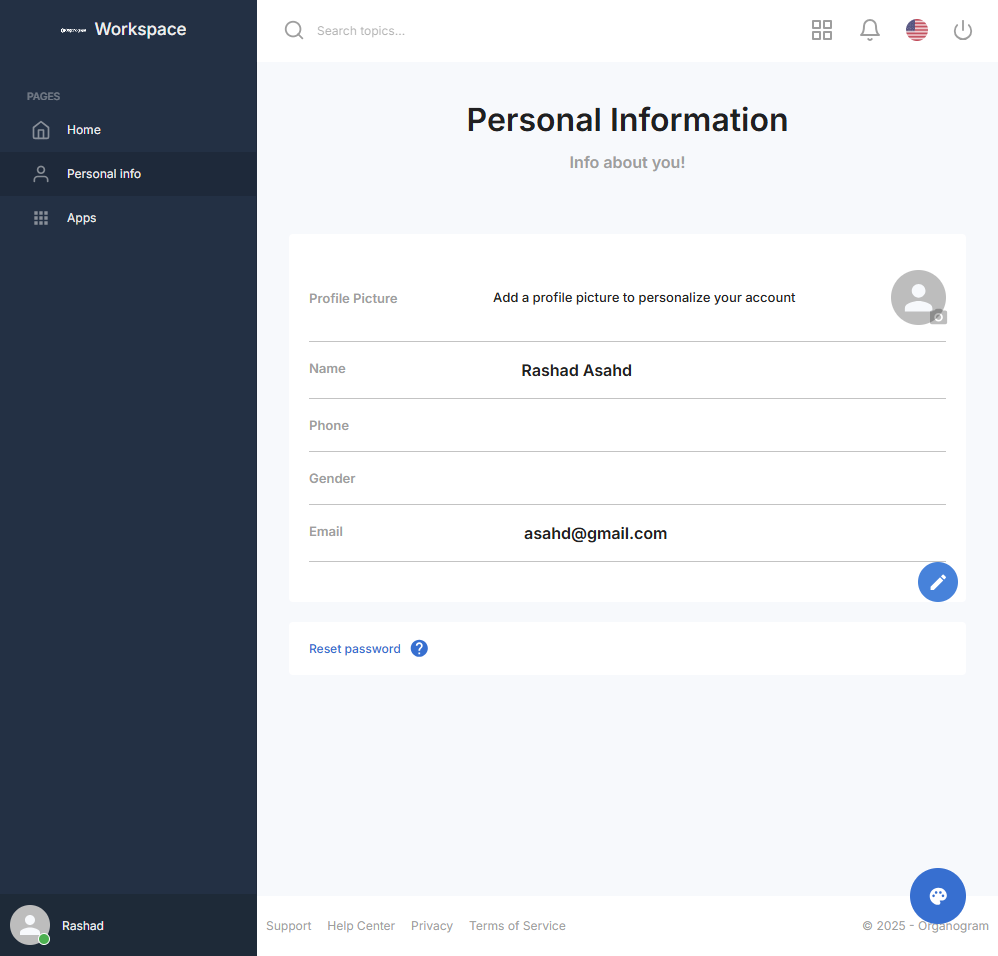
Step 2: Open the Edit Form
- On the Personal Info card, locate the edit (pencil) icon in the bottom-right corner.
- Click the pencil icon.
- The Edit Information Form will appear in a popup modal.
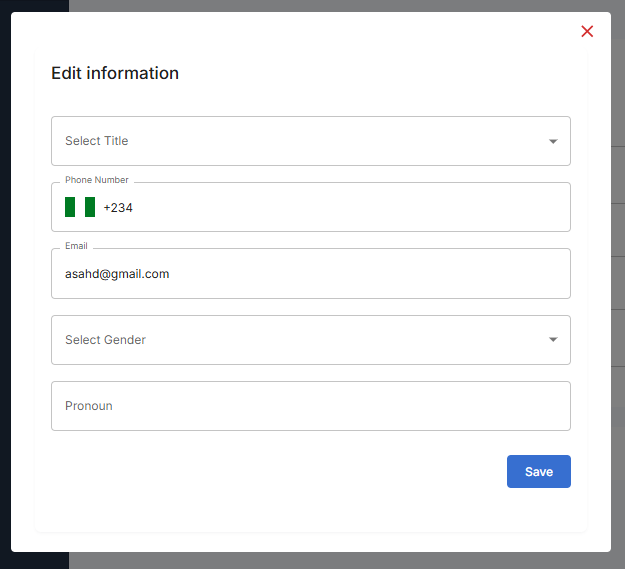
Step 3: Fill in the Edit Information Form
In the edit form, you can update the following fields:
- Title – Choose from Mr, Mrs, Miss (dropdown).
- Phone Number – Enter your updated contact number.
- Email – Update your email address.
- Gender – Select from the dropdown: Male, Female, Other.
- Pronoun – Enter your preferred pronoun (e.g., He/Him, She/Her, They/Them).
Step 4: Save Your Updated Information
- After updating the fields, click the "Save" button at the bottom of the form.
- A notification will appear: "Updated successfully".
- The popup form will close automatically.
Step 5: Verify Updated Details
- Return to the Personal Info card on the page.
- Confirm that your updated details are displayed correctly:
- Updated title
- Correct phone number and email
- Gender selection reflected on the card
- Pronoun displayed as entered