How to Create a Company Appraisal Cycle
Overview
This guide explains how to create a new company appraisal cycle in the Organogram OKR application. You’ll learn how to define the appraisal period, configure the scoring system, and set up grading rules to evaluate employee performance consistently across your organization.
The Appraisal Cycle feature ensures that performance reviews follow a structured process with clear periods, scoring, and grading methods.
Prerequisites
- Access to the Organogram OKR application
- Admin or authorized permissions to manage appraisal cycles
When You Need This
- Launching a new appraisal cycle for employees
- Setting appraisal parameters (period, scoring, grading)
- Standardizing performance reviews within the company
Step-by-Step Instructions
Step 1: Start a New Appraisal
- Log into your Organogram OKR application at
okr.organogram.app. - On the dashboard, click the "+ New Appraisal" button.
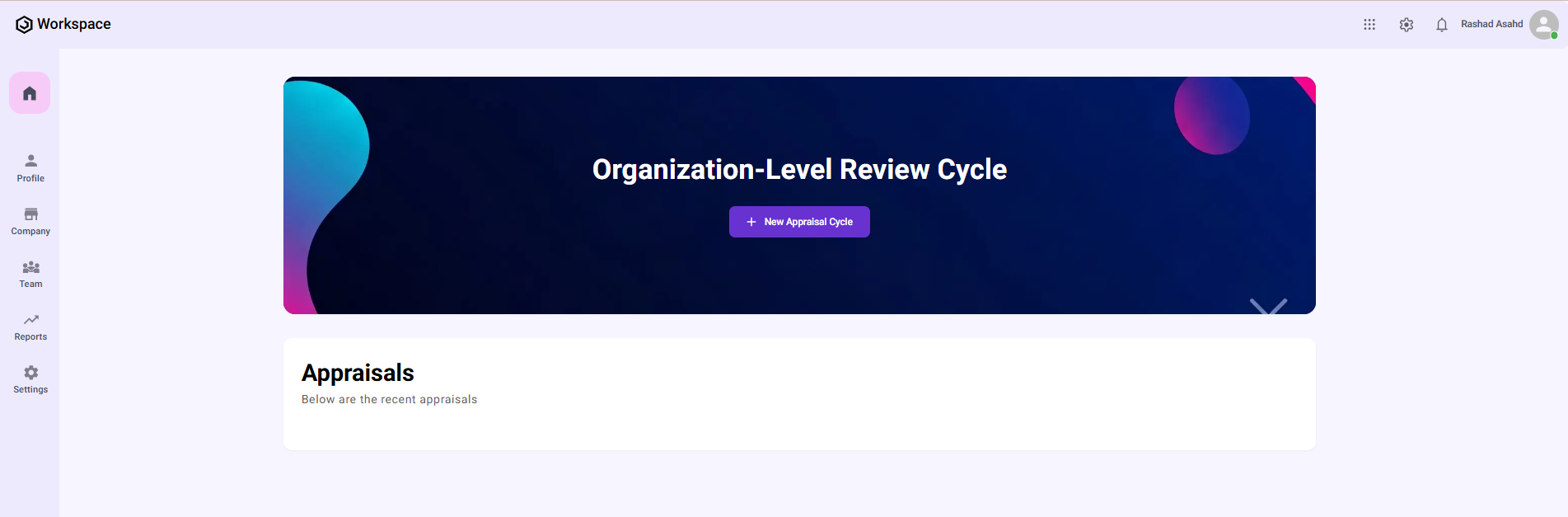
- A full-screen dialog form will open to begin creating the appraisal cycle.
Step 2: Define the Appraisal Period
On the left-hand appraisal bar, select the Period section first.
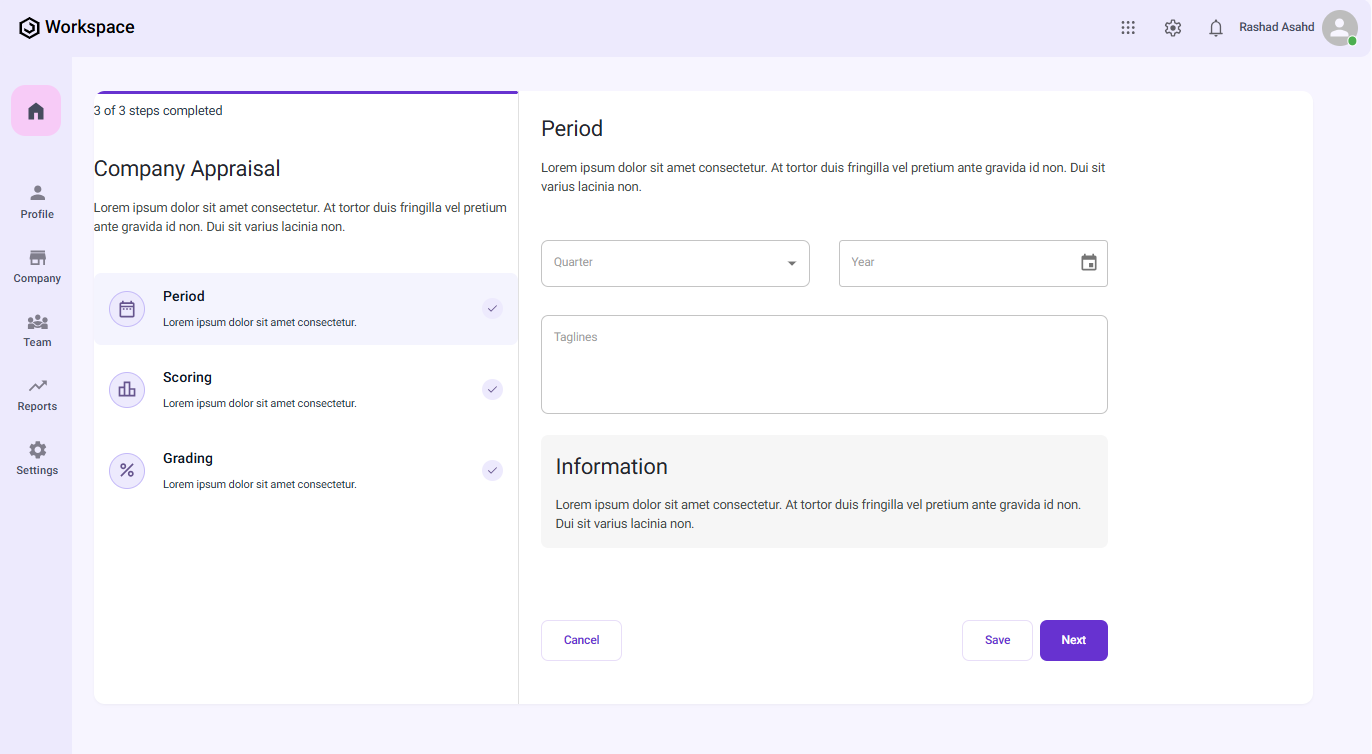
Fill in the following fields:
- Quarter – Select from Q1, Q2, Q3, or Q4.
- Year – Use the datepicker to select the appraisal year.
- Taglines – Enter a descriptive tagline for the appraisal cycle (e.g., “2025 Q1 Employee Review”).
After filling in the details, click "Next".
✅ The data from the Period section will be saved automatically.
Step 3: Configure the Scoring System
After saving the period, you’ll be redirected to the Scoring section.
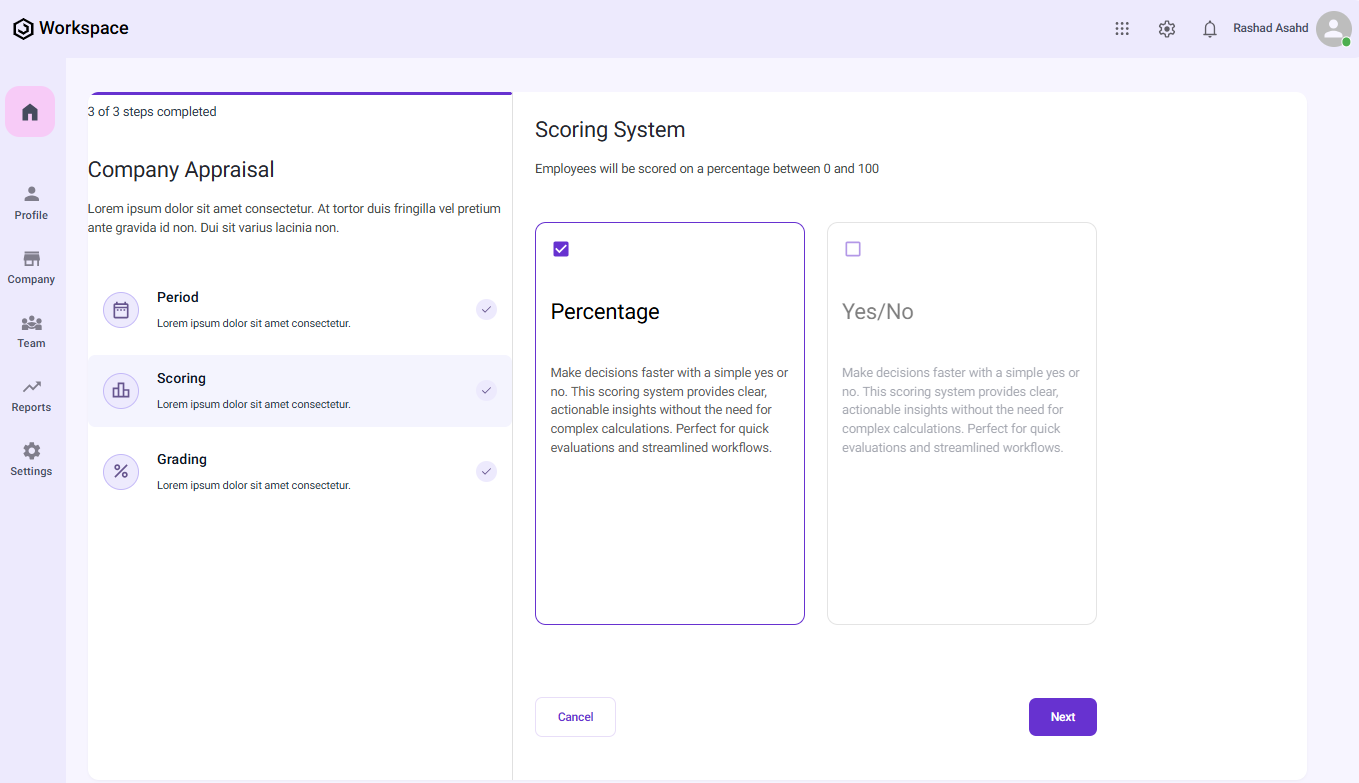
-
You will see two scoring options displayed as cards:
- Percentage — Scores employees based on percentage values.
- Yes/No — A binary scoring method (e.g., achieved or not achieved).
-
Click to select the preferred scoring card.
-
Once selected, click "Next" to save the chosen scoring method.
✅ The scoring configuration is now saved.
Step 4: Configure the Grading System
Next, you’ll be redirected to the Grading section.
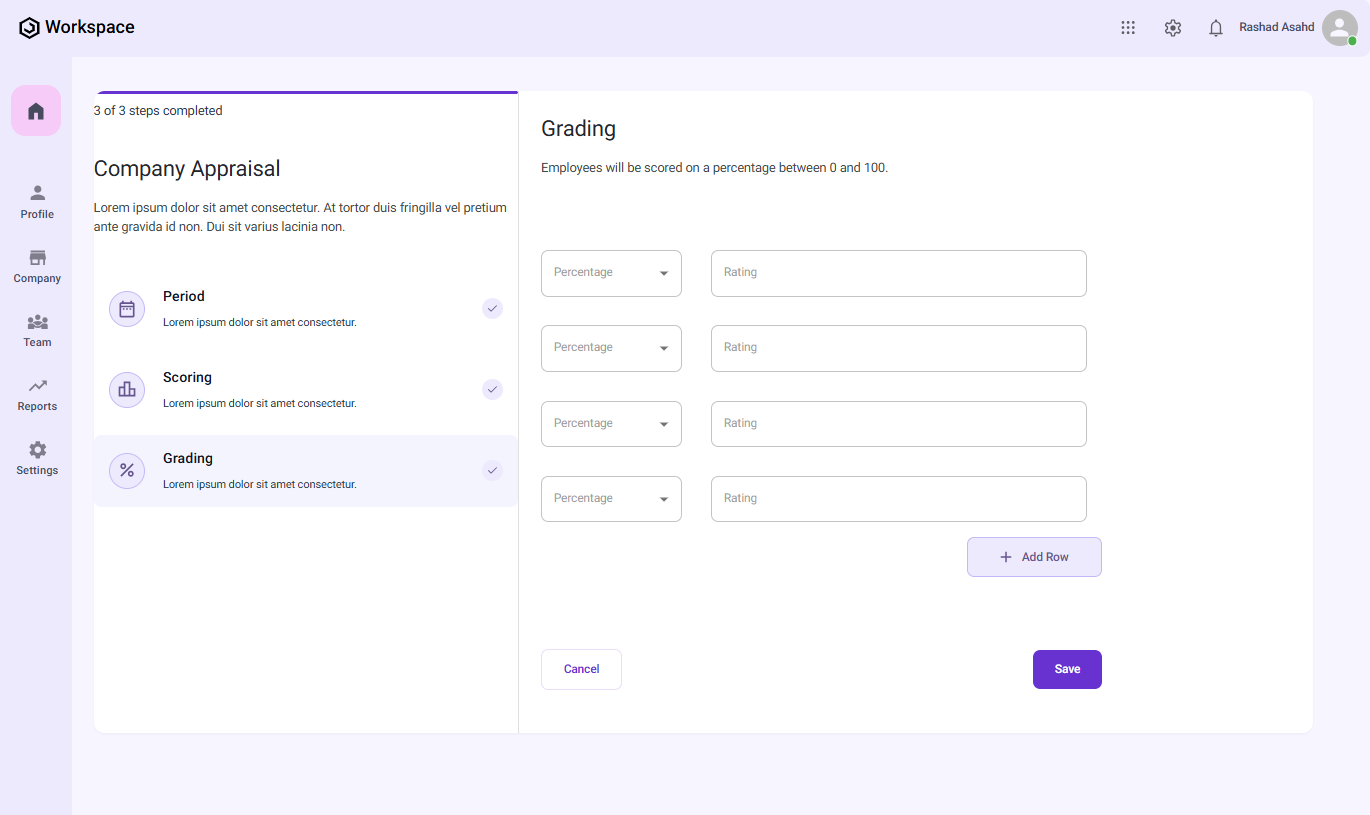
-
The grading form displays four default rows.
- Each row has a Percentage dropdown (10% – 100%).
- Each row has a Textbox to enter the corresponding Rating (e.g., “A”, “B”, "C").
-
To add more grading criteria, click the "+ Add Row" button.
-
Enter the percentage and rating for each row.
Once completed, click "Save".
✅ A notification will appear: "Appraisal cycle created successfully".
Summary
By completing these steps, you have successfully created a Company Appraisal Cycle in the Organogram OKR application:
- Defined the appraisal period (quarter, year, tagline).
- Selected a scoring system (Percentage or Yes/No).
- Configured the grading system (default rows with optional custom rows).
- Saved the appraisal cycle for use in employee performance evaluations.
This ensures performance reviews are consistent, measurable, and transparent across the organization.
