How to Upload or Remove a Profile Image
Overview
This guide explains how to upload and manage your profile image in the Organogram OKR application. You’ll learn how to update, preview, reset, and remove your profile image directly from your profile page.
The Profile Image feature helps personalize your account and ensures your profile is easily recognizable across the application.
Prerequisites
- Access to the Organogram OKR application
- A valid user account with login credentials
When You Need This
- Uploading a new profile image
- Replacing or resetting your existing profile image
- Removing your profile image
Step-by-Step Instructions
Step 1: Navigate to Your Profile
- Log into your Organogram OKR application at
okr.organogram.app. - On the left sidebar, click the Profile tab.
- You’ll be redirected to your Profile page.
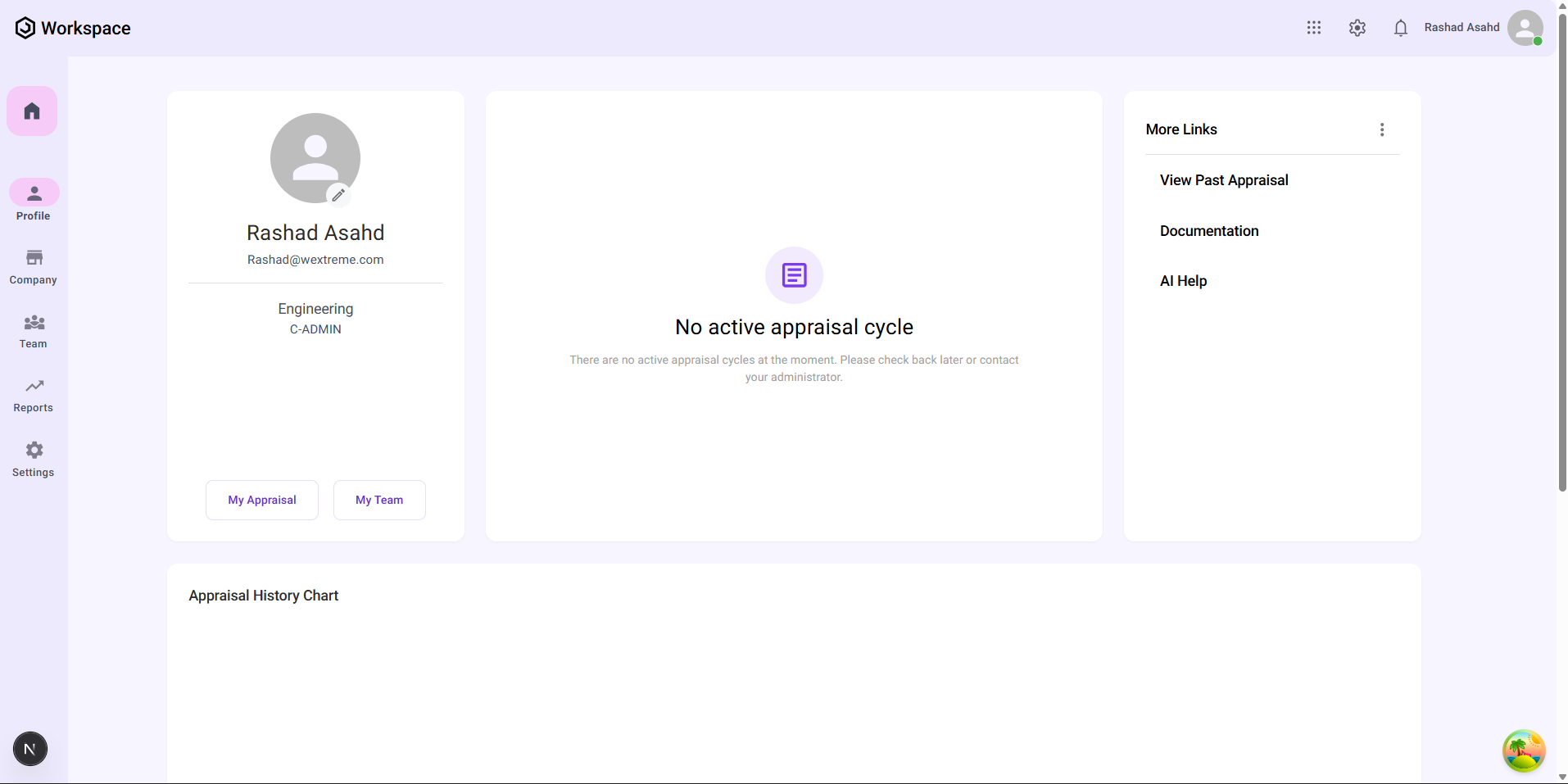
Step 2: Open the Update Profile Image Dialog
- On the profile page, locate your user avatar.
- Click the edit (pencil) icon displayed on the avatar.
- This opens the Update Profile Image dialog.
Step 3: Upload a New Profile Image
Inside the Update Profile Image dialog:
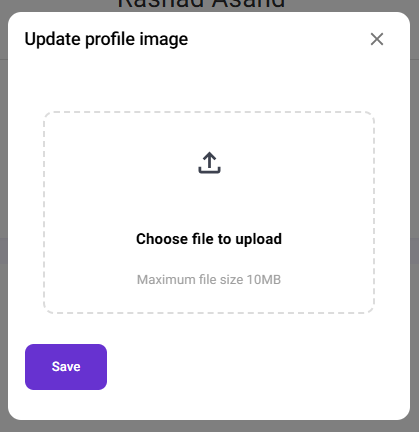
- Click the Upload icon to select an image from your device.
- Once selected, the chosen image will preview in the dialog.
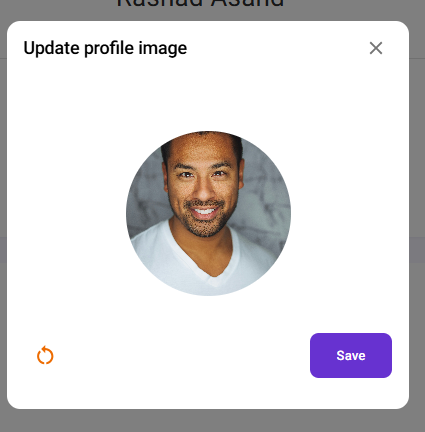
- If you want to change the selection, click the Reset icon to clear the preview and choose another image.
- When satisfied, click Save.
✅ A notification will appear: "Photo updated successfully".
✅ The new image will replace the previous avatar on your profile page.
Step 4: Remove a Profile Image
- Return to the Profile page.
- Click the edit (pencil) icon on the avatar again.
- In the Update Profile Image dialog, a Delete icon is available.
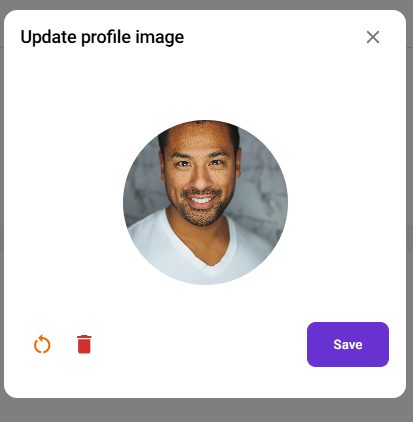
- Click the Delete icon to remove your profile image.
✅ A notification will appear: "Photo removed successfully".
✅ Your avatar will now revert to the default placeholder image.
Summary
By following these steps, you can:
- Upload and preview a new profile image.
- Use the Reset icon to change your selection before saving.
- Save updates and immediately see them reflected in your profile.
- Remove your profile image when needed.
This ensures you can manage your profile image with ease, giving your account a more personal and professional touch.
