How to View Company Absences
Overview
This guide explains how you can view all absence records related to you. Please note that this feature is view-only — you cannot create, edit, or delete absence records.
Prerequisites
- Access to the Organogram workspace platform
Step-by-Step Instructions
Step 1: Access your Personal Absence Section
- Log into your Organogram workspace at
people.organogram.app. - In the left sidebar, look for the Profile section.
- Click on "Absences" from the navigation menu.
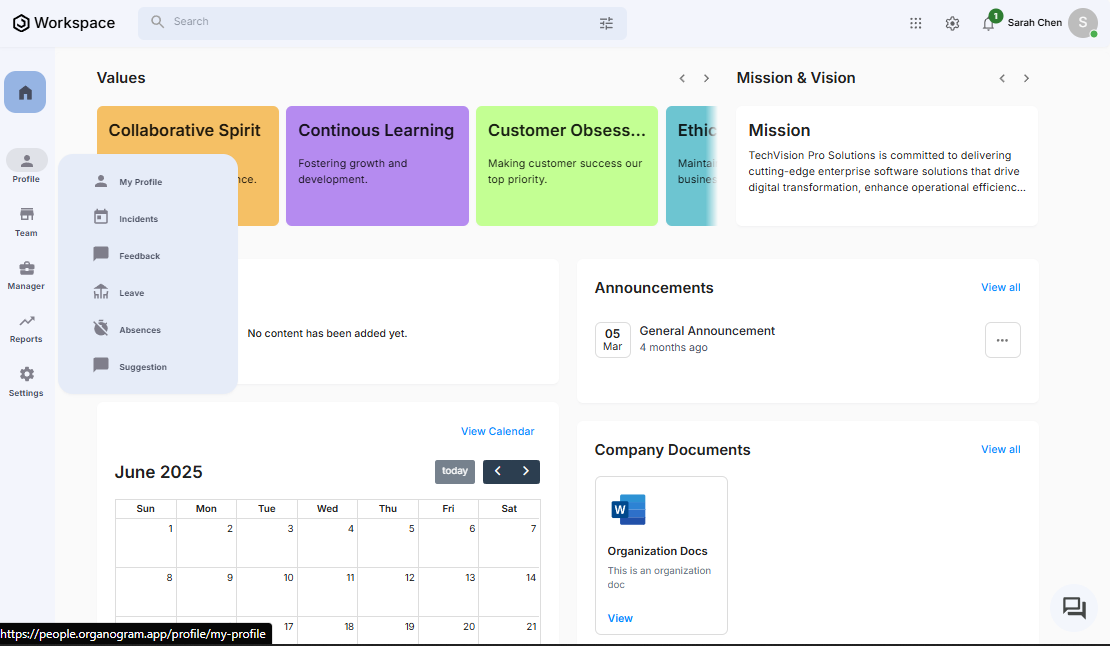
- You'll see your personal Absence page
Step 2: View All Related Absence Records
- On the absence page, you will see a list of all absence records linked to you.
- Each record will display key details such as:
- Date Created: The date when the absence record was submitted
- Effective Date: The date the absence officially starts
- Duration: The total number of days absent
- Submitted By: The person who logged or reported the absence
- Status: The status of the absence record (e.g., Pending, Approved, Declined)
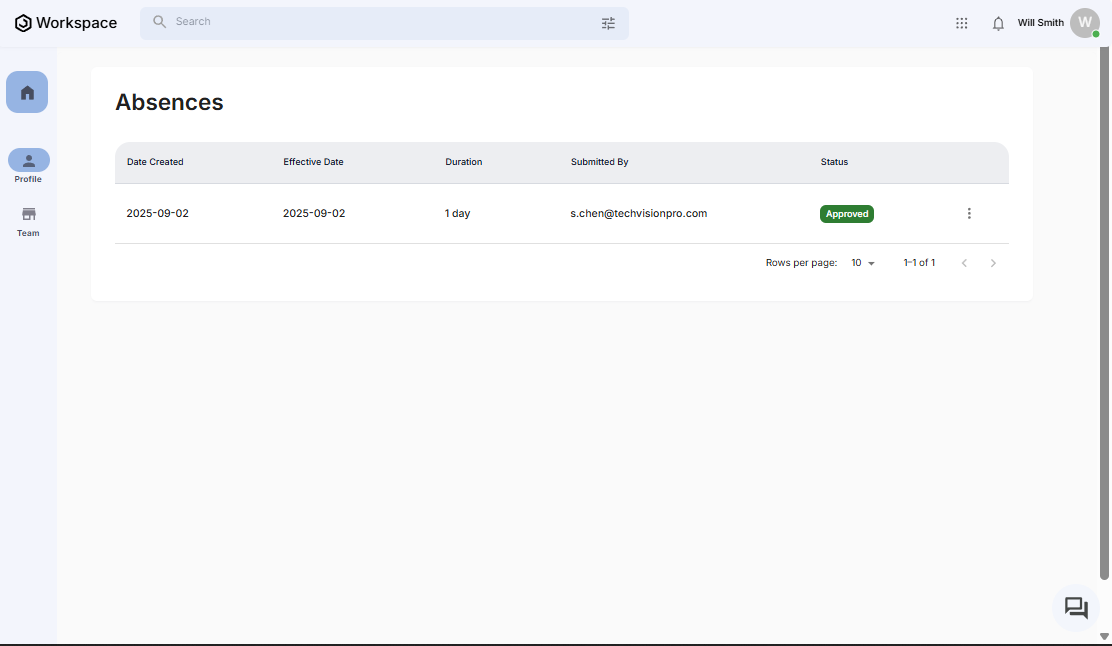
- If you do not have any existing absence record, you will see the no absence view
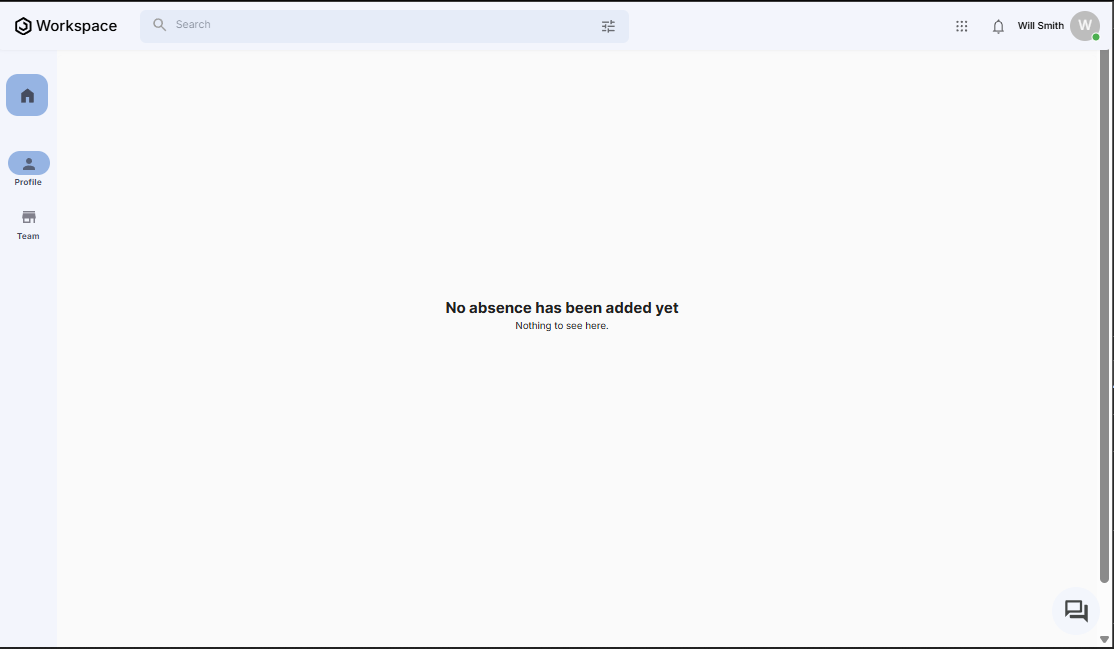
Step 3: Open an Absence Record for Details
- Locate the absence record you want to review and click the three-dot menu (⋮) on the right side of the row.
- Select "View" from the dropdown menu
- Here you can view the comprehensive details of the selected absence, such as:
- Date Created: When the absence record was first submitted
- Date Updated: The most recent date the record was modified
- Unit: The organization unit you belong to
- Channel: The method or source through which the absence was recorded
- Unit of Measurement: The measurement unit used (e.g., Days)
- Remark: Any additional notes or comments associated with the absence
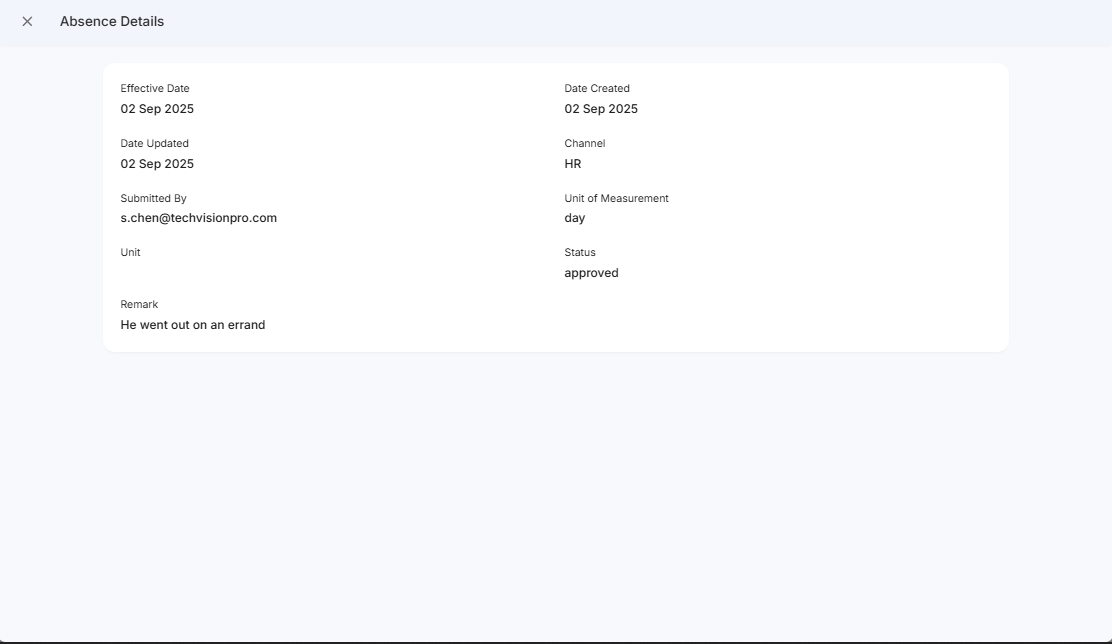
Step 4: Return to the Absence List
- Click the X button at the top left corner (right next to the Absence Details text)
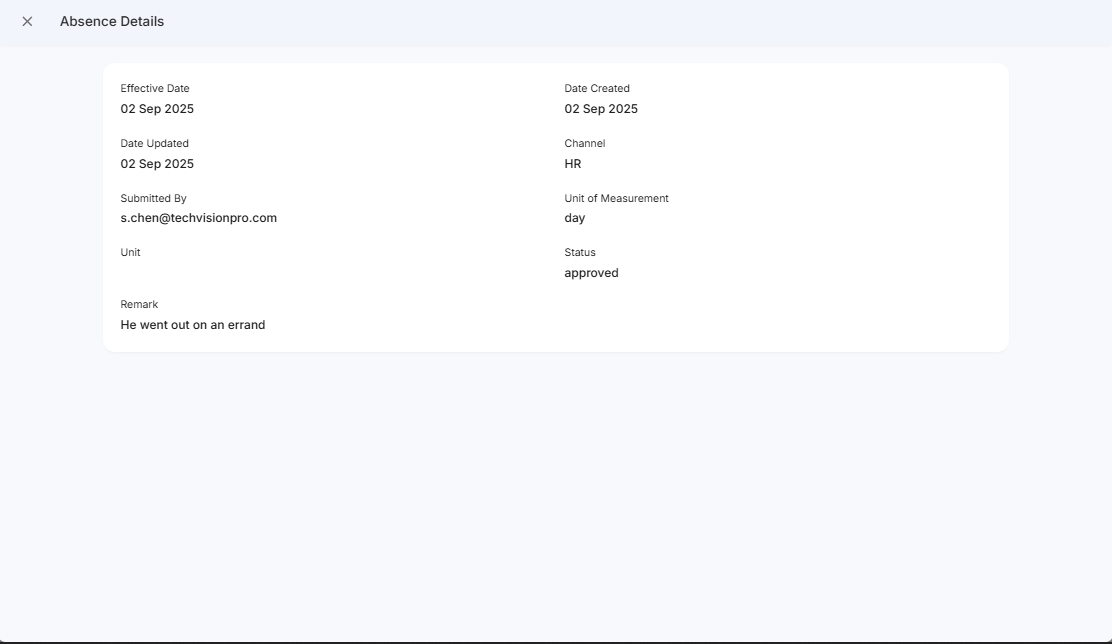
Important Notes
- You cannot create, edit, or delete absence records in this section
- If you believe any absence information is incorrect, please contact your manager or someone with a higher level authority in your organization
