How to Give A Feedback
Overview
This guide walks you through the process of giving a feedback to fellow employees on the Organogram HCM system.
Prerequisites
- Access to the Organogram workspace platform
Step-by-Step Instructions
Step 1: Access the Feedback Management Section
- Log into your Organogram workspace at
people.organogram.app - In the left sidebar, look for the Profile section
- Click on "Feedback" from the navigation menu
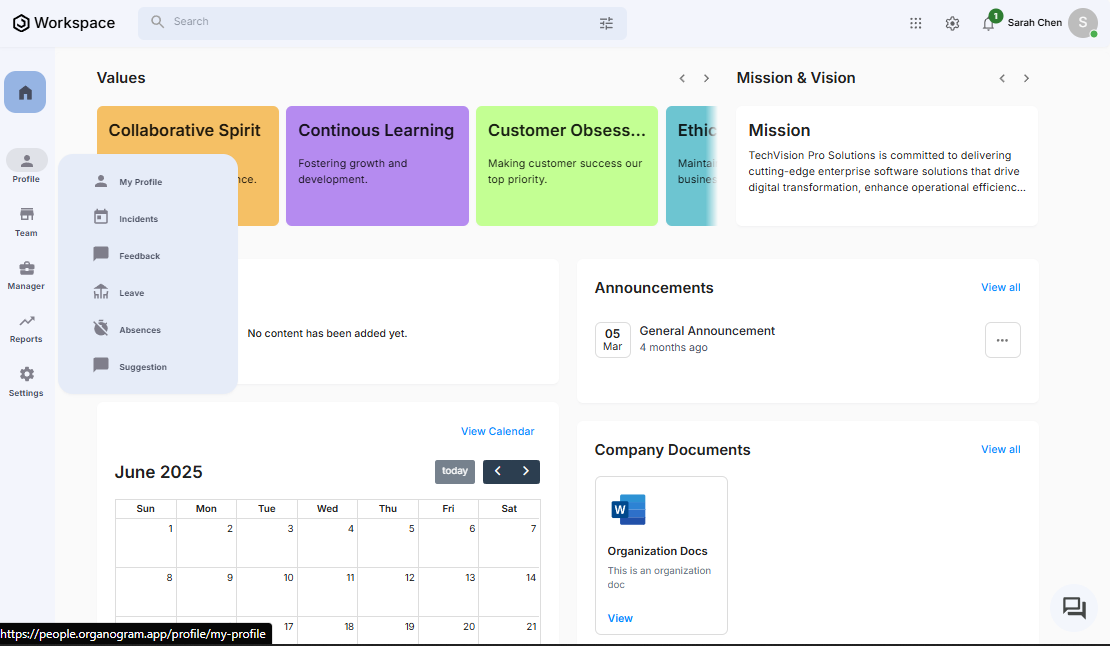
- You'll see the main feedback directory page
Step 2: Navigate to Add Feedback
- On the Feedback page, you'll see the current feedback list
- In the top-right corner, locate the blue "+ Add new" button
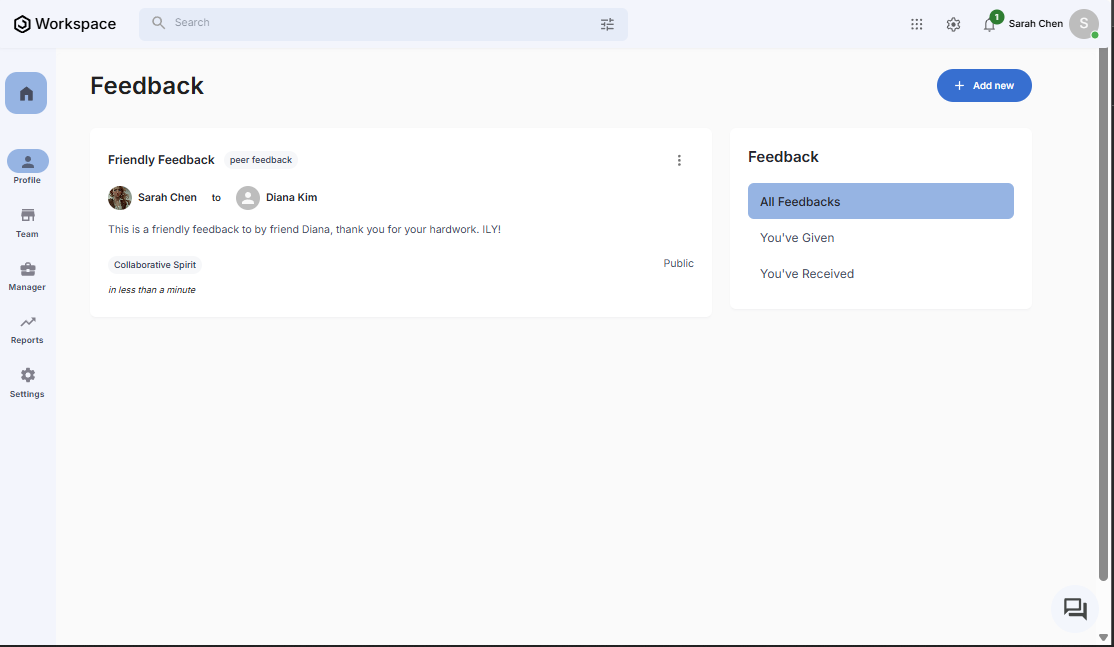
- Click on "+ Add new" to open the feedback creation form
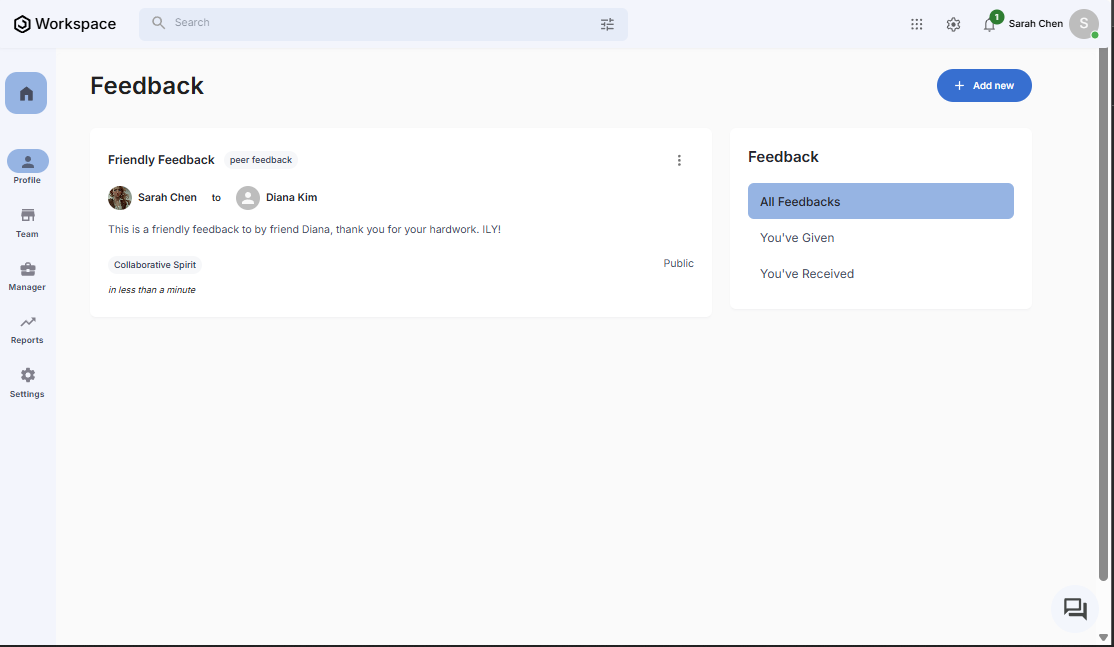
Step 3: Fill in your Feedback Data
The "Add Feedback" dialog box will appear with the following fields:
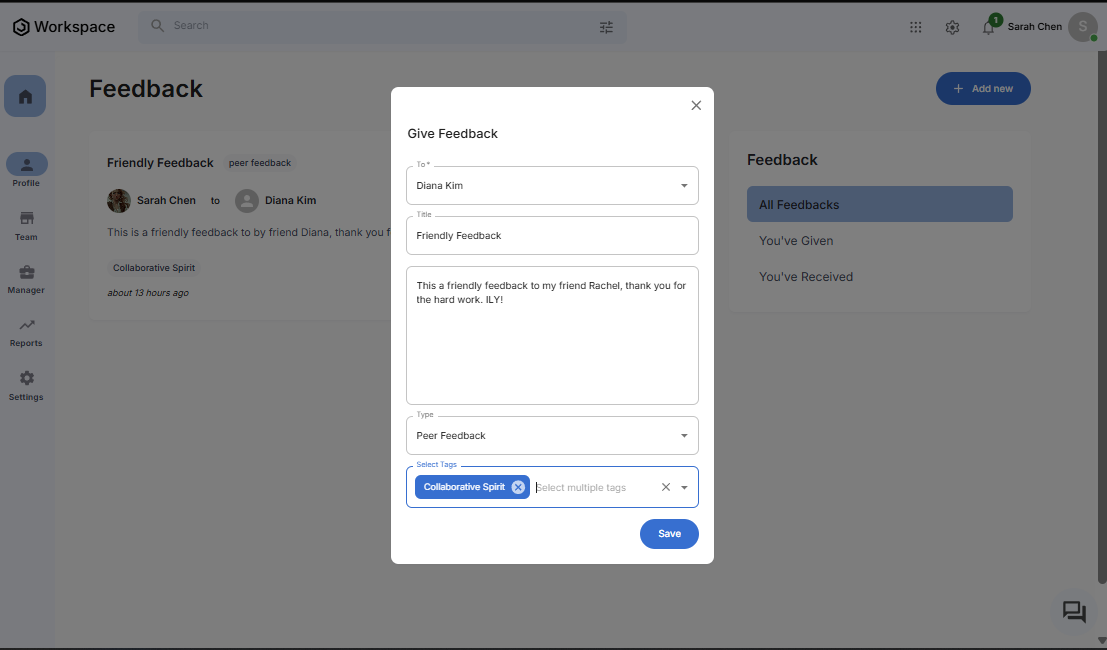
Required Information:
- To: Select the reciepient employee name from the list of employees
- Title: Enter a title for your Feedback
- Content: Enter the content of your Feedback
Other Information:
- Type: Select feedback type from the availaible types
- Tags: Select tag(s) for you feedback
Step 4: Save the Feedback
- Once all fields (required) are completed, click the blue "Save" button at the bottom of the dialog
- The system will process the information and create the feedback
- The dialog will close automatically upon successful creation
Step 5: Verify Feedback Creation
- You'll be returned to the main Feedbacks page
- The new feedback should now appear at the top of the feedback list
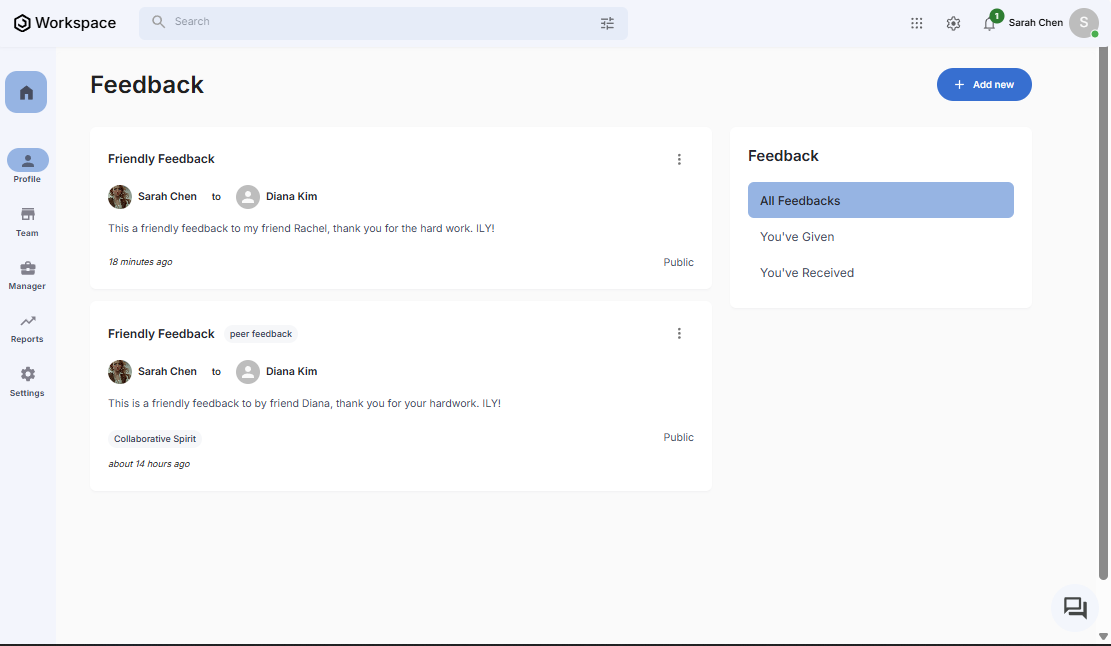
You Can Also Filter The List of Feedbacks You See
- All Feedbacks: This tab shows all feedbacks you have sent and recieved
- You've Given: This tab shows all feedbacks you have sent
- You've Recieved: This tab shows all feedbacks addressed to you
