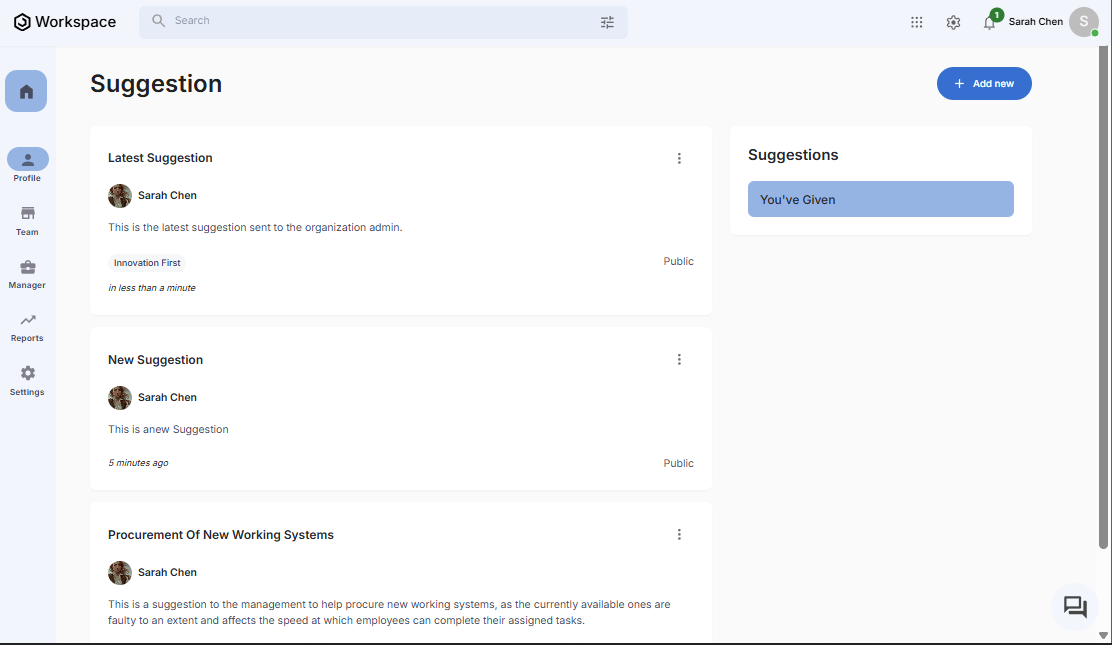How to Give A Suggestion
Overview
This guide walks you through the process of giving a suggestion to your organization management on the Organogram HCM system.
Prerequisites
- Access to the Organogram workspace platform
Step-by-Step Instructions
Step 1: Access the Suggestion Management Section
- Log into your Organogram workspace at
people.organogram.app - In the left sidebar, look for the Profile section
- Click on "Suggestion" from the navigation menu
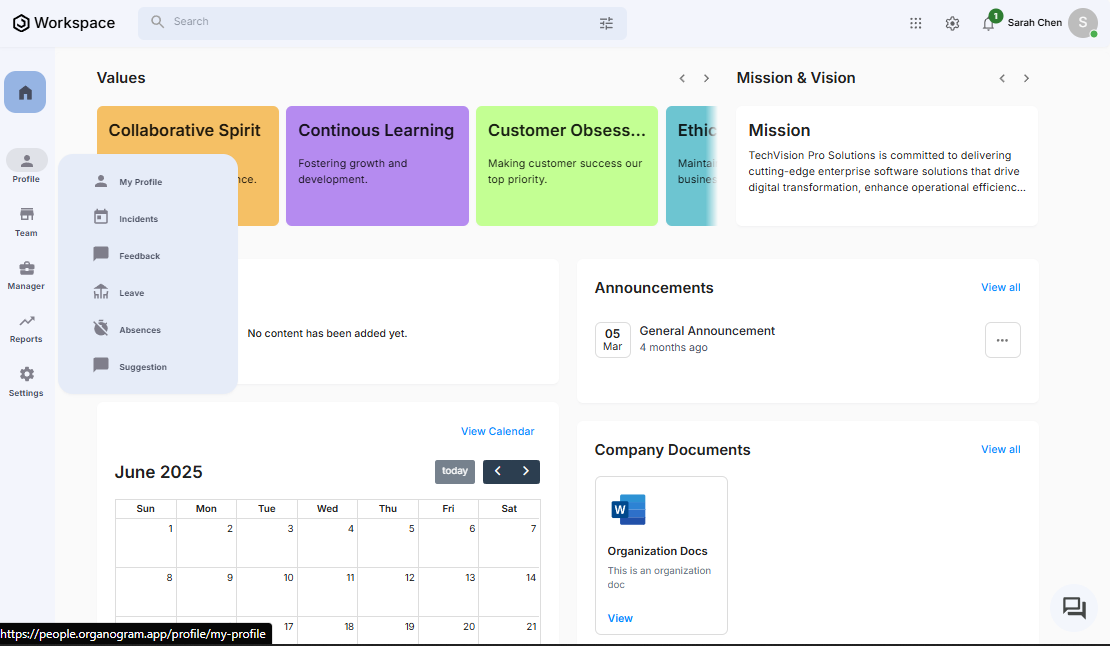
- You'll see the main suggestion directory page
Step 2: Navigate to Add Suggestion
- On the Suggestion page, you'll see the current suggestion list
- In the top-right corner, locate the blue "+ Add new" button
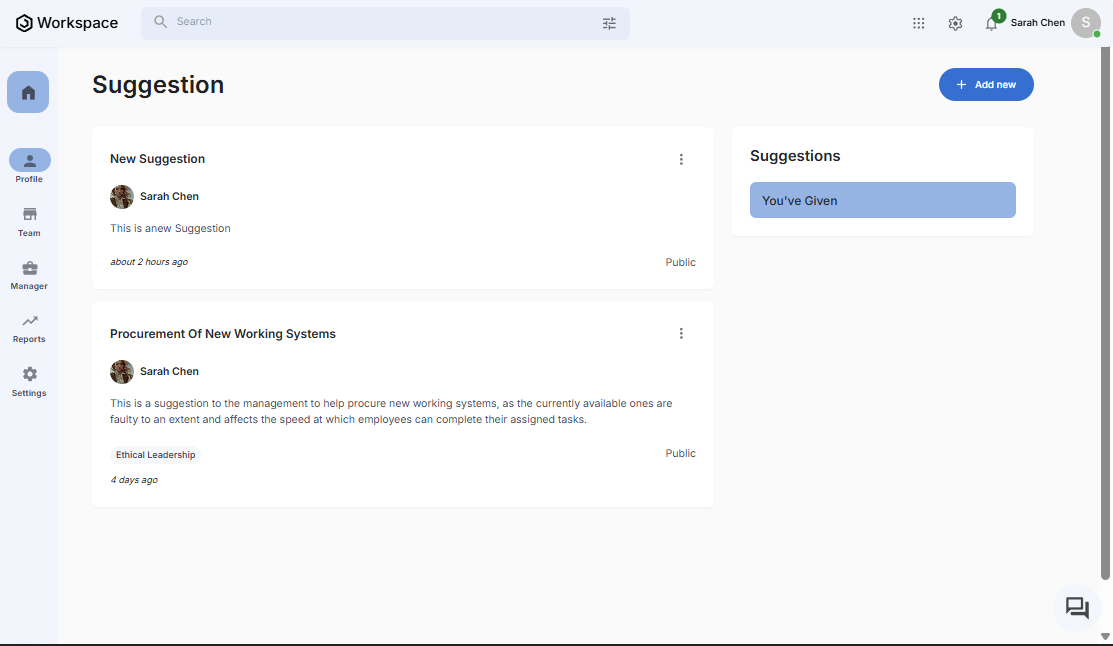
- Click on "+ Add new" to open the suggestion creation form
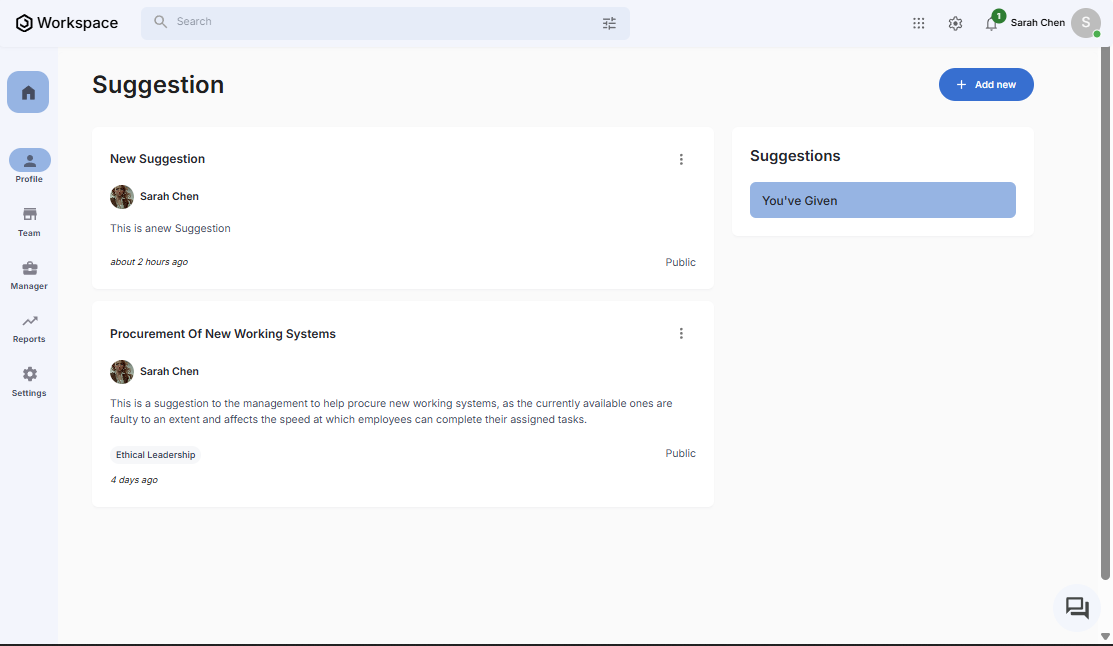
Step 3: Fill in your Suggestion Data
The "Add Suggestion" dialog box will appear with the following fields:
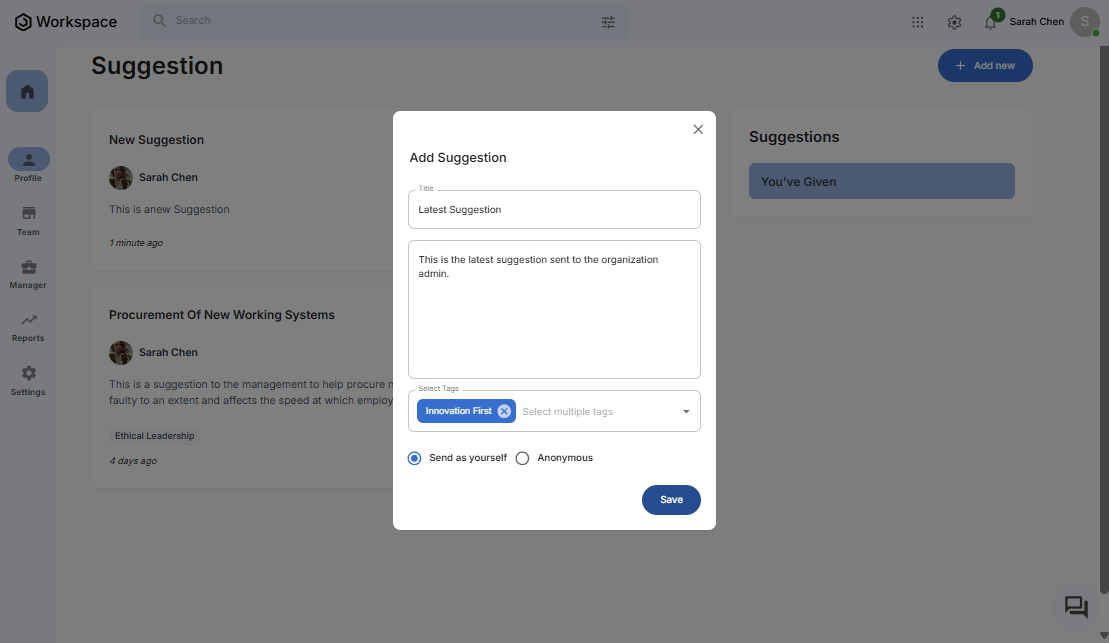
Required Information:
- Title: Enter a title for your Suggestion
- Content: Enter the content of your Suggestion
Other Information:
- Tags: Select tag(s) for your suggestion
- Mode: You can choose to send your suggestion anonymously (Anonymously), or send a named suggestion (Send as Yourself)
Step 4: Save the Suggestion
- Once all fields (required) are completed, click the blue "Save" button at the bottom of the dialog
- The system will process the information and create the suggestion
- The dialog will close automatically upon successful creation
Step 5: Verify Suggestion Creation
- You'll be returned to the main Suggestion page
- The new suggestion should now appear at the top of the suggestion list. Note suggestions sent anonymously won't be visible on the list.