How to View Company Incidents
Overview
This guide walks you through how to view all company incidents that are related to you. Please note that this feature is view-only — you cannot create or edit incidents.
Prerequisites
- Access to the Organogram workspace platform
Step-by-Step Instructions
Step 1: Access your Personal Incident Section
- Log into your Organogram workspace at
people.organogram.app - In the left sidebar, look for the Profile section
- Click on "Incidents" from the navigation menu
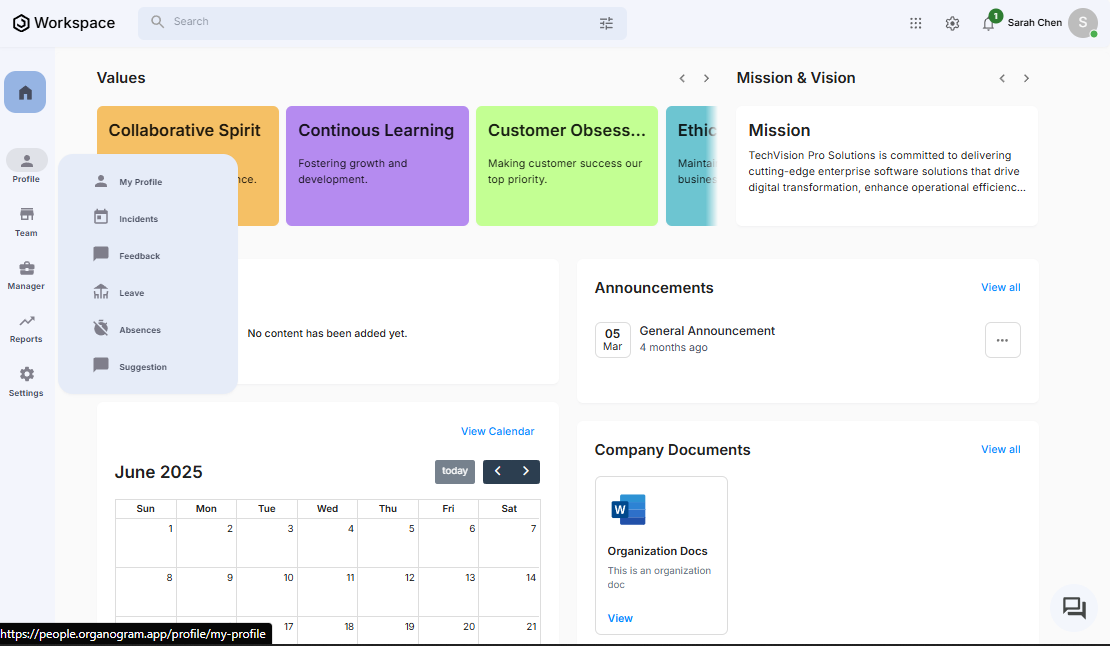
- You'll see your personal incident page
Step 2: View All Related Incidents
- On the incidents page, you will see a list of incidents that are related to you.
- Each incident will display key details such as:
- Incident Title (Title): The title of the incident
- Incident Type (Type): The type of incident, this is one of the categories (incident types) of incidents available in your organization
- Effective Date: The date at which the incident was created
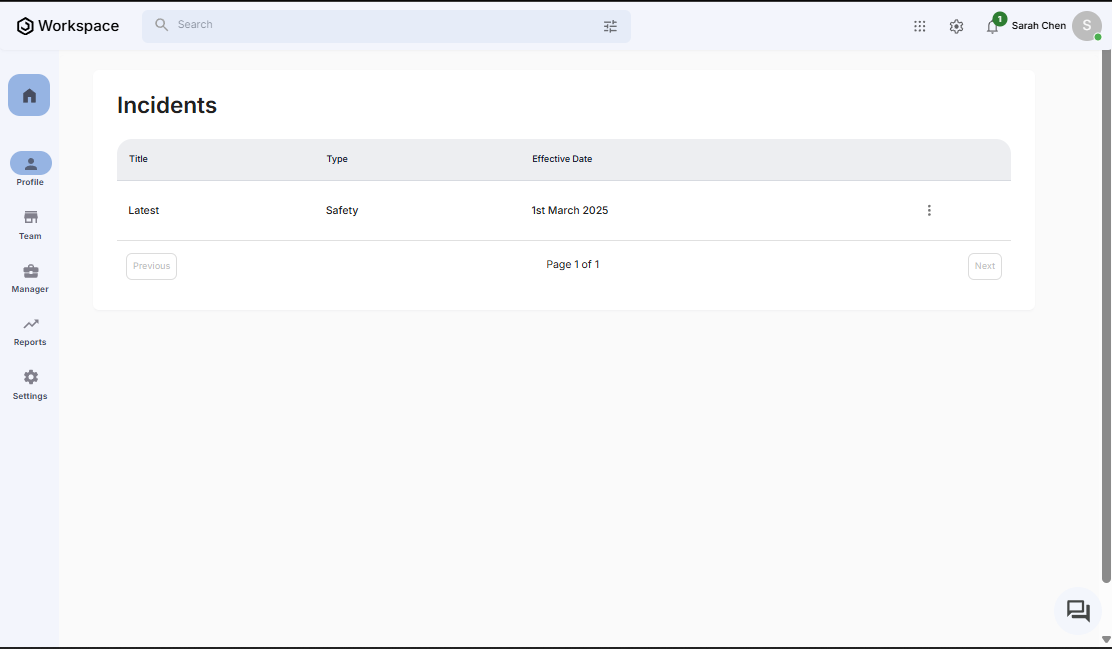
- If you do not have any existing incident, you will see the no incident view

Step 3: Open an Incident for Details
- Click the three-dot menu (⋮) on the right side of the incident's row
- Select "View" from the dropdown menu
- Here you can view the full details of the selected incident, which includes the details in the incident list view and:
- Remarks: Additional information on the incident
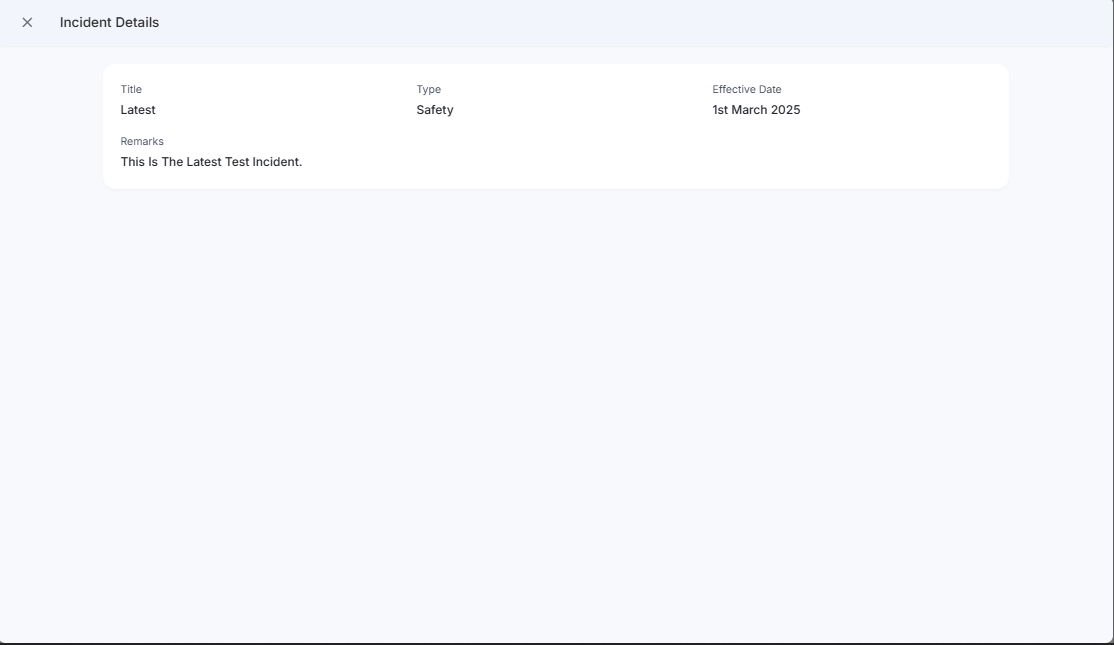
Step 4: Return to the Incident List
- Click the X button at the top left corner (right next to the incident details text)
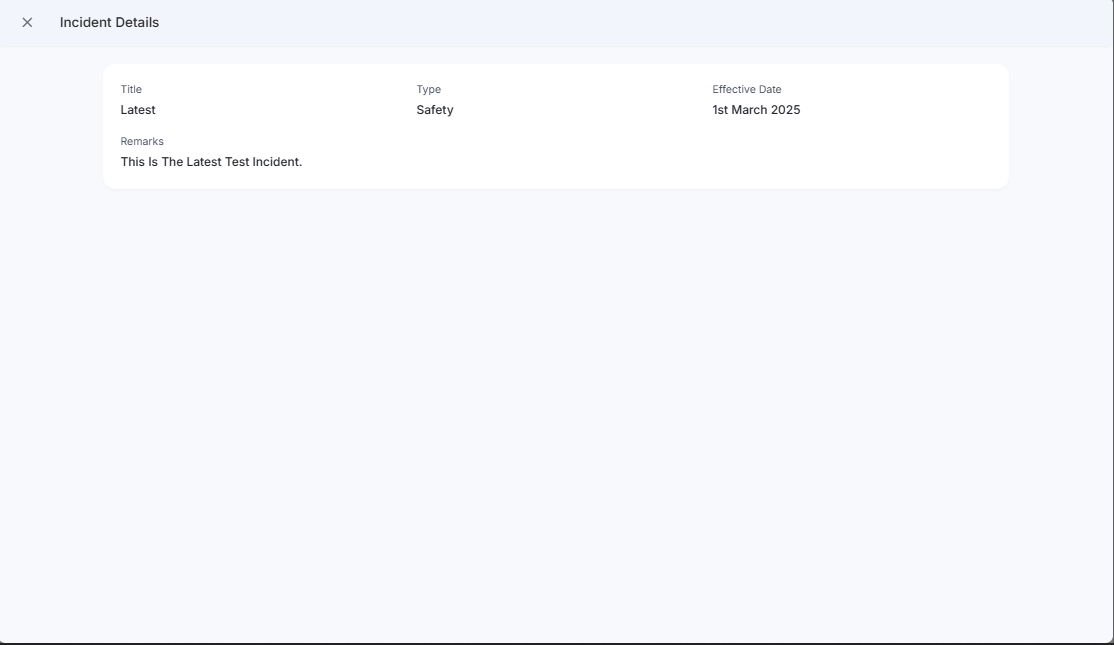
Important Notes
- You cannot create or edit incidents in this section. The feature is strictly for viewing
- If you believe any incident information is incorrect, please contact your manager or someone with an higher level authority in your organization
