How to View Your Bonuses
Overview
This guide explains how employees can view their assigned bonuses within the Self-Service Portal of the Payroll Workspace. Bonuses are view-only in self-service, meaning employees can monitor details of their bonus allocations but cannot create, edit, or delete them.
This feature allows employees to stay informed about additional compensation assigned by payroll administrators, while ensuring that only authorized administrators can manage bonus entries.
Prerequisites
- Access to the Payroll Workspace platform
- Bonuses must have been created and assigned by Payroll Administrators
When You Need This
- Checking if you’ve been assigned a bonus
- Reviewing details of your bonuses, including batch and category
- Verifying the effective date, taxable status, and remarks
Step-by-Step Instructions
Step 1: Access the Bonuses Page
- Log into your Organogram Payroll workspace at
payroll.organogram.app. - From the left-hand sidebar, click "Profile".
- Under Profile, select "Bonuses".
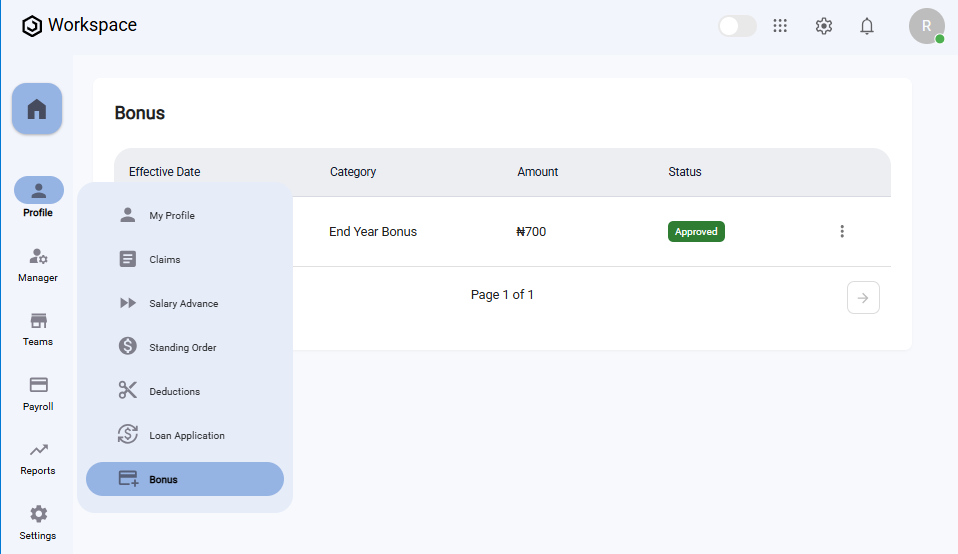
Step 2: View the Bonuses Table
- On the Bonuses page, you’ll see a table listing all your existing bonus records.
- Each row displays the following details:
- Effective Date
- Category
- Amount
- Status
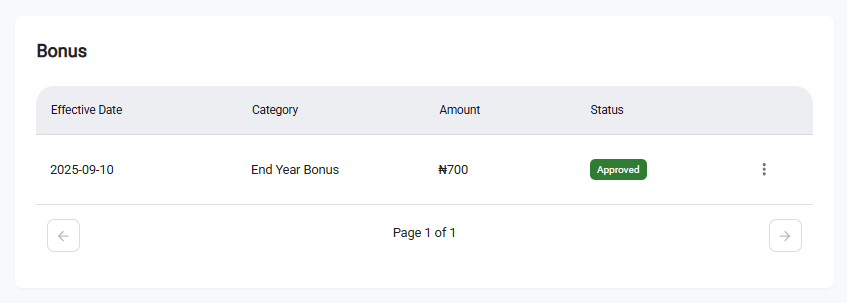
Step 3: View Bonus Details
- Locate the bonus entry you want to inspect in the Bonuses Table.
- Click the three-dot menu icon (⋮) on the right-hand side of the row.
- Select "View".
- A full-screen details dialog will open, displaying:
- Amount
- Status
- Batch
- Category Description
- Effective Date
- Submission Date
- Category Name
- Taxable (Yes/No)
- Remarks
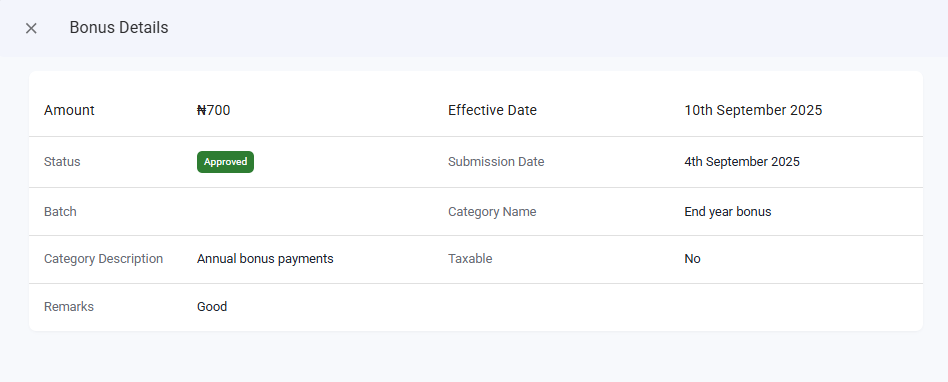
What You’ll See
- The Bonuses Table will always display your current bonuses in read-only mode.
- You can only view bonus details; creating, editing, or deleting bonuses is restricted to Payroll Administrators.
- The Status field reflects whether a bonus is Pending, Approved, or Declined.
