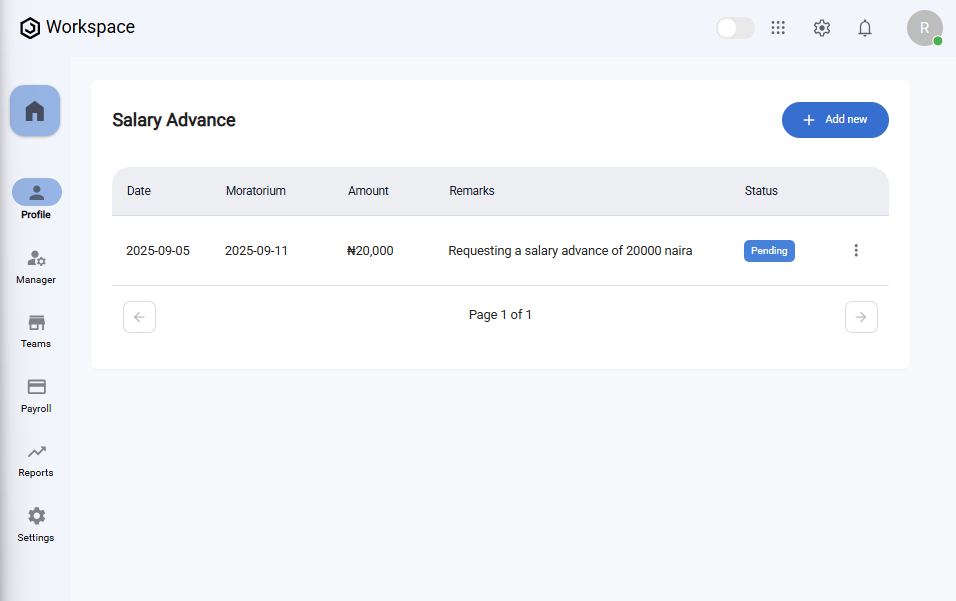How to Manage Your Salary Advance
Overview
This guide explains how employees can request, view, edit, and delete their own salary advance applications in the Self-Service Portal of the Payroll Workspace. You’ll learn how to submit a new salary advance request, track its approval status, and manage existing requests as needed.
The self-service salary advance feature enables employees to apply for salary advances directly from their profile, while giving payroll administrators visibility to review and approve requests.
Prerequisites
- Access to the Payroll workspace platform
- Accurate salary advance details (moratorium, amount, and remarks)
When You Need This
- Requesting a salary advance
- Reviewing the approval status of your submitted salary advance
- Updating the amount or remarks of an existing request (before processing)
- Cancelling or deleting salary advance requests that are no longer valid
Step-by-Step Instructions
Step 1: Access the Salary Advance Page
- Log into your Organogram Payroll workspace at
payroll.organogram.app. - From the left-hand sidebar, click "Profile".
- Under Profile, select "Salary Advance".
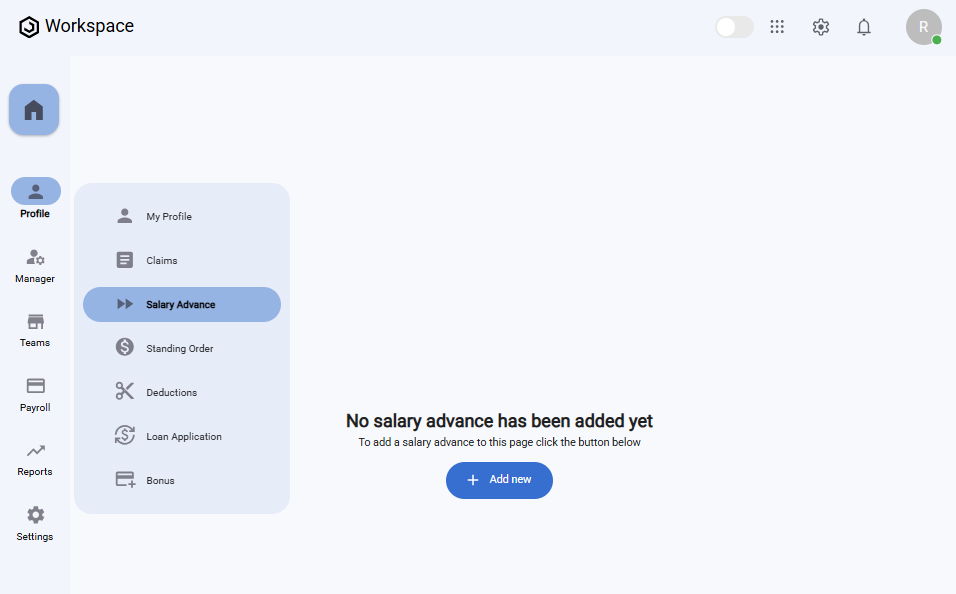
Step 2: Submit a New Salary Advance
- On the Salary Advance page, click the "Add New" button.
- The Add Salary Advance form will appear.
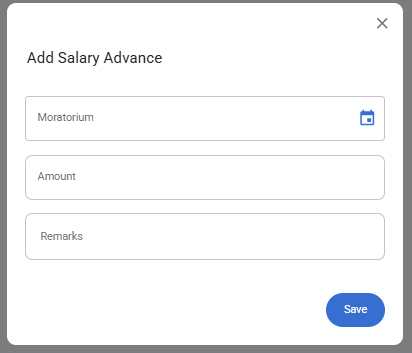
Fill in the following fields:
- Moratorium – Select the repayment start date using the datepicker
- Amount – Enter the amount you are requesting as an advance.
- Remarks ��– Add any notes or comments to support your request.
- After filling in the form, click the "Save" button.
- A notification will appear: "Salary advance created successfully".
- The newly submitted request will display in the Salary Advance Table.
Step 3: Edit a Salary Advance
- In the Salary Advance Table, locate the request you want to update.
- Click the three-dot menu icon (⋮).
- Select "Edit".
- The Edit Salary Advance form will open, pre-filled with the existing details.
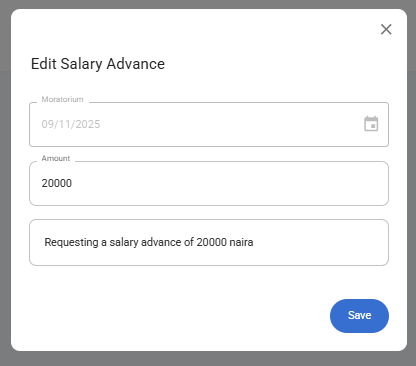
- Update the Amount or Remarks as needed.
⚠️ Note: The Moratorium field cannot be edited once the request is created.
- Click "Save".
- A notification will appear: "Salary advance updated successfully".
Step 4: Delete a Salary Advance
- In the Salary Advance Table, click the three-dot menu icon (⋮) next to the request you want to remove.
- Select "Delete".
- A confirmation dialog will appear asking if you want to delete the salary advance request.
- Click "Yes" to confirm.
- A notification will appear: "Salary advance deleted successfully".
What You’ll See After Submitting
- Your submitted salary advances appear in the Salary Advance Table.
- Each row displays Moratorium, Amount, Remarks, Submission Date, and Status.
- The Status column will show whether the request is Pending, Approved, or Declined, depending on payroll administrator review.