How to Assign a User Licenses
Overview
This guide explains how to assign licenses (such as Standard or Workspace Entry Pack) to enable access to specific applications. You'll learn how to access the user's profile and assign licenses.
Prerequisites
- Access to the Organogram Workspace Admin platform
- The user must already exist in the system
- Permissions to manage user licenses
When You Need This
- Granting users access to key applications like OKR Performance Management, Payroll, or Core HRIS
- Reviewing existing user licenses
- Assigning plans to new users not yet licensed
Step-by-Step Instructions
Step 1: Access the User Profile
- Log into your Organogram Workspace Admin platform at
admin.organogram.app - Navigate to the Users page from the Directory section in the left sidebar
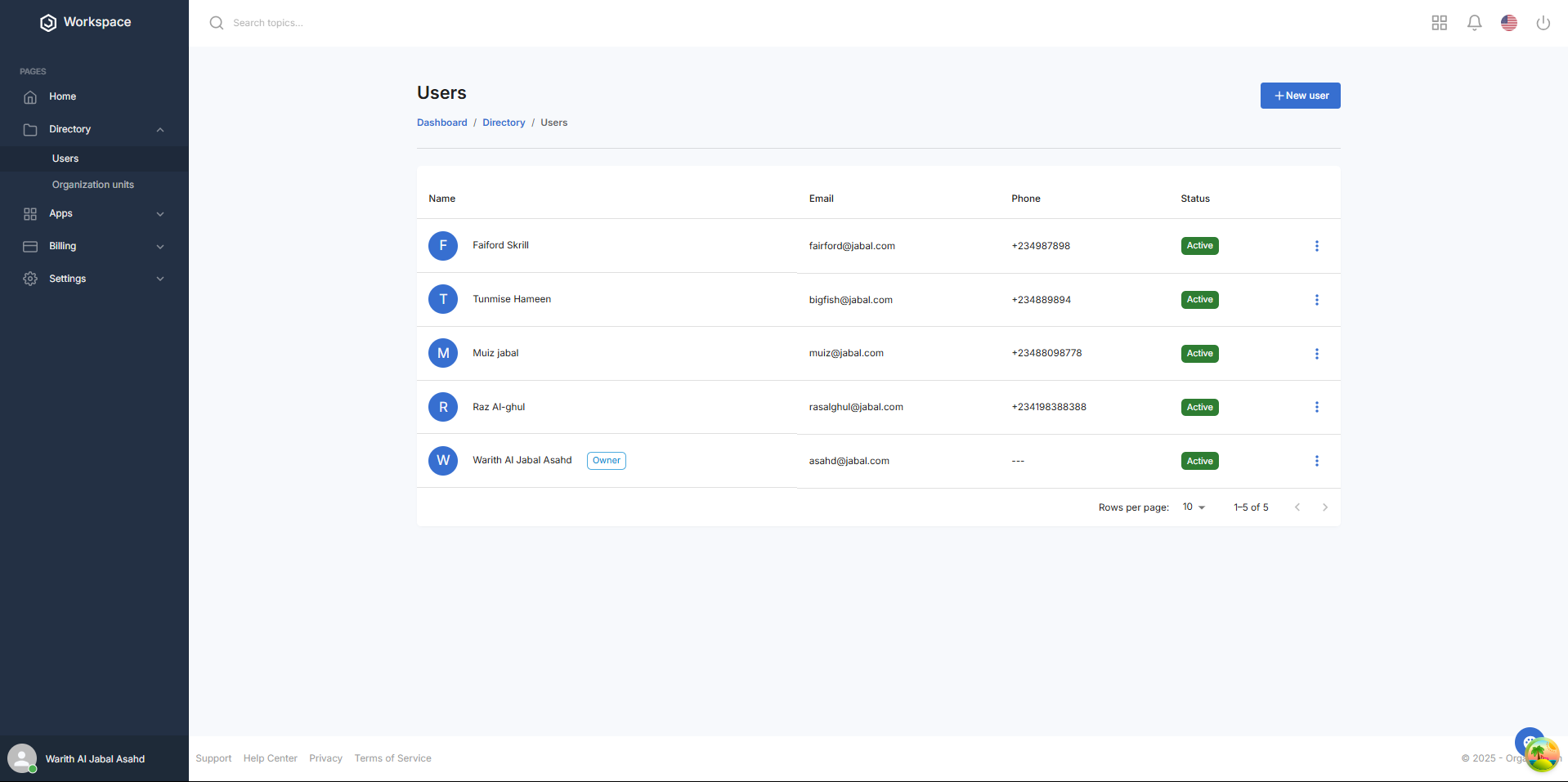
- Locate the user you want to manage
- Click the three-dot menu next to the user's name
- Select “View Profile” from the dropdown
Step 2: Review User License Information
- On the User Profile page, you'll see two main sections:
- Licenses: Shows currently assigned licenses
- Unlicensed Plans: Lists plans the user has not yet been assigned to
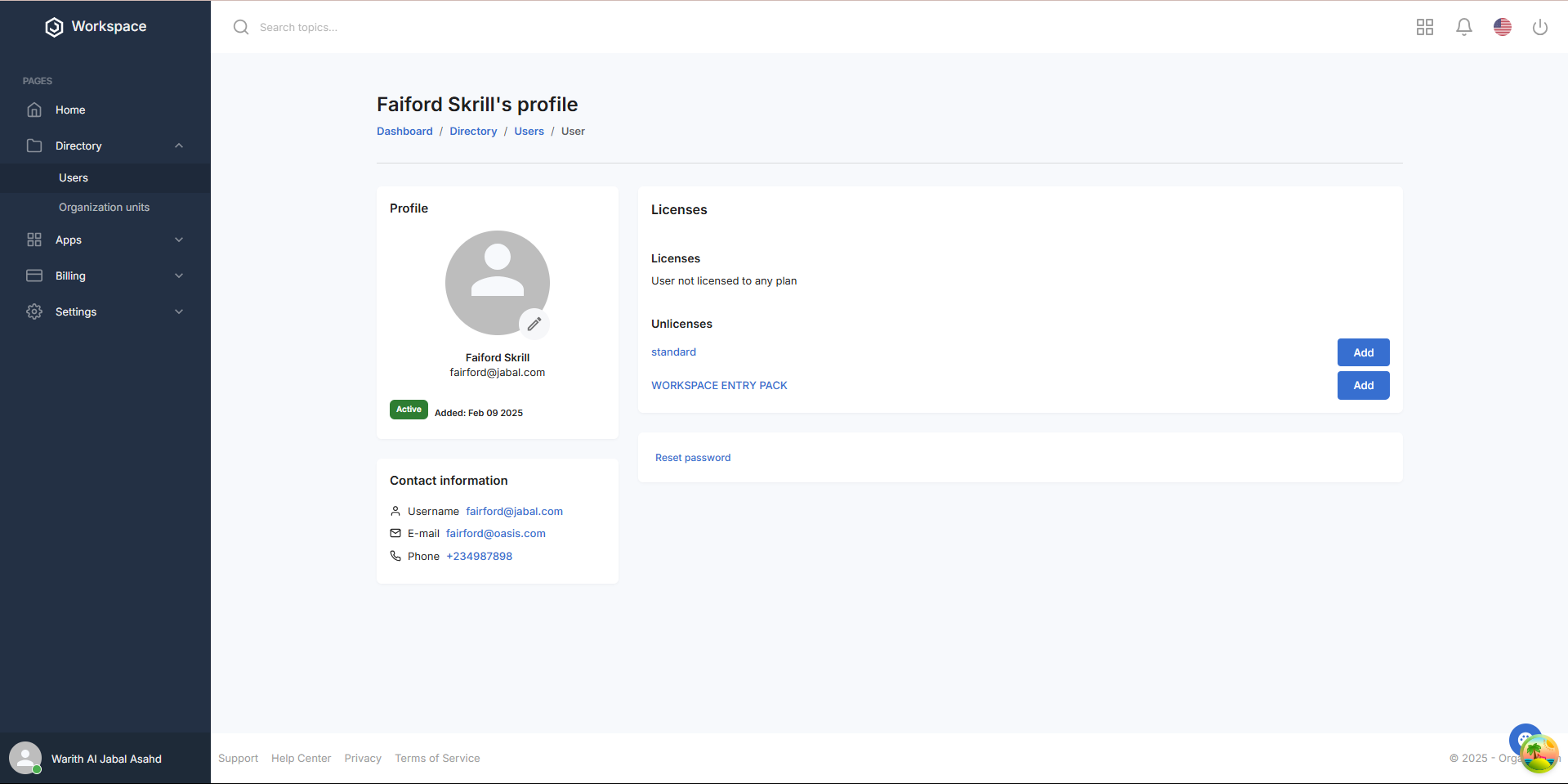
-
For new users, the Licenses section will display:
"User not licensed to any plan"
-
Under Unlicensed Plans, you'll typically see:
- Standard
- Workspace Entry Pack
Each unlicensed plan has a blue Add button beside it.
Step 3: Assign the Standard License
- Click the blue Add button next to the Standard plan
- A dialog appears showing the application(s) the user will gain access to with this license:
- OKR Performance Management Application
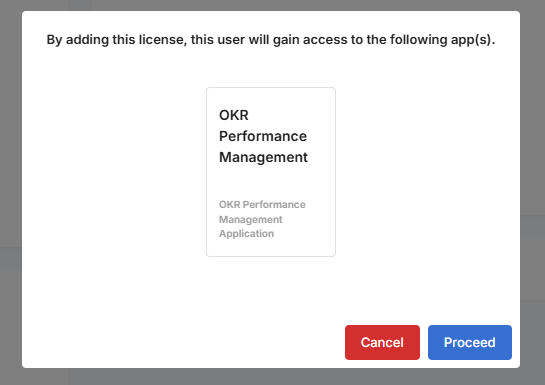
-
Click the “Proceed” button to confirm license assignment
-
Upon success:
- A notification appears:
“License added successfully”
- The Standard plan moves to the Licenses section
- A notification appears:
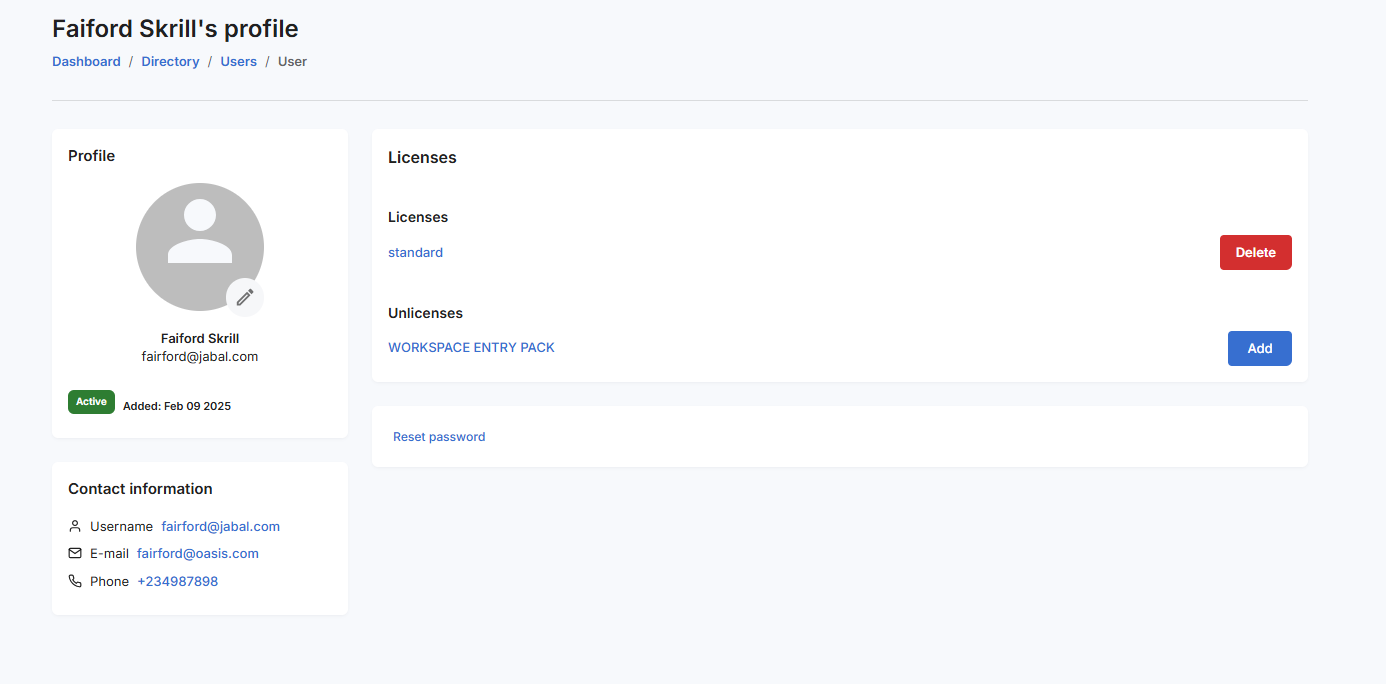
Step 4: Assign the Workspace Entry Pack License
-
Click the blue Add button next to the Workspace Entry Pack plan
-
A dialog appears showing the application(s) granted with this license:
- Payroll Application
- Core HRIS Application
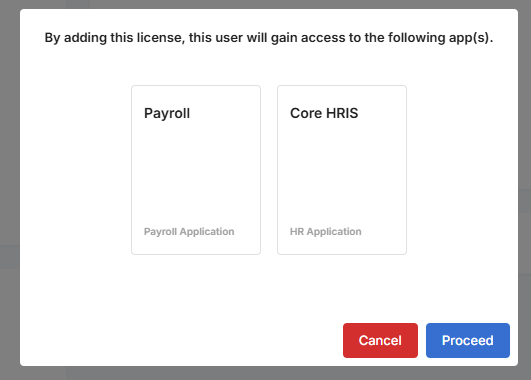
-
Click “Proceed” to finalize the license addition
-
Upon success:
- A notification appears:
“License added successfully”
- The Workspace Entry Pack plan is now listed under Licenses
- A notification appears:
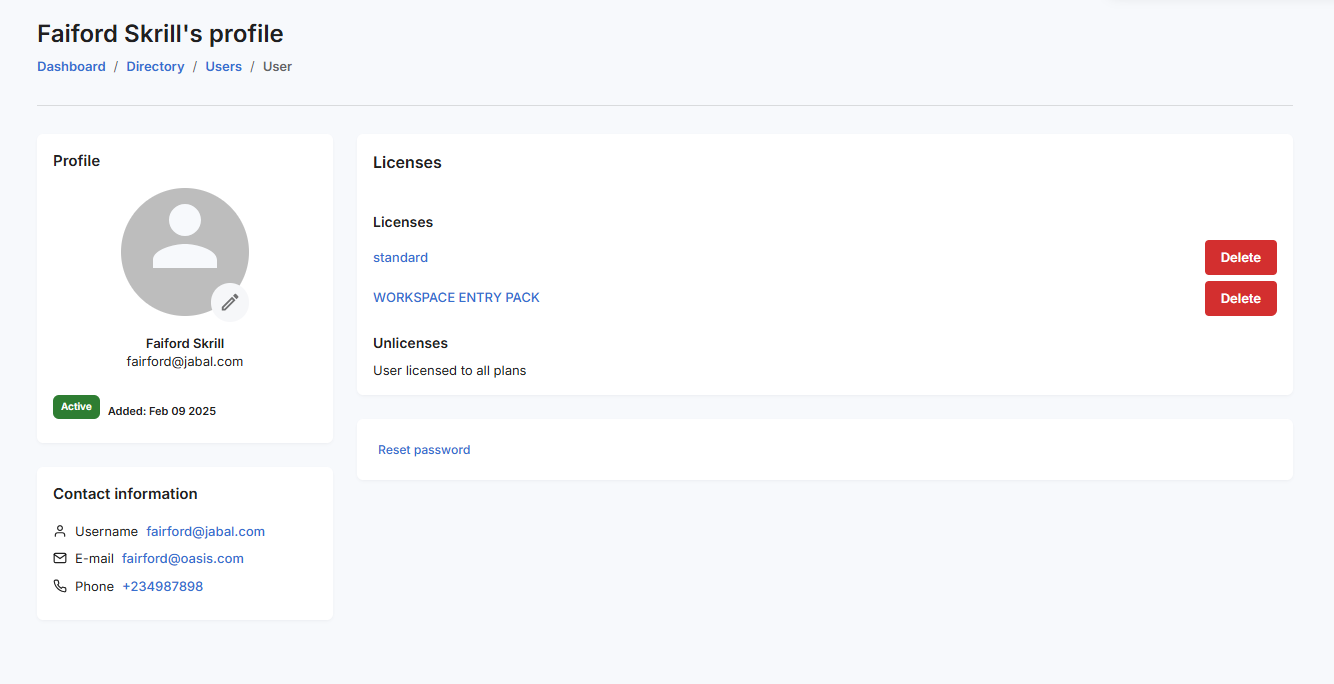
What You'll See After Adding
- The assigned license(s) will appear under the Licenses section
- The Unlicensed Plans section will display:
"User licensed to all plans"
- Users gain access to associated applications based on the license(s) granted
Next Steps
After assigning licenses, you may want to:
- Confirm application access for the user
- Assign roles within each application
- Notify the user of their new access rights
