How to Delete a User License
Overview
This guide explains how to delete a license from a user's profile in the Organogram Workspace Admin platform. You’ll learn how to locate active licenses, understand what access will be revoked, and complete the license removal process.
Prerequisites
- Access to the Organogram Workspace Admin platform
- Permissions to manage user licenses
- The user must already have one or more licenses assigned
When You Need This
- Removing access to applications a user no longer needs
- Adjusting licenses due to role or department changes
- Revoking access for security or compliance purposes
Step-by-Step Instructions
Step 1: Access the User Profile
- Log into your Organogram Workspace Admin platform at
admin.organogram.app - Navigate to the Users page from the Directory section in the left sidebar
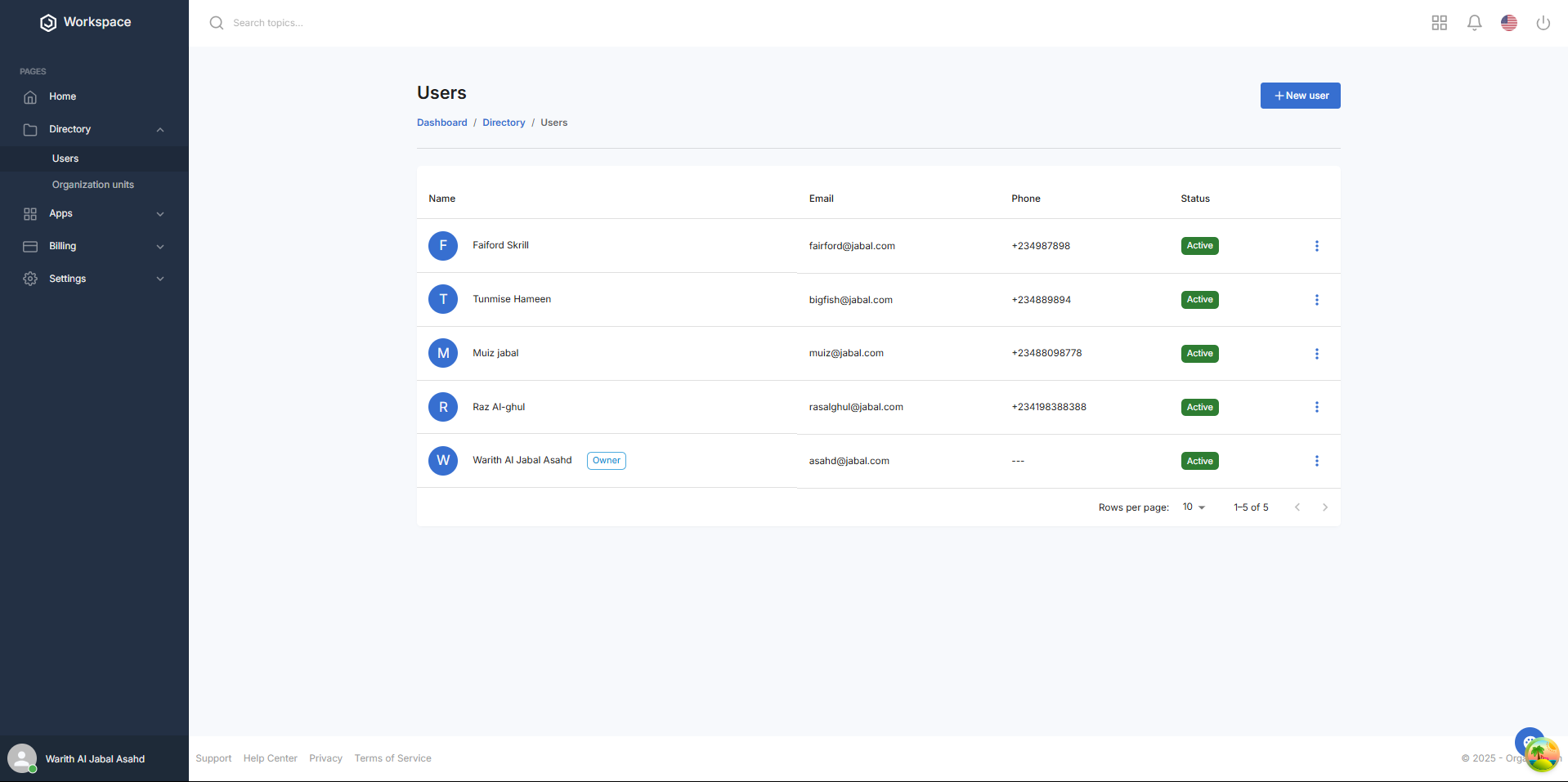
- Locate the user whose license you want to delete
- Click the three-dot menu next to their name
- Select “View Profile” from the dropdown
Step 2: Review Current Licenses
- On the User Profile page, scroll to the Licenses section
- Assigned licenses such as Standard or Workspace Entry Pack will appear here
- Each assigned license will have a red Delete button beside it
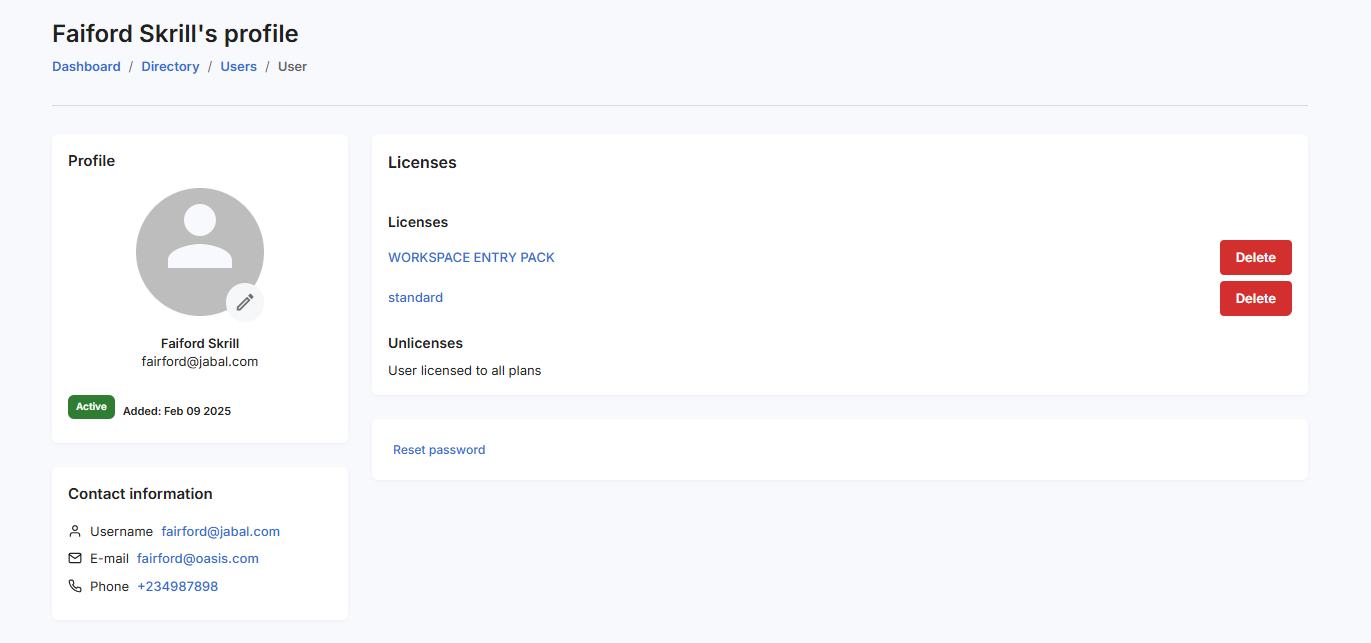
Step 3: Delete a License
- Click the red Delete button next to the license you want to remove
For example:- Standard
- Workspace Entry Pack
- A confirmation dialog will appear, warning that the user will lose access to the associated applications
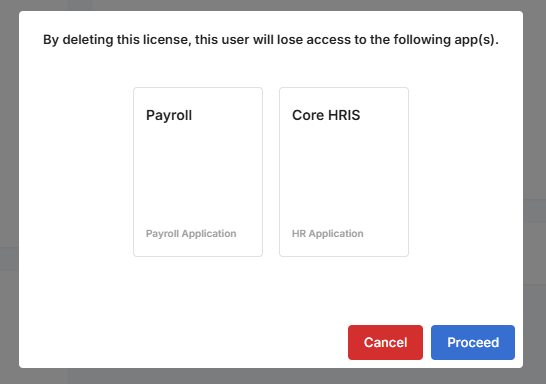
- Click “Proceed” to confirm license deletion
Step 4: License Deletion Confirmation
- A notification will appear stating:
“License deleted successfully”
- The deleted license will now move to the Unlicensed Plans section
- The user will no longer have access to the associated applications
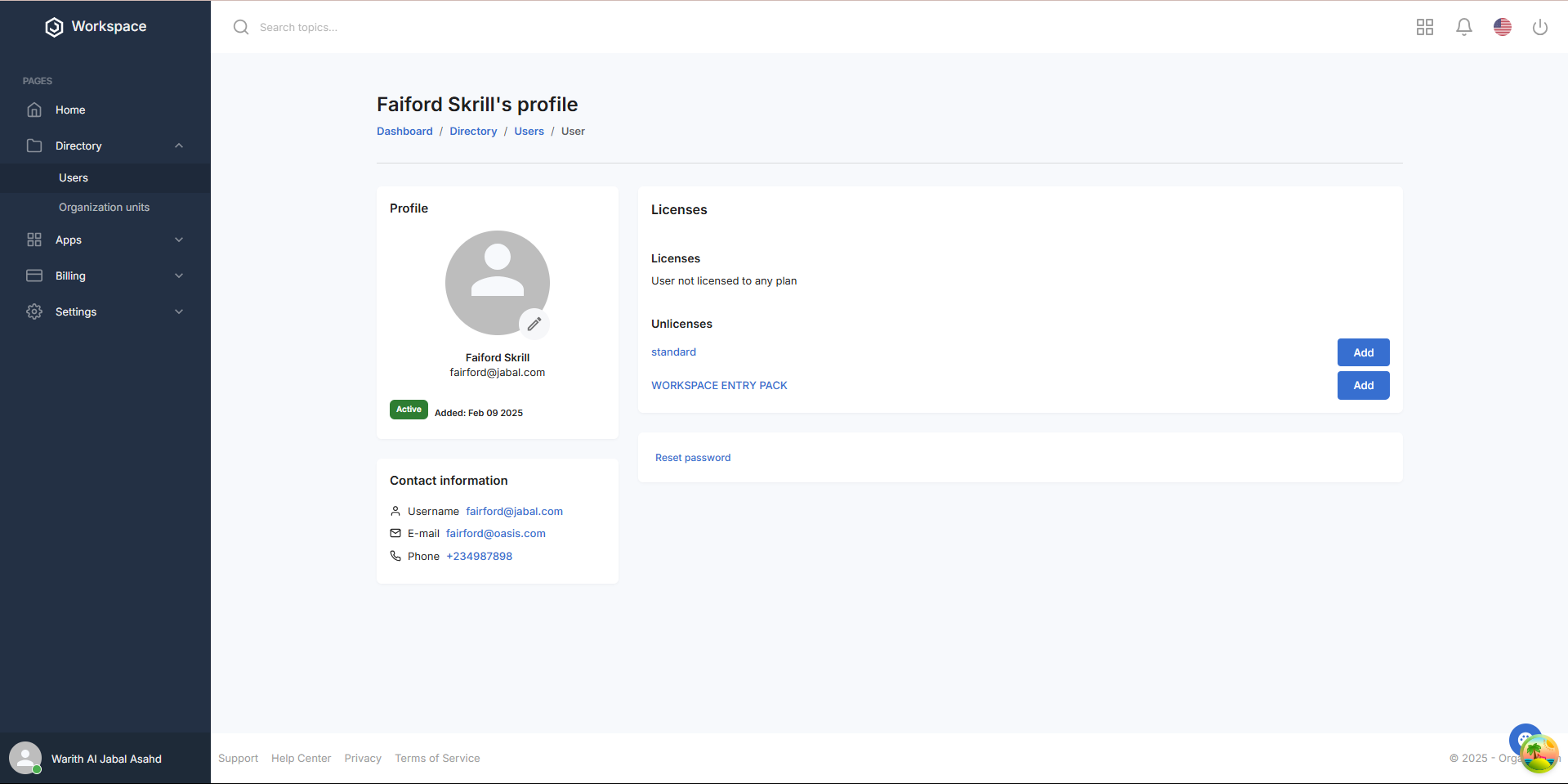
What You'll See After Deletion
- The removed license will appear under the Unlicensed Plans section with a blue Add button (in case you want to reassign it later)
- The Licenses section will no longer display the deleted plan
- Any applications linked to the removed license will no longer be accessible by the user
Next Steps
After removing a license, you may want to:
- Reassign a different license if the user's responsibilities have changed
- Notify the user that their access has been revoked
- Audit roles and permissions to ensure correct access levels
