Add a New User
Overview
This guide walks you through the process of adding a new user to the Organogram Admin system. You'll learn how to access the user management section and create a complete user profile.
Prerequisites
- Access to the Organogram's Workspace Admin Platform
- User's basic information (title, first name, last name, gender, phone number, username, alternate email, and staff ID)
Step-by-Step Instructions
Step 1: Access the User Management Section
- Log into your Organogram Workspace Admin platform at
admin.organogram.app
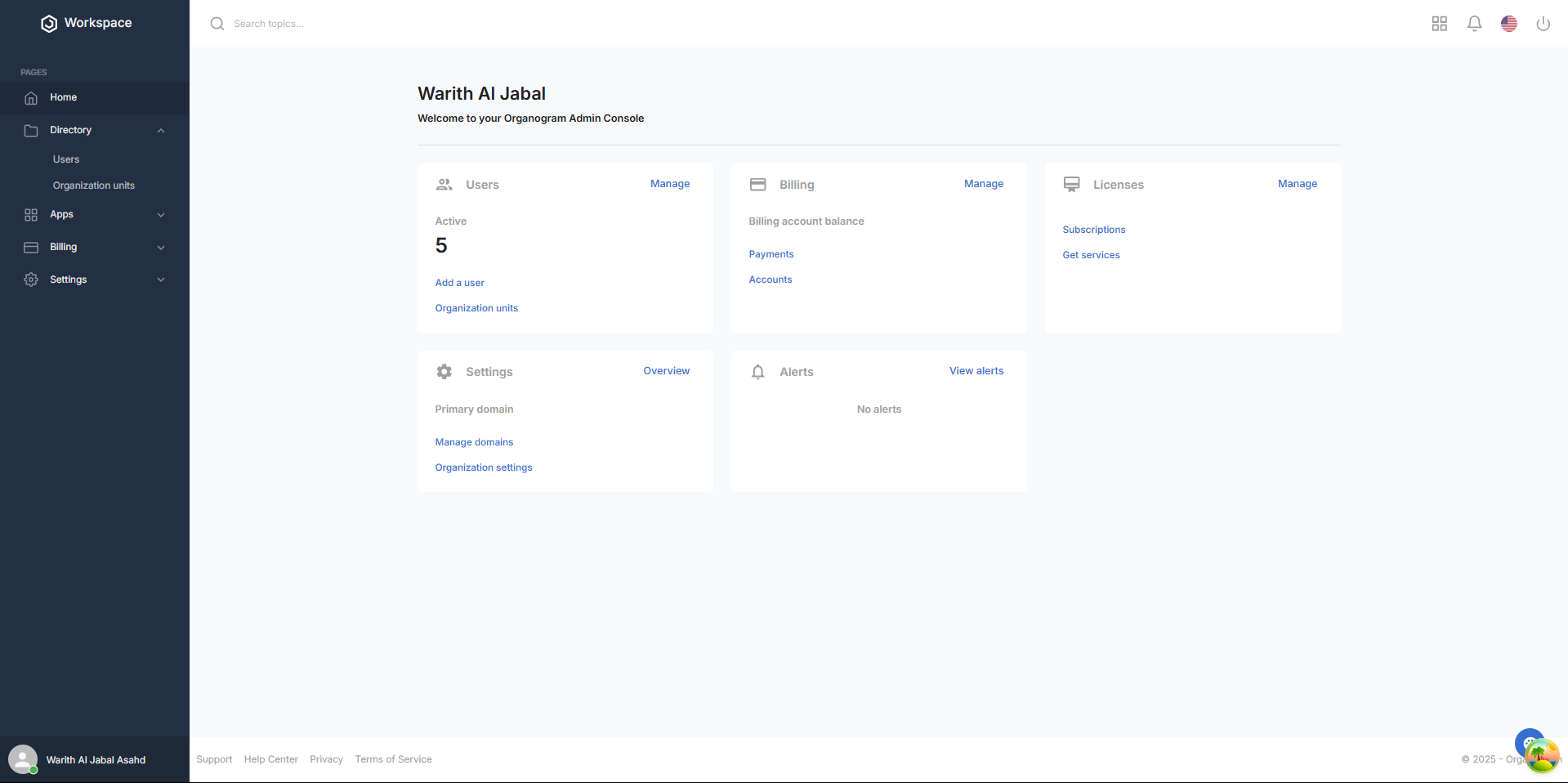
- On the left sidebar, look for the Directory section.
- Click on "Users" under the Directory section which would take you to the user list page.
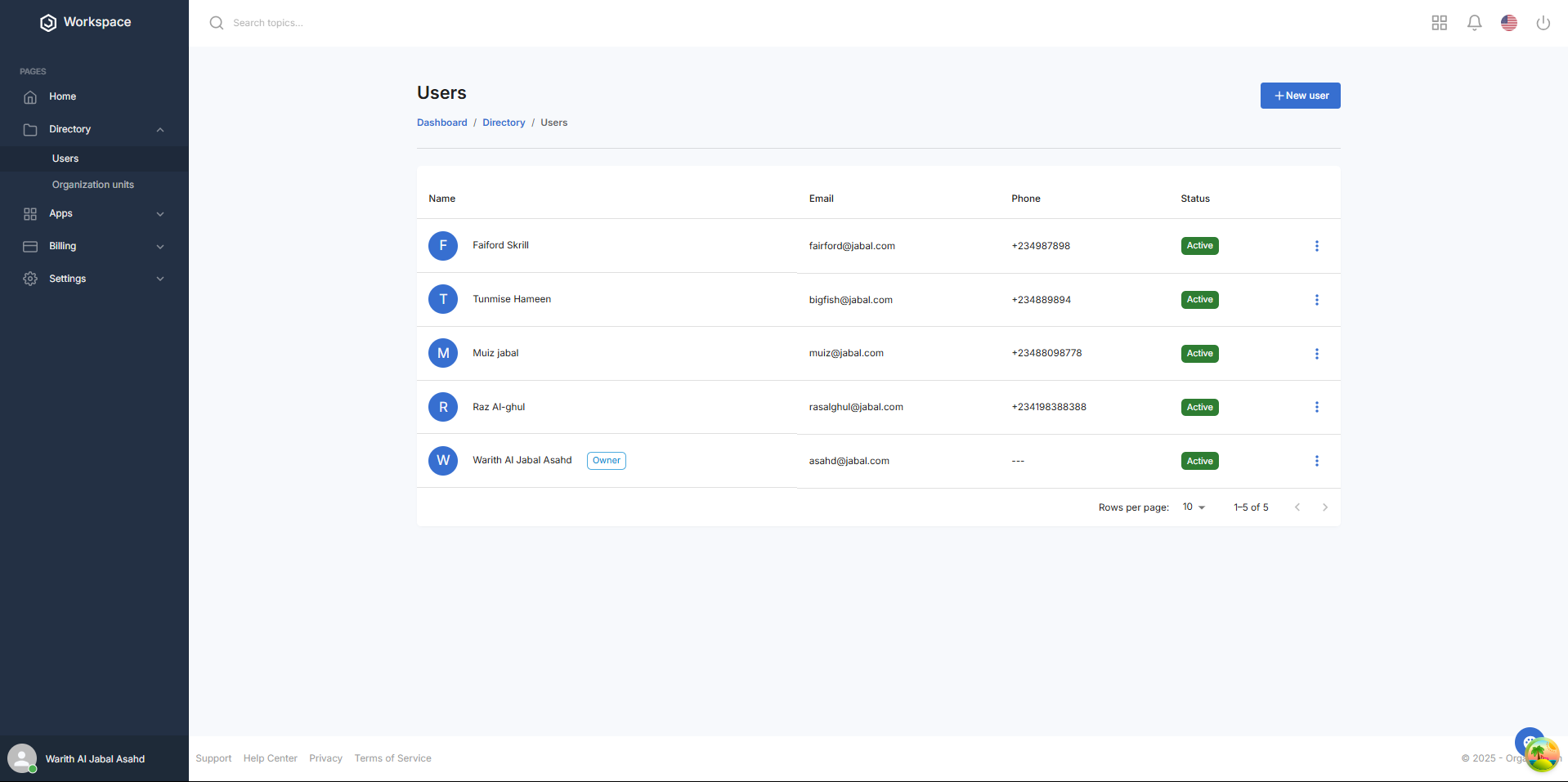
Step 2: Navigate to Add New User
- On the Users page, you'll see the current user list
- In the top-right corner, locate the + New user button.

- Click on the "+ New user" to open the user creation form
Step 3: Fill in the User Information
The "Create user" dialog box will appear with the following fields:
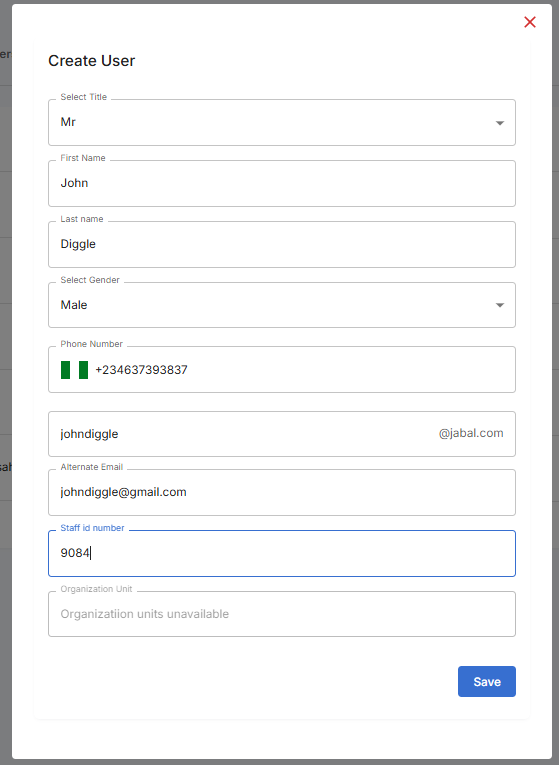
Required Information:
- Title: Select the user's title from the dropdown (Mr, Mrs, Miss).
- First Name: Enter the user's first name.
- Last Name: Enter the user's last name.
- Gender: Select the user's gender.
- Phone Number: Fill in the user's phone number with the right country code.
- Username: Enter a username (note: this will automatically append with e.g., username@oasis.com).
- Alternate Email: Provide an alternate email address for the user.
- Staff ID: Enter a unique staff identifier for the employee
- Organizational Unit: Select the user’s organizational unit from the dropdown
Step 4: Complete the Form
- Fill in all the required fields carefully
- Double-check the username format (it will show as username@oasis.com)
- Ensure the Staff ID is unique and follows your organization's numbering system
- Verify the alternate email address is correct
Step 5: Save the User
- Once all fields are completed, click on the "Save" button at the bottom of the dialog
- A notification will pop up saying "User Successfully Created"
- The system will process the information and create the user's profile
- The dialog will close automatically upon successful creation
Step 6: Verify User Creation
- You'll be returned to the main Users page
- The new user should now appear in the user list
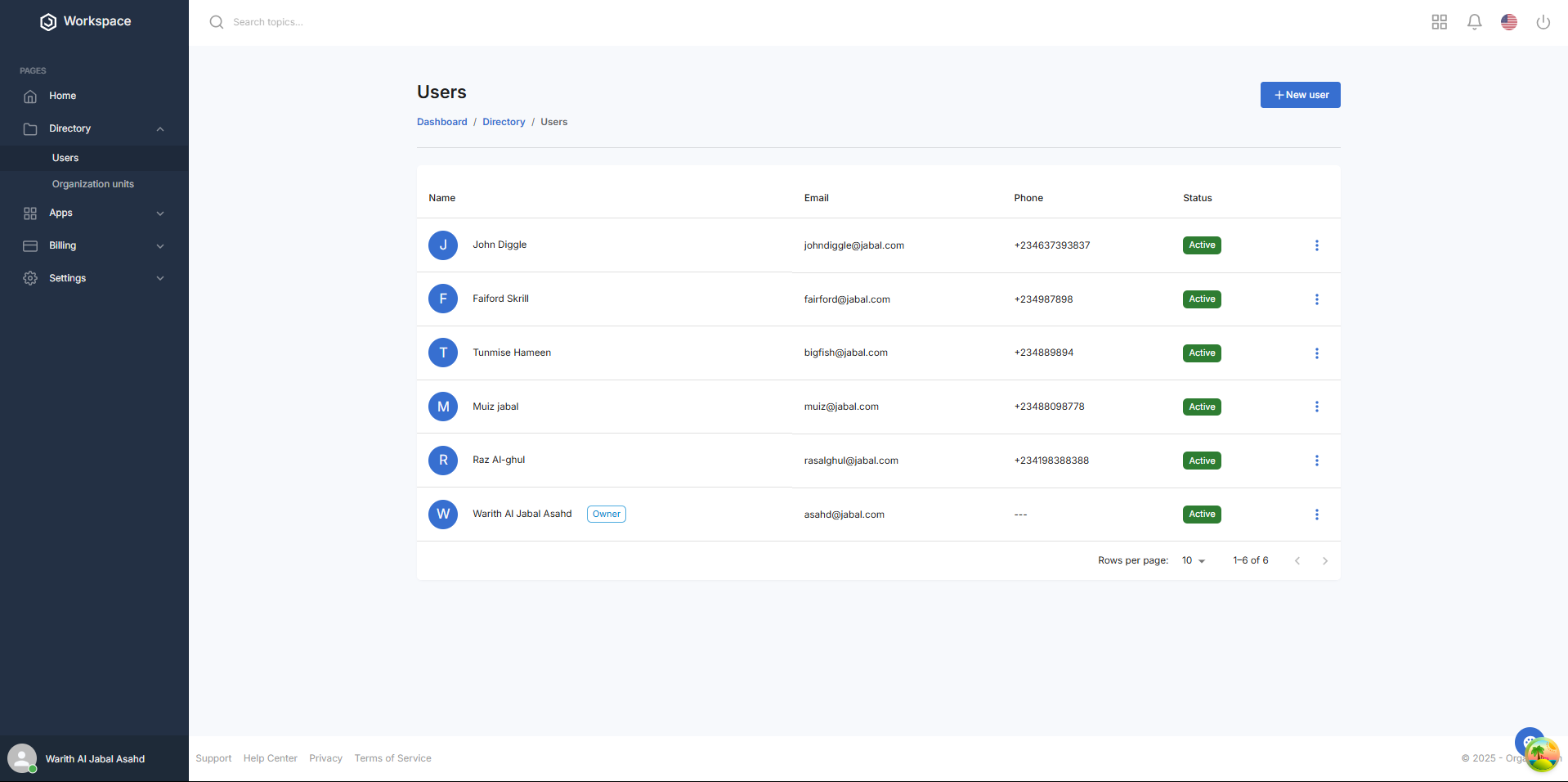
Successful Creation Confirmation:
- User table displays with name and email
- Status shows as active
- Phone number and staff ID appear in the respective columns
- Add button remains available for creating additional users
What You'll See After Adding
- The new user will appear in the user directory
- Their status will be set to "Active" by default
- The user count in your system will increase
Next Steps
After adding a user, you may want to:
- Set up their role and permissions
- Configure their access to different workspace modules
- Send them their login credentials
Related Tasks
- How to Edit a User's Details
- How to Reset a User's Password
- How to Archive a User
- How to Add Licenses
- How to Delete a User
