Reset a User's Password
Overview
This guide walks you through the process of resetting a user’s password in the Organogram Workspace Admin platform. You'll learn how to access the user management section, locate a user, and reset their password using either an automatically generated password or a manually created one.
Prerequisites
- Access to the Organogram's workspace Admin platform
- Knowledge of the user whose password needs to be reset
When You Need This
- Resetting a user’s password due to forgotten credentials
- Updating a user’s password for security purposes
- Assisting a user who is locked out of their account
- Enforcing password changes for compliance or policy reasons
- Managing user access during onboarding or offboarding
Step-by-Step Instructions
Step 1: Access the User Management Section
- Log into your Organogram Workspace Admin platform at
admin.organogram.app
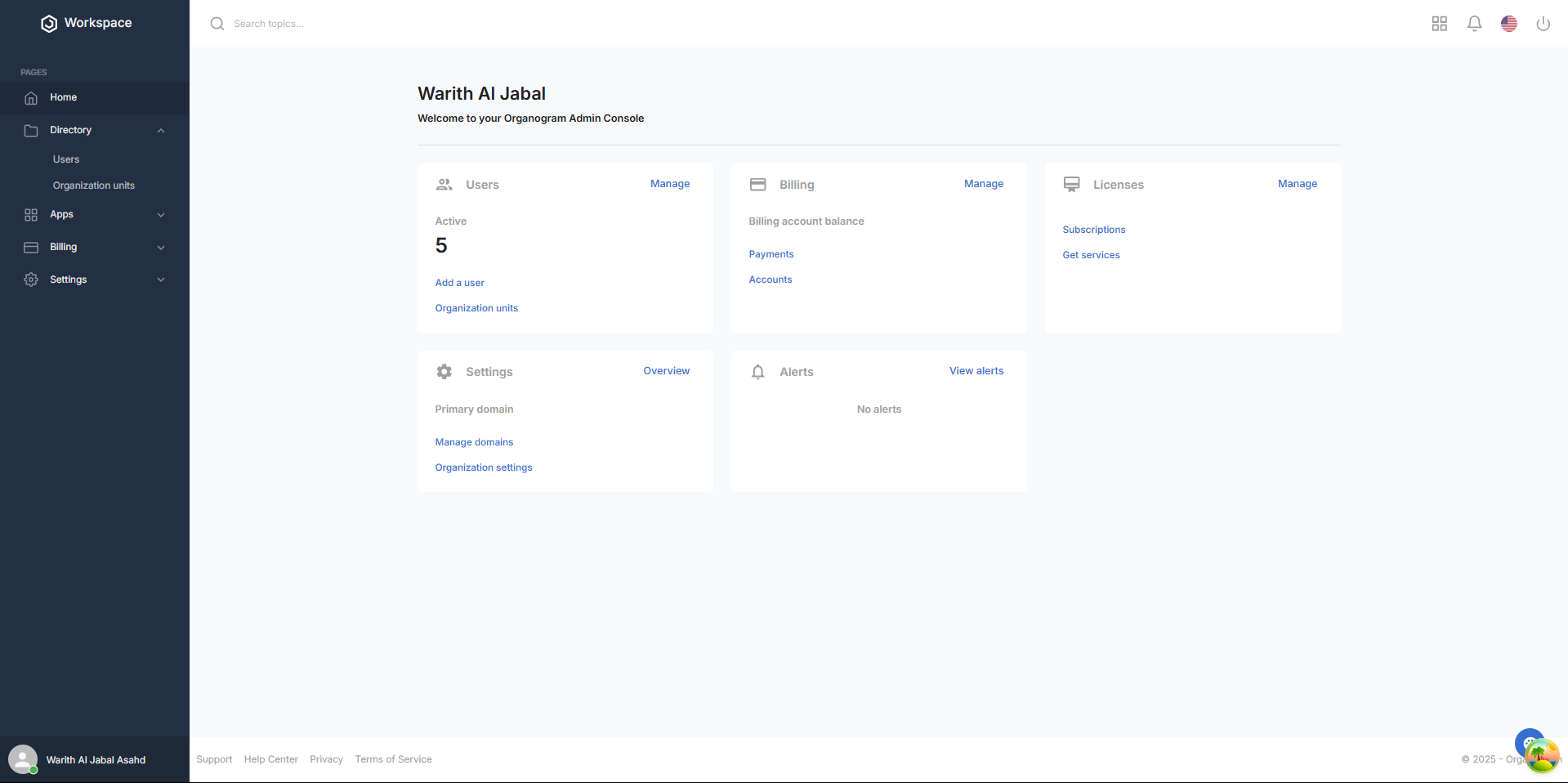
- On the left sidebar, look for the Directory section.
- Click on Users under the Directory section to navigate to the user list page
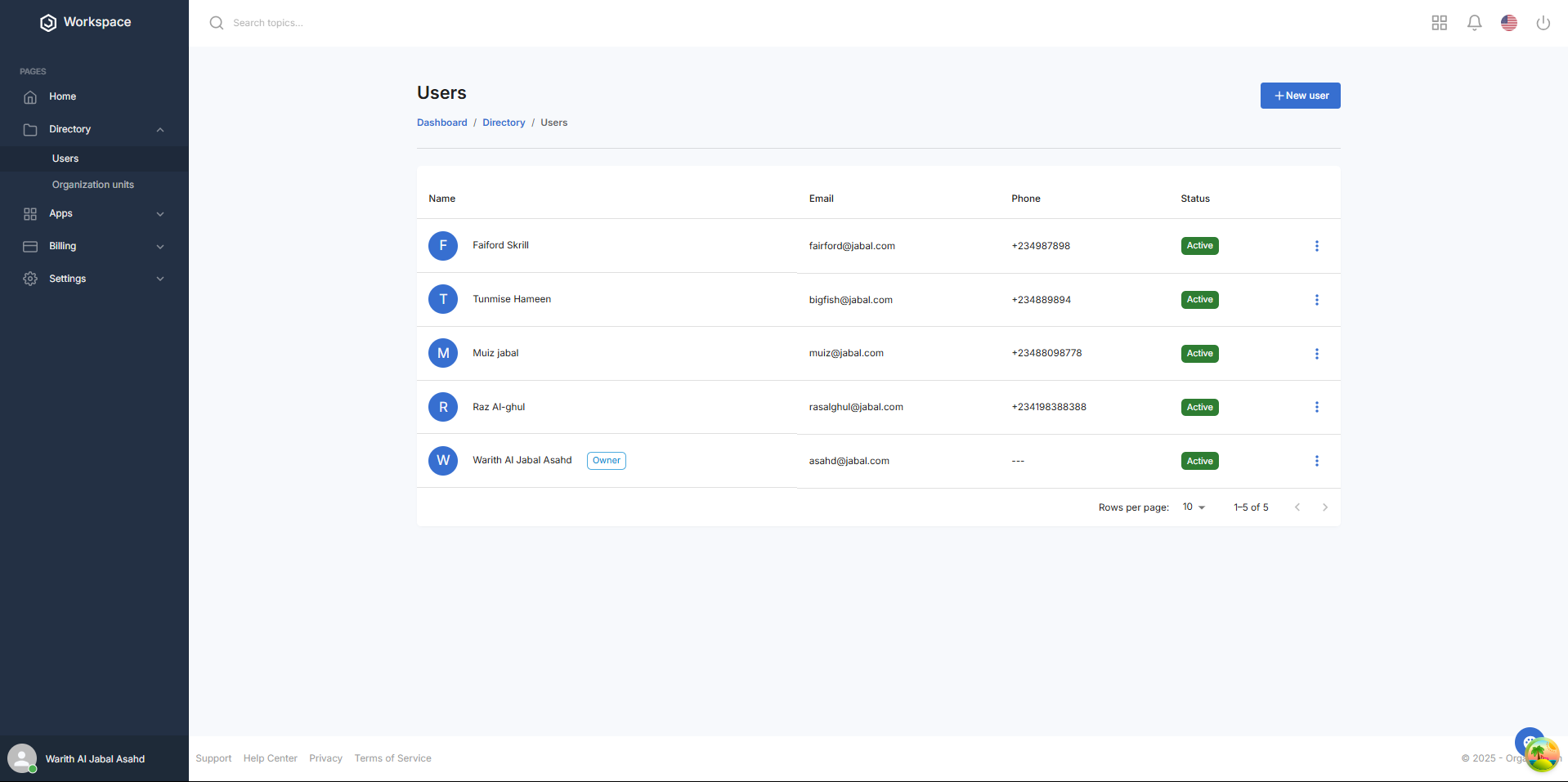
Step 2: Locate the User
- On the Users page, you'll see the current user list
- Browse the list to find the user you need to edit
- Click the three-dot menu (⋮) on the right side of the user’s row to open the menu
- Select Reset Password from the dropdown menu to open the password reset modal
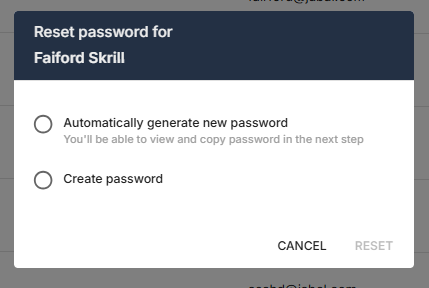
Password Reset Options:
- Automatically Generate New Password: Select this option to have the system generate a random password
- Create Password: Select this option to manually enter a new password
Option 1: Automatically Generate New Password
- Select Automatically Generate New Password
- The Reset button becomes active
- Click the blue Reset button
- A notification will appear in the modal saying "Password reset successful"
- The generated password will display with a Copy Password button
- Click the Copy Password button to copy the password to your clipboard
- Click the blue Done button to close the modal
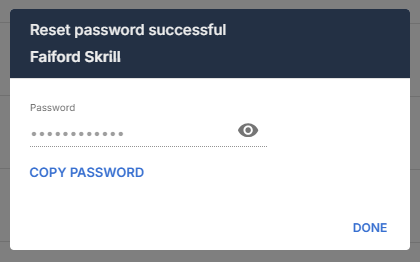
Option 2: Create a New Password
- Select Create Password
- A password text field will appear, pre-filled with the user’s current password
- Edit the text field to enter a new password
- Check the "Ask user to change their password when they sign in" box if the user should be prompted to update their password on next login
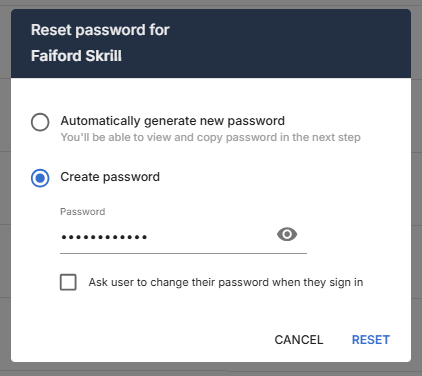
- Click the blue Reset button
- A notification will appear in the modal saying "Password reset successful"
- The new password will display with a Copy Password button
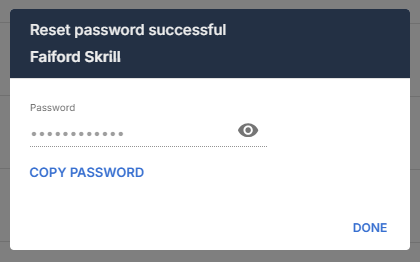
- Click the Copy Password button to copy the password to your clipboard
- Click the blue Done button to close the modal
Step 4: Verify Password Reset
- Sign into any workspace application (e.g., Admin Console, Payroll Application, or People Application) using the user’s new password to confirm the reset
- Return to the main Users page, where the user’s profile will remain unchanged in the user list, but their password will be updated in the system
Successful Reset Confirmation:
- User table displays unchanged user details
- Status remains active
- Add button remains available for creating additional users
Next Steps
After resetting a user’s password, you may want to:
- Notify the user of their new password (if manually copied)
- Verify the user’s access to the system with the new password
Related Tasks
- How to Add a User
- How to Edit a User's Details
- How to Archive a User
- How to Add Licenses
- How to Delete a User
