How to Edit an Organizational Unit
Overview
This guide explains how to edit an existing organizational unit in the Organogram Workspace Admin platform, including locating the unit and updating its profile to reflect organizational changes.
Prerequisites
- Access to the Organogram Workspace Admin platform
- Knowledge of the organizational unit to be edited and the desired changes (name, description, or parent unit)
- For parent unit changes, awareness of the current organizational hierarchy
When You Need This
- Updating the name or description of an organizational unit
- Reassigning a unit’s parent to reflect a new organizational hierarchy
- Correcting errors in unit details
- Reorganizing teams or departments within the system
- Maintaining accurate records for compliance and auditing
Step-by-Step Instructions
Step 1: Access the Organizational Unit Management Section
- Log into your Organogram Workspace Admin platform at
admin.organogram.app
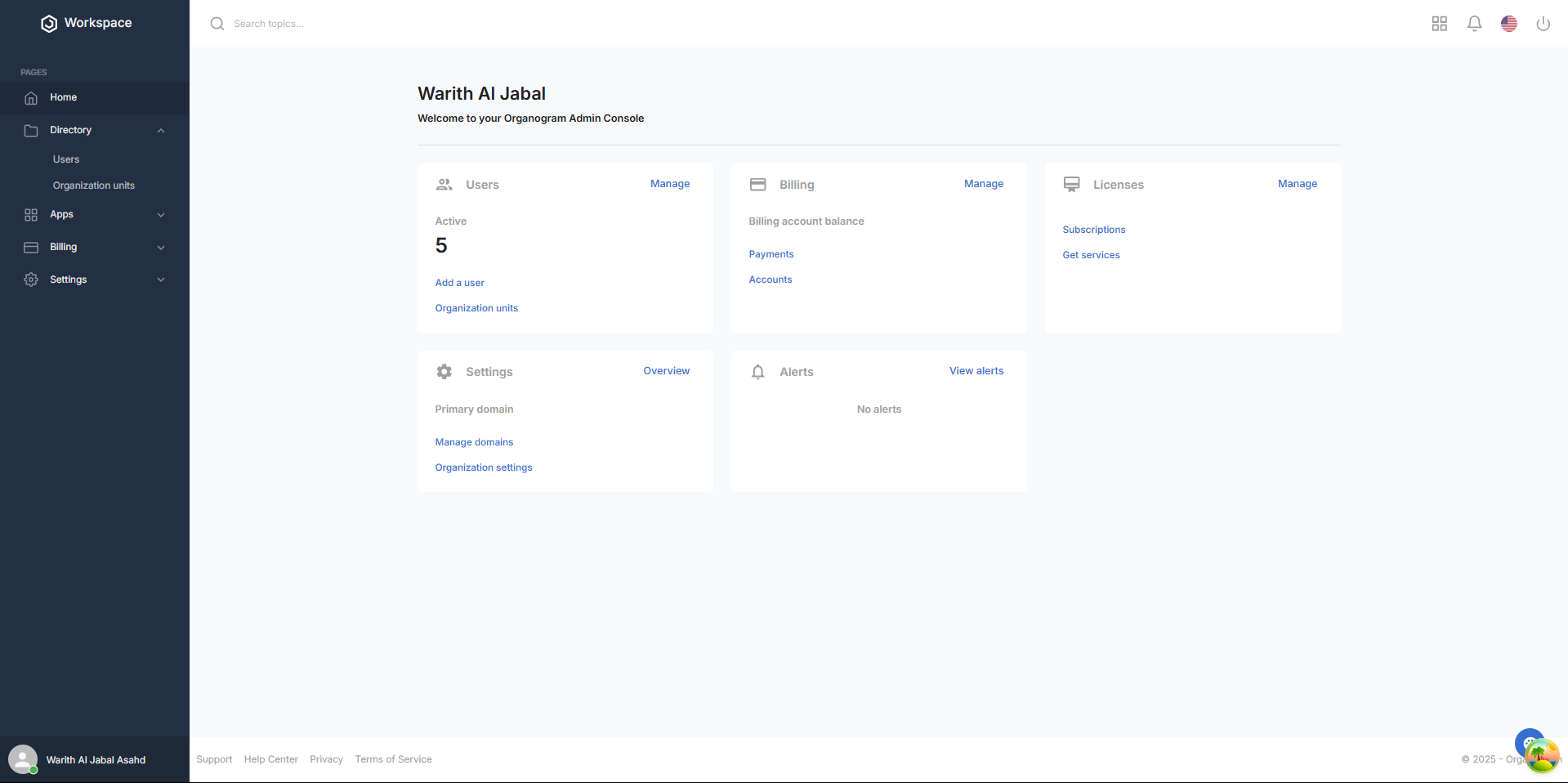
- In the left sidebar, Click Directory > "Organizational Units" to navigate to the organizational unit list page
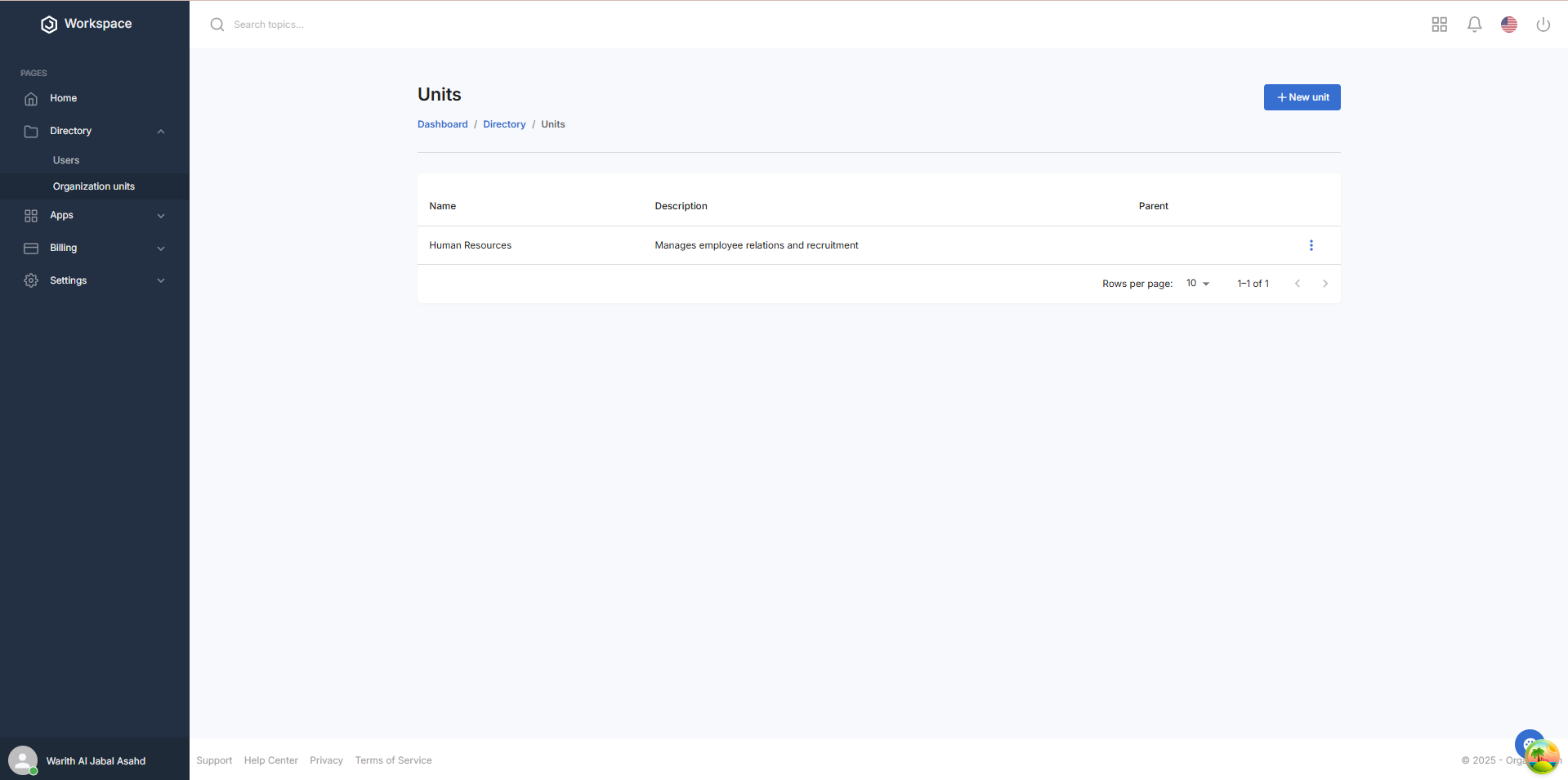
Step 2: Locate the Organizational Unit
- On the Organizational Units page, find the unit you need to edit
- Click the three-dot menu (⋮) on the right side of the unit’s row to open the menu and select 'Edit'.
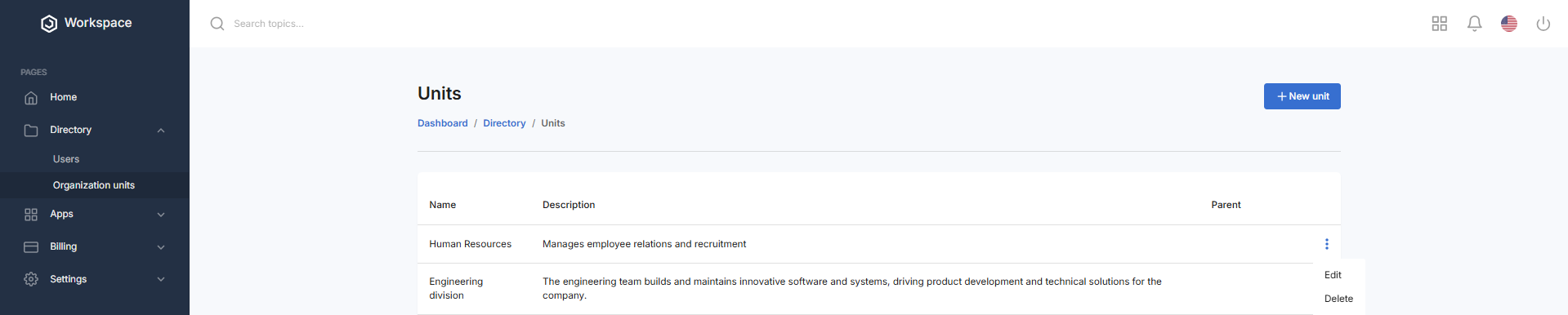
- Click on "Edit" to open a dialog box with the heading "Edit Unit"
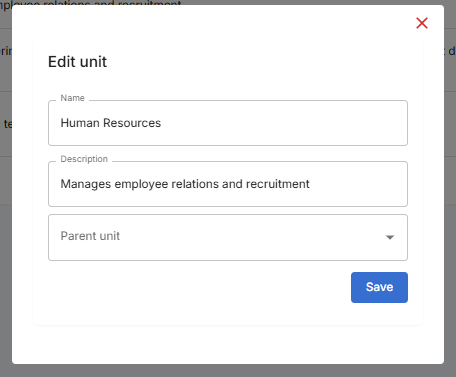
Step 3: Update Organizational Unit Information
The "Edit Unit" dialog box has the following editable fields:
Editable Fields:
- Name: Modify the name of the organizational unit (e.g., change "Human Resources" to "HR Department")
- Description: Update the description to reflect the unit’s current purpose (e.g., "Manages employee relations and talent acquisition")
- Parent Unit: Select a new parent unit from the dropdown, if applicable (e.g., reassign from "Corporate Services" to "Operations"). Note: For the first unit, the dropdown may be empty if no parent is needed. For other units, select a parent that aligns with the hierarchy.
Step 4: Complete the Form
- Make the necessary changes to the fields carefully
- Double-check the unit name follows your organization’s naming convention
- Ensure the description accurately reflects the unit’s purpose
- For parent unit changes, verify the selection aligns with the intended hierarchy
Step 5: Save the Changes
- Click the "Save" button at the bottom of the dialog
- A notification will pop up saying "Organizational Unit Successfully Updated"
- The system will process the changes and update the unit’s profile
- The dialog will close automatically upon successful update
Step 6: Verify Organizational Unit Update
- You'll be returned to the main Organizational Units page
- The updated unit should appear in the unit list with the new details
What You'll See After Updating
- Unit table displays with updated name and description
- Parent Unit reflects the newly selected parent or remains unchanged
- Add button remains available for creating additional units
- The updated unit will appear in the unit directory with the new details
- The unit’s position in the hierarchy will reflect any parent unit changes
Next Steps
After editing an organizational unit, you may want to:
- Verify user assignments to the updated unit
- Notify relevant team members of the changes
- Review the organizational hierarchy for accuracy
Related Tasks
