How to Add a New Employee
Overview
This guide walks you through the process of adding a new employee to the Organogram Payroll workspace. You’ll learn how to access the employee list, open the employee creation form, and successfully create a new employee for payroll management.
Prerequisites
- Access to the Organogram Payroll workspace
- Employee’s basic information (First Name, Last Name, Username, Alternate Email, Staff ID)
Step-by-Step Instructions
Step 1: Access the Employee List
- Log into your Organogram workspace at
payroll.organogram.app - In the left sidebar, click on Teams
- Under Teams, select Employees
➡️ You’ll be taken to the Employee List page, showing all current employees.
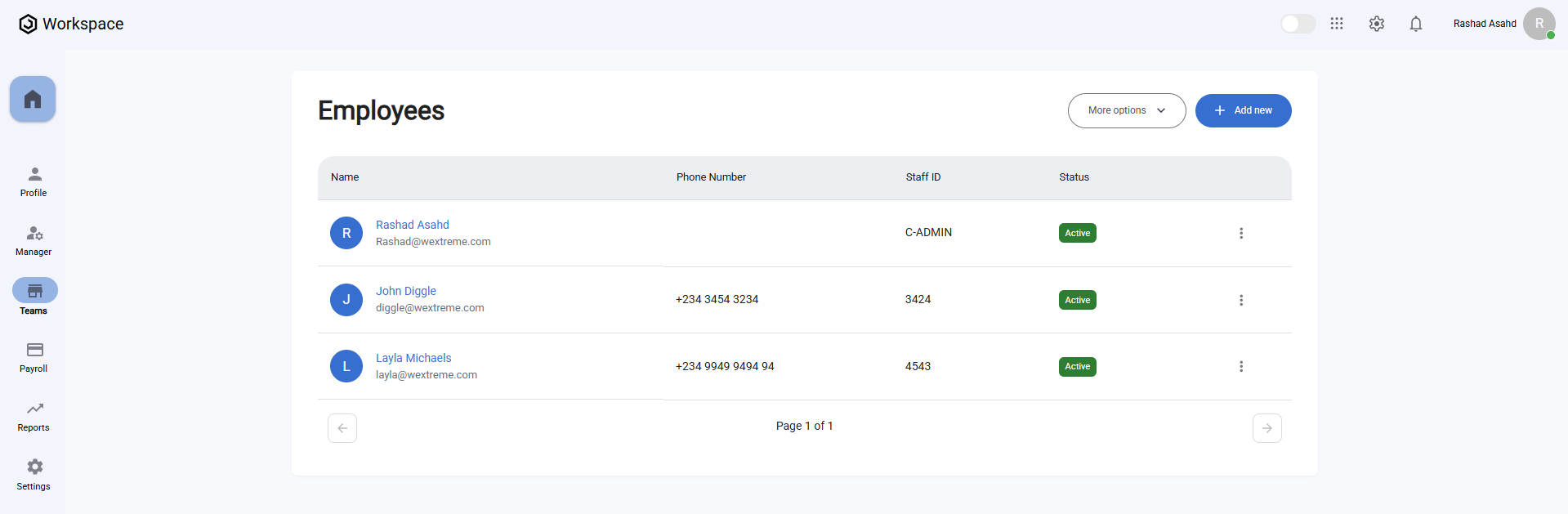
Step 2: Open the Add Employee Form
- On the Employee List page, locate the "+ Add new" button in the top-right corner
- Click on "+ Add new"
➡️ A dialog box will appear with the Add Employee form.
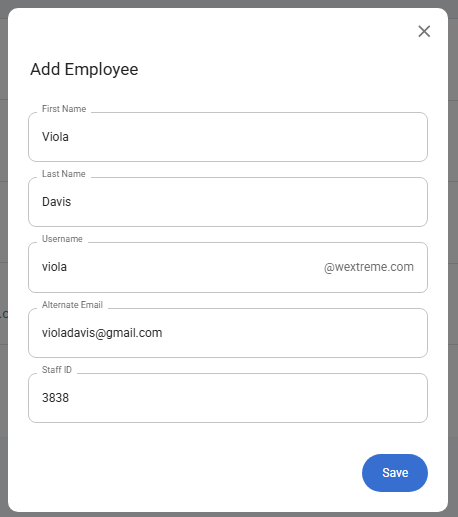
Step 3: Fill in Employee Information
The form will ask for the following details:
- First Name: Enter the employee’s first name
- Last Name: Enter the employee’s last name
- Username: Enter a username (note: the system will automatically append your organization’s domain name, e.g.,
username@yourorg.com) - Alternate Email: Provide an alternate email address for the employee
- Staff ID: Enter a unique staff identifier
Step 4: Save the Employee
- Once all required fields are filled, click the "Save" button
- The system will display a notification:
✅ “Employee Created Successfully”
Step 5: Verify Employee Creation
- You’ll be redirected back to the Employee List page
- The newly added employee will now appear in the list
By default:
- Their Status will show as Active
- The Staff ID will display in the Staff ID column
- The employee count will increase
What Happens Next
After adding an employee, you can:
- Assign them payroll roles and permissions
- Link them to specific payroll groups or teams
- Configure salary structures and deductions
- Provide login credentials for payroll access
Related Tasks
After adding an employee to the organogram payroll workspace system, you might want to:
