How to Manage Bonus Categories
Overview
This guide explains how Payroll Administrators can create, edit, and delete bonus categories in the Organogram Payroll system. Bonus categories define the different types of bonuses (such as performance, holiday, or retention bonuses) that can be assigned to employees.
By setting up bonus categories with clear names and descriptions, you ensure accurate payroll processing and consistent classification of employee bonuses.
⚠️ Note: Bonus categories must be created before you can assign or process individual employee bonuses. Without them, bonus payments cannot be recorded.
Prerequisites
- Access to the Payroll workspace
- Permission to manage settings
- A clear understanding of the bonus categories your organization requires
When You Need This
- Creating bonus categories to support employee bonus allocations
- Updating bonus categories when organizational policies or bonus schemes change
- Removing unused or outdated bonus categories from the system
Step-by-Step Instructions
Step 1: Open the Bonus Categories Settings
- Log into your Payroll workspace at
payroll.organogram.app. - From the left sidebar, click Settings.
- Either:
- Use the dropdown navigator at the top of the Settings page to jump to Bonus Categories, or
- Scroll down until you find the Bonus Categories card.

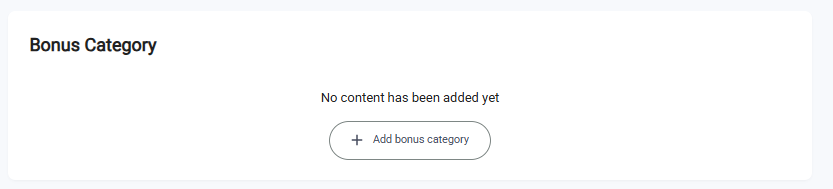
Step 2: Create a New Bonus Category
- On the Bonus Categories card, click + Add Bonus Category.
- The Create Bonus Category Form will appear.
Fill in the fields:
- Name — Enter the name of the bonus category (e.g., “Performance Bonus”, “Holiday Bonus”).
- Description — Provide a short description of the bonus category.
- Click Save.
- A notification appears: “Bonus category created successfully.”
- The new bonus category now shows in the Bonus Categories Table.
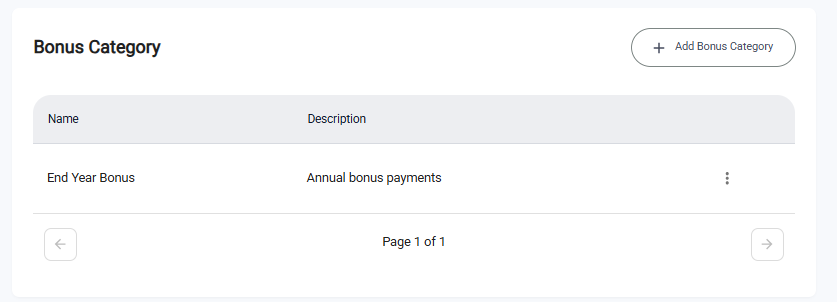
The + Add Bonus Category button remains available so you can continue adding more bonus categories.
Step 3: Edit an Existing Bonus Category
- In the Bonus Categories Table, locate the bonus category you want to update.
- Click the three-dot menu (⋮) next to that bonus category.
- Select Edit.
- The Edit Bonus Category Form opens with the current details pre-filled.
- Make the necessary updates (e.g., change name or description).
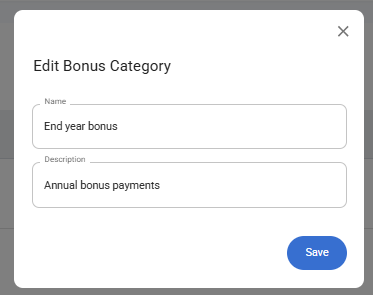
- Click Save.
- A notification appears: “Bonus category updated successfully.”
- The Bonus Categories Table refreshes with the updated details.
Step 4: Delete a Bonus Category
- In the Bonus Categories Table, locate the bonus category you want to delete.
- Click the three-dot menu (⋮) next to it.
- Select Delete.
- A confirmation dialog will appear.
- Click Yes to confirm deletion.
- A notification appears: “Bonus category deleted successfully.”
- The bonus category is removed from the Bonus Categories Table.
