How to Manage Locations
Overview
This guide shows Payroll administrators how to create, edit, and delete payroll location records in the Organogram Payroll system. Locations are essential for assigning employees to the correct payroll jurisdiction, tax region, or branch. By keeping payroll location records accurate, you ensure that payroll calculations, deductions, and compliance reporting are properly aligned with organizational and regulatory requirements.
Prerequisites
- Payroll administrator access to the Organogram Payroll workspace
- Permissions to manage payroll configuration data
- Accurate payroll location details (e.g., branch, region, or tax jurisdiction)
When You Need This
- Adding a new branch, office, or tax jurisdiction for payroll processing
- Updating payroll location details due to changes in address or administrative boundaries
- Removing outdated or inactive locations from payroll records
- Ensuring compliance with tax and labor laws linked to payroll regions
Step-by-Step Instructions
Step 1: Access the Locations Section
- Log into your Organogram Payroll workspace at
payroll.organogram.app - On the left sidebar, click "Settings"
- Scroll down to "Locations" or use the dropdown navigator to go directly to Locations
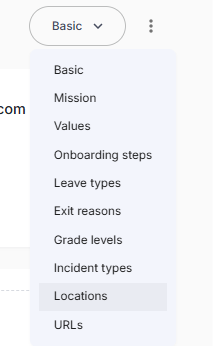

Step 2: Create a New Location
- Click the "+ Add Location" button in the top-right corner of the locations page.
- The Create Location modal will appear.

-
Fill in the following fields:
- Name – Location name (e.g., "Lagos Head Office")
- Street Number – Building or street number
- Street Name – Street or road name
- City – City of the location
- State – State or province
- Country – Select from the dropdown list
- Neighborhood – Local area or district
- Zip Code – Postal code
- County FIPS – County code (if applicable)
- Local Government – Local administrative area
-
After completing the form, click the "Save" button.
-
A toast notification will appear: "Location created successfully".
-
The newly added payroll location will now appear in the locations list.
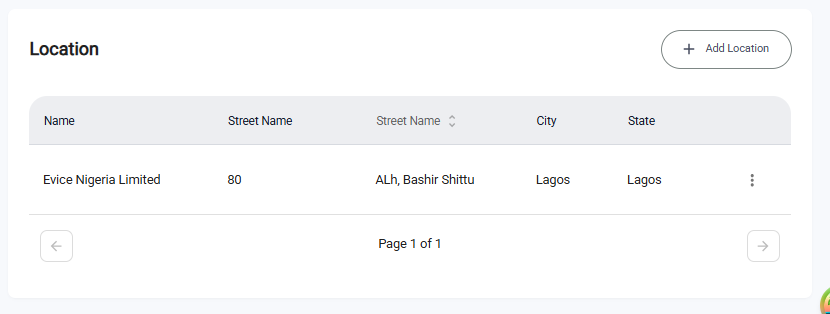
Step 3: Edit an Existing Location
- Locate the payroll location you wish to edit in the list.
- Click the three-dot menu (⋮) next to the location entry.
- Select "Edit" from the dropdown menu.
- The Edit Location modal will appear with the existing details pre-filled.
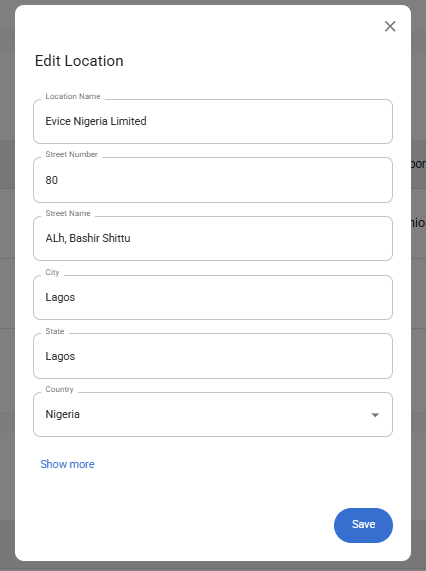
- Update the necessary fields.
- Click "Save" to apply changes.
- A notification will confirm: "Location updated successfully".
Step 4: Delete a Location
- Locate the payroll location you wish to delete.
- Click the three-dot menu (⋮) next to the location entry.
- Select "Delete" from the dropdown menu.
- Confirm the deletion by clicking "Yes" on the confirmation dialog.
- The payroll location will be removed from the list.
What You'll See After Adding
- The entered location details (Name, Address, City, State, Country, etc.) will appear in their respective columns in the Payroll Locations table.
- The Add Location button will remain available for creating additional payroll locations.
- If an inactive or outdated location is deleted, it will no longer appear in the list.
