How to Manage Manager Claims
Overview
This guide walks you through creating, updating, and deleting manager claims within the Payroll Workspace. You’ll learn how to access the Manager Claims page, create a new claim, and manage existing claims efficiently. The feature enables managers to record and track their own claims while maintaining visibility of their team through the My Team card.
Prerequisites
- Access to the Payroll workspace platform
- Manager role or appropriate permissions
When You Need This
- Recording reimbursement or expense claims for managers
- Updating the details of an existing manager claim (e.g., amount or category)
- Removing claims that are no longer valid or applicable
- Viewing claim statuses and related details
Step-by-Step Instructions
Step 1: Access the Manager Claims Page
- Log into your Organogram Payroll workspace at
payroll.organogram.app. - From the left-hand sidebar, click "Manager".
- Under the Manager section, select "Claims".
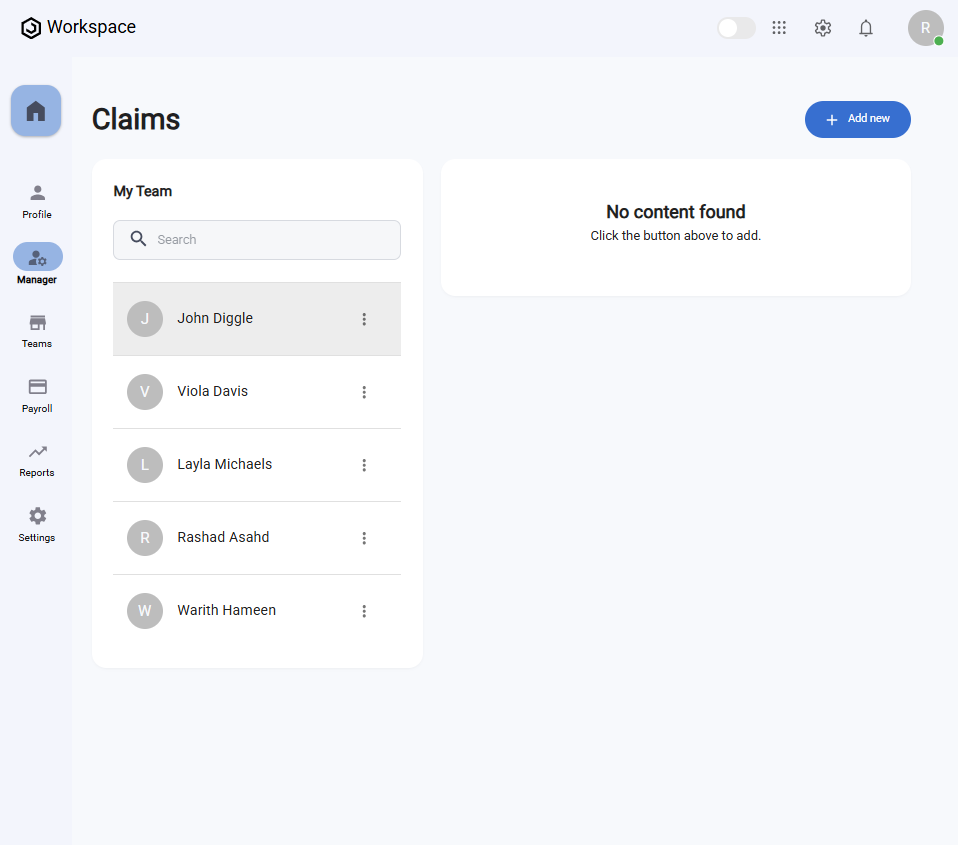
On the Manager Claims page you’ll see:
- A My Team card displaying all employees under the payroll system.
- A "+ Add New" button at the top right to create a claim.
- A message that says "No content found" if no claims exist.
Step 2: Create a New Manager Claim
- On the Manager Claims page, click the "+ Add New" button.
- The "Create Claim" form will appear.
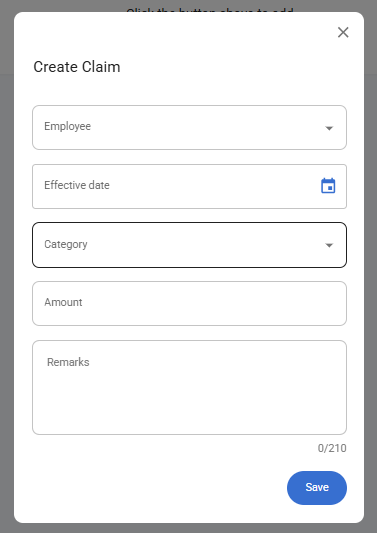
Fill in the following fields:
- Employee – Select the employee submitting the claim (dropdown list).
- Effective Date – Choose the date using the datepicker for when the claim takes effect.
- Category – Select the claim category.
- Amount – Enter the claim amount.
- Remarks – Add any notes or comments.
- After filling in the details, click the "Save" button.
- A notification will appear: "Claim created successfully".
- The newly added claim will now display in the Manager Claims Table.
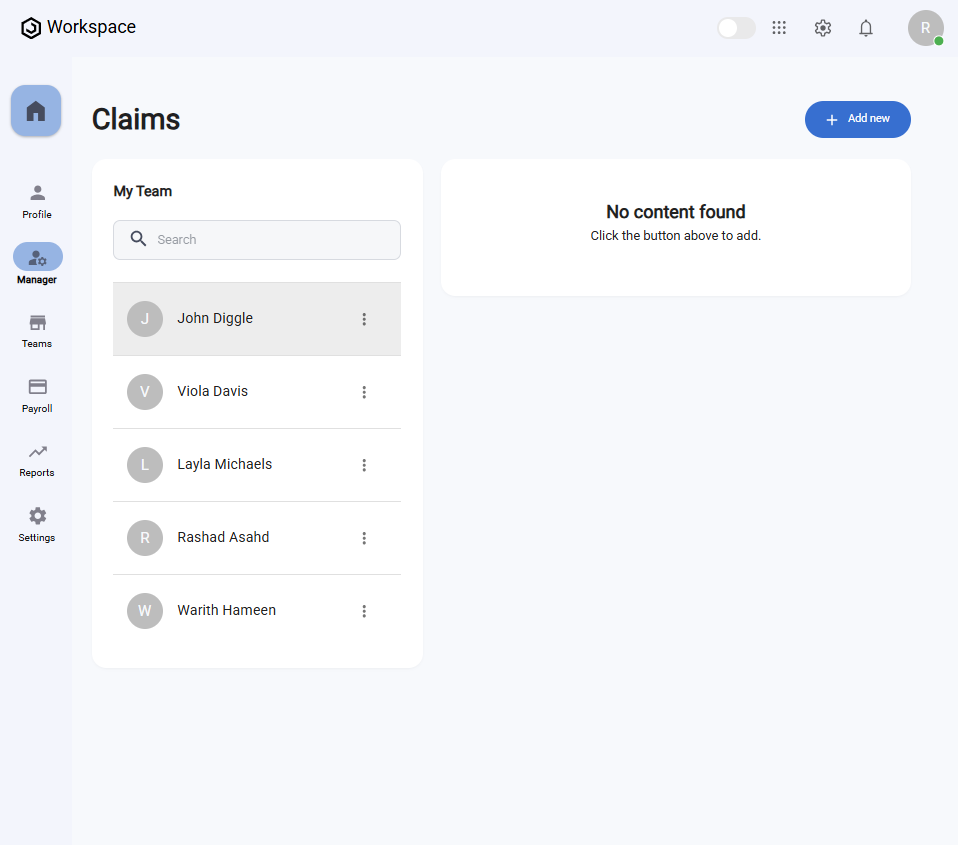
Step 3: View a Manager Claim
- Locate the claim you want to view in the Manager Claims Table.
- Click the three-dot menu icon (⋮) on the right-hand side of the row.
- Select "View".
- A full-screen details dialog will open, showing:
- Amount
- Effective Date
- Status
- Submission Date
- Batch
- Category Name
- Category Description
- Taxable (Yes/No)
- Remarks
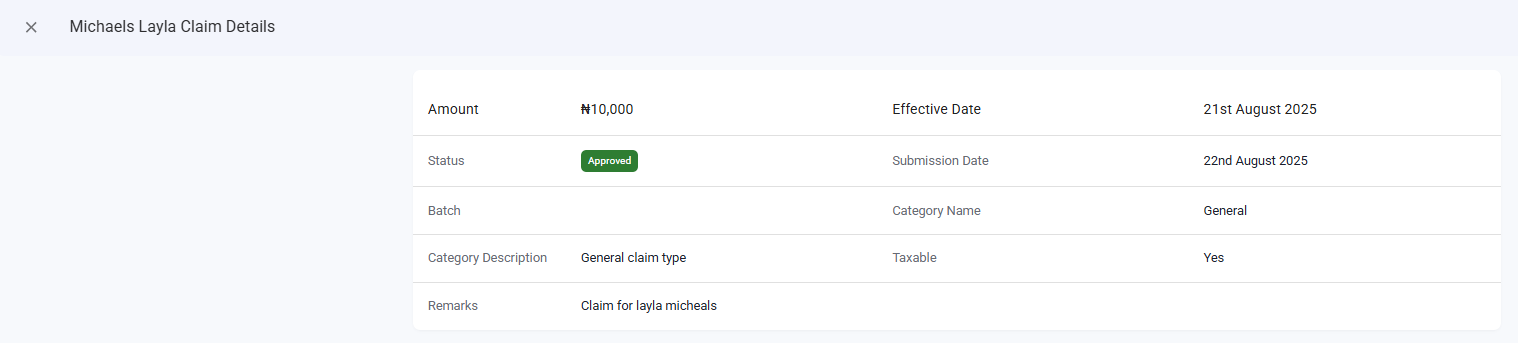
Step 4: Edit a Manager Claim
- Locate the claim you wish to edit in the Manager Claims Table.
- Click the three-dot menu icon (⋮) on the right-hand side of the claim row.
- Select "Edit".
- The Edit Claim form will appear, pre-filled with the current details.
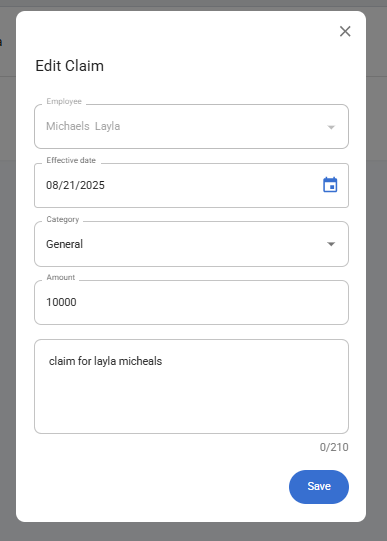
- Update the necessary fields (e.g., amount, category, or remarks).
- Click "Save".
- A confirmation notification will appear: "Claim updated successfully".
Step 5: Delete a Manager Claim
- In the Manager Claims Table, click the three-dot menu icon (⋮) on the entry you want to remove.
- Select "Delete".
- A confirmation dialog will appear asking if you’re sure.
- Click "Yes" to confirm.
- The claim will be deleted, and a notification will appear: "Claim deleted successfully".
What You’ll See
- The My Team card shows all employees assigned under the manager in the payroll system.
- Claims are displayed in a structured Manager Claims Table, with clear statuses.
- Managers can create, view, edit, and delete their own claims directly.
