How to Manage Standing Order Categories
Overview
This guide shows Payroll administrators how to create, edit, and delete standing order category records in the Organogram Payroll system. You'll learn how to add new standing order categories, update existing ones, and remove outdated entries to ensure accurate payroll configurations.
⚠️ Note: Standing order categories are required before you can assign employee standing orders. Without them, employee standing orders cannot be created.
Prerequisites
- Payroll manager access to the Organogram workspace platform
- Permissions to manage payroll standing order categories
- Accurate standing order details for entry or update
When You Need This
- Adding a new standing order category for payroll setup
- Updating the name, account, or taxable status of an existing standing order category
- Removing standing order categories that are no longer in use
Step-by-Step Instructions
Step 1: Access the Standing Order Categories Section
- Log into your Organogram workspace at
payroll.organogram.app - On the left sidebar, click "Settings"
- Either:
- Use the dropdown navigator at the top of the Settings page to jump to Units, or
- Scroll down until you find the Standing Order Category card.
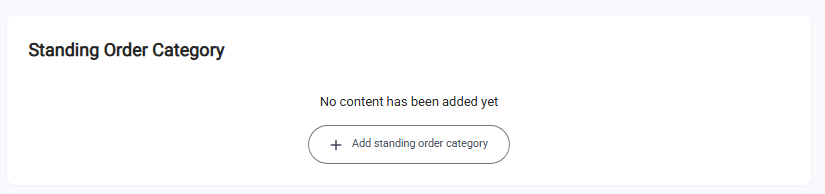
Step 2: Create a New Standing Order Category
- Click the "+ Add Standing Order Category" button at the center of the standing order categories card.
- The Create Standing Order Category dialog will appear.
- Fill in the following fields:
- Name – The title of the standing order category (e.g., "Union Fees")
- Account – The account to which the standing order will be paid
- Taxable – Check this box if the standing order is taxable, or leave it unchecked if not
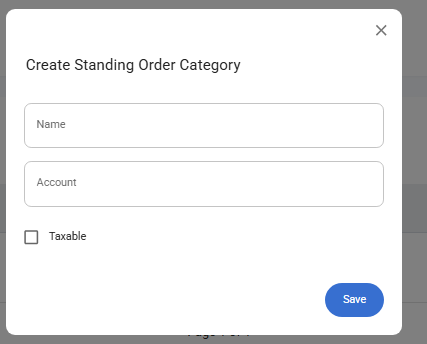
- After completing the form, click the "Save" button.
- A toast notification will appear: "Standing order category created successfully".
- The newly added standing order category will now appear in the Standing Order Categories table.
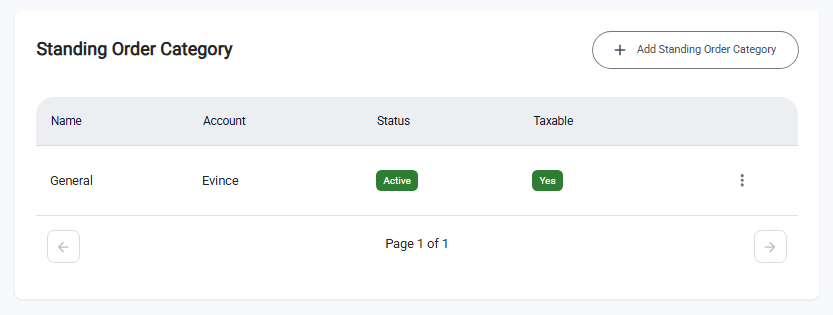
Step 3: Edit an Existing Standing Order Category
- Locate the standing order category you want to update in the table.
- Click the three-dot menu (⋮) next to the entry.
- Select "Edit" from the dropdown menu.
- The Edit Standing Order Category dialog will appear with the existing details pre-filled.
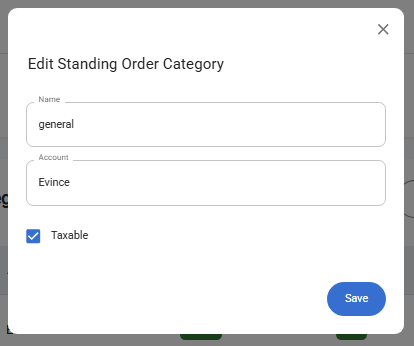
- Update the necessary information (Name, Account, or Taxable status).
- Click "Save" to apply the changes.
- A notification will confirm: "Standing order category updated successfully".
Step 4: Delete a Standing Order Category
- Locate the standing order category you wish to remove in the table.
- Click the three-dot menu (⋮) next to the entry.
- Select "Delete" from the dropdown menu.
- Confirm the deletion in the confirmation dialog by clicking on Yes.
- The standing order category will be removed from the list.
What You'll See After Adding
- In the Taxable column of the Standing Order Categories table, a green “Yes” badge/button appears for any category created with Taxable checked. (If left unchecked during creation, the column will display “No.”)
- In the Status column:
- A green "Active" badge appears when the category has been used to create at least one standing order.
- A red "Inactive" badge appears if the category has not yet been used.
- The entered standing order category details (Name, Account, Taxable status, and Status) will appear in their respective columns in the Standing Order Categories table.
- The Add Standing Order Category button will remain available for creating additional standing order categories.
Related Task��
After managing standing order categories, you also need to:
