How to Update Pension Information
Overview
This guide explains how to update an employee’s pension information step by step, from navigating to the employee profile to saving and confirming the changes. Keeping pension details accurate ensures employees’ contributions are processed correctly with their chosen Pension Fund Administrator (PFA).
Prerequisites
- Access to the Payroll workspace platform
- Permission to edit employee records
When You Need This
You may need to update pension information in the following situations:
- An employee changes their Pension Fund Administrator (PFA).
- The existing PFA details are incorrect.
- An employee requests an update to their PFA account number.
- Updating records for compliance with pension regulations.
Step 1: Navigate to the Employee Profile
- Log into your Organogram Payroll workspace at
payroll.organogram.app. - In the sidebar, click Teams.
- Under Teams, select Employee.
- You will be directed to the Employee List Page.
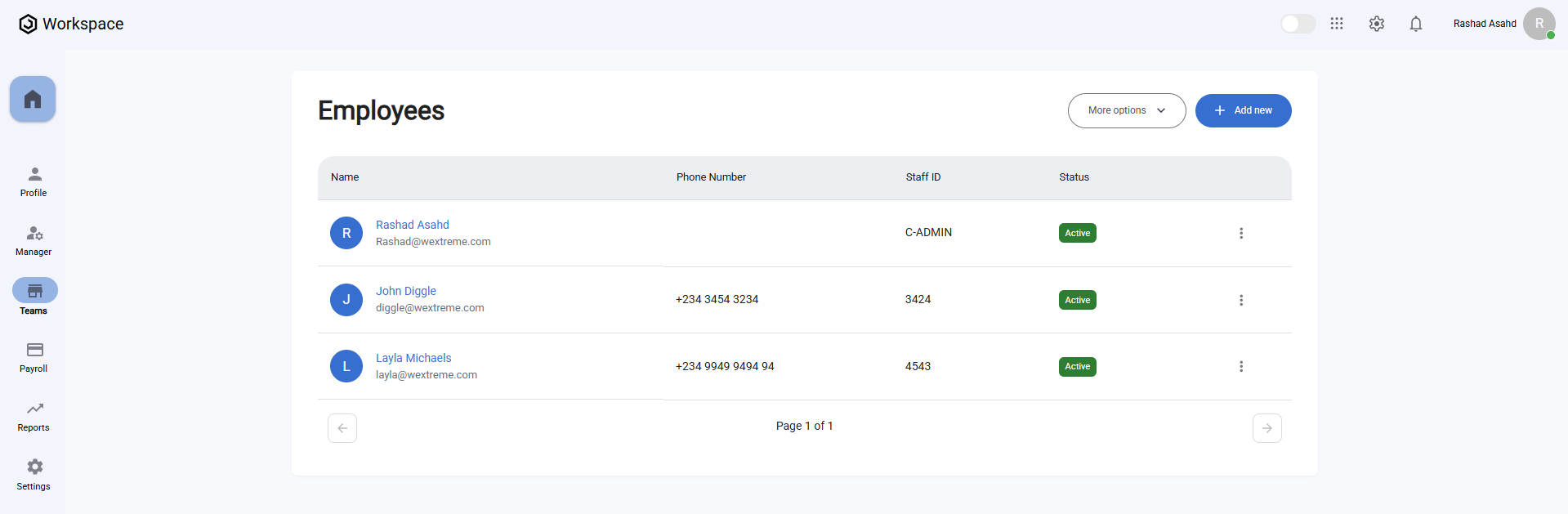
Step 2: Open the Employee Profile
- On the Employee List Page, click on the avatar of the employee whose pension information you want to update.
- Scroll down to the Pension Information Card section.
Step 3: Edit Pension Information
- On the Pension Information Card, click the Edit icon.
- The Update Pension Information Form will open.
- Fill in the following fields:
- Pension Fund Administrator (PFA) Name – Name of the employee’s pension fund administrator.
- PFA Account Number – The employee’s pension account number provided by the PFA.
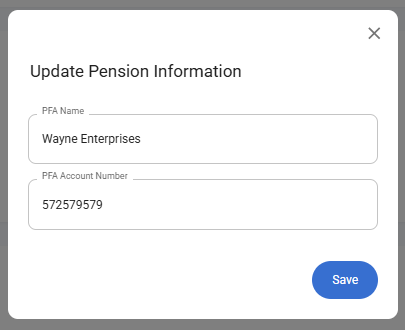
Step 4: Save Changes
- After completing all required fields, click Save.
- A notification will appear: "Pension information updated successfully".
- The updated details will now be displayed on the Pension Information Card.
- The Edit button remains available at all times for future updates.

