How to Manage Deduction Categories
Overview
This guide shows Payroll administrators how to create, edit, and delete deduction category records in the Organogram Payroll system. You'll learn how to add new deduction categories, update existing ones, and remove outdated entries to ensure accurate payroll configurations.
⚠️ Note: Deduction categories are required before you can assign individual employee deductions. Without them, employee deductions cannot be created.
Prerequisites
- Payroll manager access to the Organogram workspace platform
- Permissions to manage payroll deduction categories
- Accurate deduction details for entry or update
When You Need This
- Adding a new deduction category for payroll setup
- Updating the name, description, or taxable status of an existing deduction category
- Removing deduction categories that are no longer in use
Step-by-Step Instructions
Step 1: Access the Deduction Categories Section
- Log into your Organogram workspace at
payroll.organogram.app - On the left sidebar, click "Settings"
- Either:
- Use the dropdown navigator at the top of the Settings page to jump to Units, or
- Scroll down until you find the Deduction Category card.
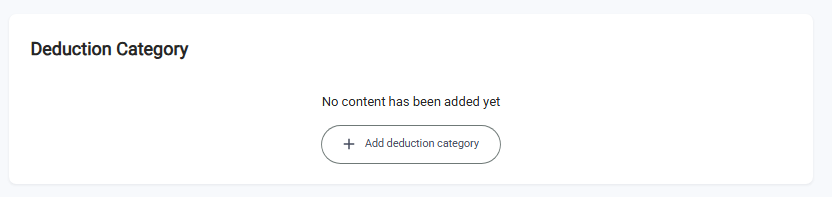
Step 2: Create a New Deduction Category
- Click the "+ Add Deduction Category" button at the center of the deduction categories card.
- The Create Deduction Category dialog will appear.
- Fill in the following fields:
- Name – The title of the deduction category (e.g., "Health Insurance")
- Description – A short explanation of the deduction
- Taxable – Check this box if the deduction is taxable, or leave it unchecked if not
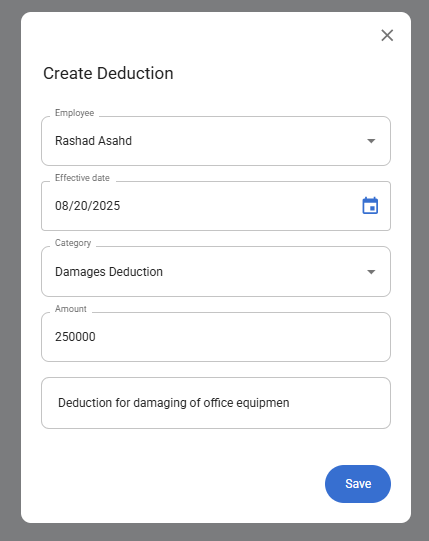
- After completing the form, click the "Save" button.
- A toast notification will appear: "Deduction category created successfully".
- The newly added deduction category will now appear in the Deduction Categories table.
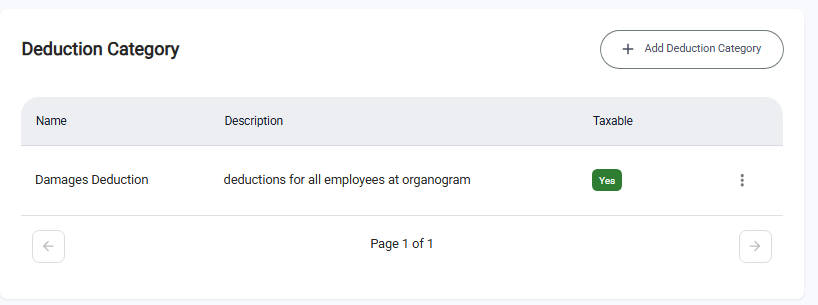
Step 3: Edit an Existing Deduction Category
- Locate the deduction category you want to update in the table.
- Click the three-dot menu (⋮) next to the entry.
- Select "Edit" from the dropdown menu.
- The Edit Deduction Category dialog will appear with the existing details pre-filled.
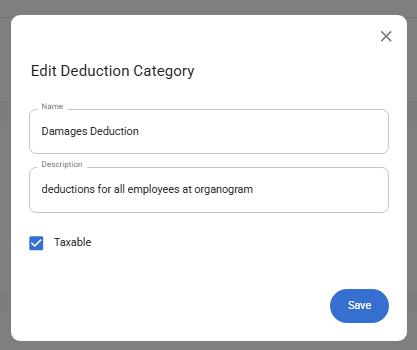
- Update the necessary information (Name, Description, or Taxable status).
- Click "Save" to apply the changes.
- A notification will confirm: "Deduction category updated successfully".
Step 4: Delete a Deduction Category
- Locate the deduction category you wish to remove in the table.
- Click the three-dot menu (⋮) next to the entry.
- Select "Delete" from the dropdown menu.
- Confirm the deletion in the confirmation dialog by clicking on Yes.
- The deduction category will be removed from the list.
What You'll See After Adding
- In the Taxable column of the Deduction Categories table, a green “Yes” badge/button appears for any category created with Taxable checked. (If left unchecked during creation, the column will display “No.”)
- The entered deduction category details (Name, Description, and Taxable status) will appear in their respective columns in the Deduction Categories table.
- The Add Deduction Category button will remain available for creating additional deduction categories.
Related Task
After managing deduction categories, you might also need to:
