How to Manage Grade Levels
Overview
This guide explains how to create, edit, and delete grade levels in the Settings area of the Payroll workspace. Grade levels define the salary structure for employees, including placement and gross salary ranges, ensuring consistent payroll management across your organization.
Prerequisites
- Access to the Payroll workspace
- Permission to manage settings
- A clear understanding of your organization’s salary structures and grade definitions
When You Need This
- Setting up grade levels for the first time
- Adding new grade levels as your organization expands
- Updating salary structures or placement rules
- Removing outdated or incorrect grade levels
Step-by-Step Instructions
Step 1: Open the Grade Level Settings
- Log into your Payroll workspace at
payroll.organogram.app. - From the left sidebar, click Settings.
- Either:
- Use the dropdown navigator at the top of the Settings page to jump to Grade Level, or
- Scroll down until you find the Grade Level card.

Step 2: Create a New Grade Level
- On the Grade Level card, click + Add Grade Level.
- The Create Grade Level Form will appear.
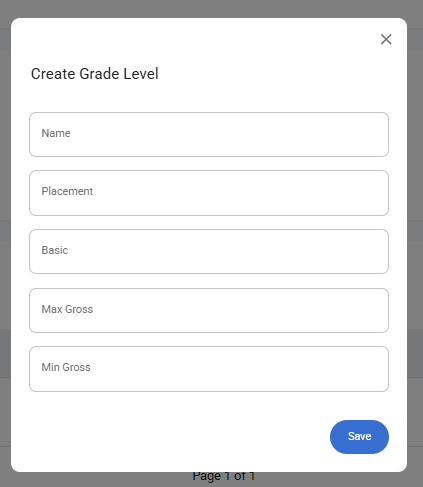
Fill in the fields:
- Name — Enter the grade level name (e.g., “Level 1”, “Senior Manager”).
- Placement — Define the placement or rank within the hierarchy.
- Basic — Enter the basic salary amount.
- Max Gross — Enter the maximum gross salary allowed for this grade.
- Min Gross — Enter the minimum gross salary allowed for this grade.
- Click Save.
- A notification appears: “Grade level created successfully.”
- The new grade level now shows in the Grade Level Table.
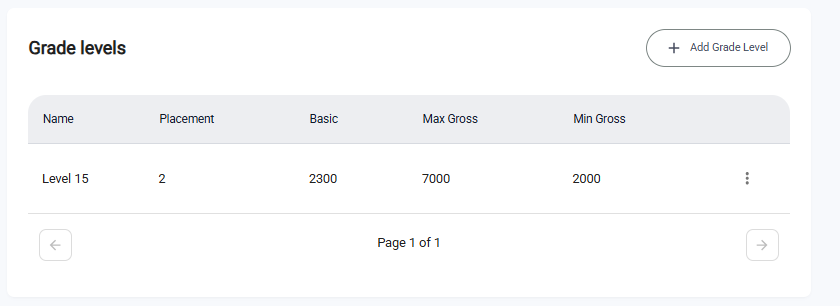
✅ The + Add Grade Level button remains available so you can add more grade levels.
Step 3: Edit an Existing Grade Level
- In the Grade Level Table, find the grade level you want to update.
- Click the three-dot menu (⋮) next to that grade level.
- Select Edit.
- The Edit Grade Level Form opens with the grade’s details pre-filled.
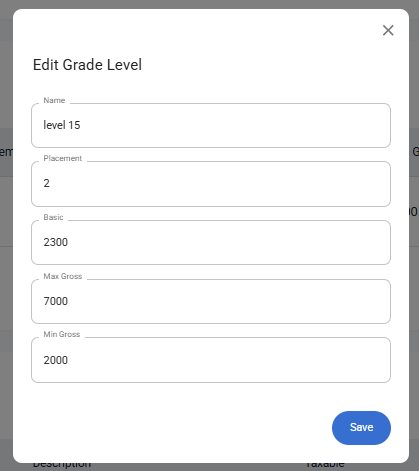
- Make the necessary updates (e.g., change placement, salary range, or name).
- Click Save.
- A notification appears: “Grade level updated successfully.”
- The Grade Level Table refreshes with the updated details.
Step 4: Delete a Grade Level
- In the Grade Level Table, locate the grade level you want to remove.
- Click the three-dot menu (⋮) next to it.
- Select Delete.
- A confirmation dialog will appear.
- Click Yes to confirm deletion.
- A notification appears: “Grade level deleted successfully.”
- The grade level is removed from the Grade Level Table.
