How to Manage Loan Types
Overview
This guide explains how to create, edit, and delete loan types in the Settings area of the Payroll workspace. Loan types let you define the rules for employee loan application, including interest calculation methods.
Prerequisites
- Access to the Payroll workspace
- Permission to manage settings
- A clear understanding of the loan structures used in your organization
When You Need This
- Setting up loan types for the first time
- Adding new loan types as your organization introduces new loan policies
- Editing or renaming existing loan types to match changes in policy
- Deleting outdated or duplicate loan types
Step-by-Step Instructions
Step 1: Open the Loan Types Settings
- Log into your Payroll workspace at
payroll.organogram.app. - From the left sidebar, click Settings.
- Either:
- Use the dropdown navigator at the top of the Settings page to jump to Loan Types, or
- Scroll down until you find the Loan Types card.

Step 2: Create a New Loan Type
- On the Loan Types card, click + Add Loan Type.
- The Create Loan Type Form will appear.
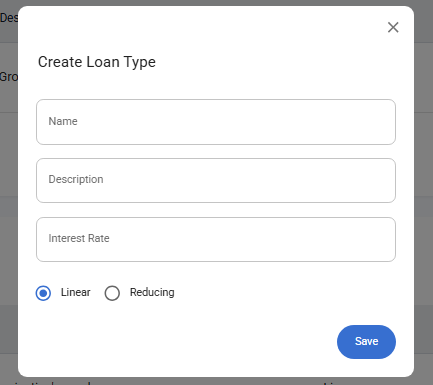
Fill in the fields:
- Name — Enter the name of the loan type (e.g., “Car Loan”, “Housing Loan”).
- Description — Provide a short description of the loan type.
- Interest Rate (%) — Enter the applicable interest rate.
- Interest Type — Select Linear or Reducing (radio button – only one option can be chosen).
- Linear (Flat Rate): Interest is calculated on the original loan amount for the entire loan period. This means the interest portion of repayments stays constant, even as the loan balance reduces.
- Reducing (Diminishing Balance): Interest is calculated on the outstanding loan balance. As the borrower makes repayments, the balance decreases and the interest charged reduces over time.
- Click Save.
- A notification appears: “Loan type created successfully.”
- The new loan type now shows in the Loan Types Table.
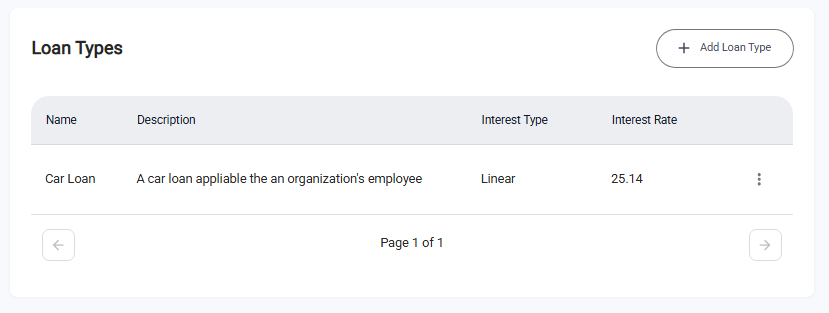
✅ The + Add Loan Type button remains available so you can add more loan types.
Step 3: Edit an Existing Loan Type
- In the Loan Types Table, find the loan type you want to update.
- Click the three-dot menu (⋮) next to that loan type.
- Select Edit.
- The Edit Loan Type Form opens with the current details pre-filled.
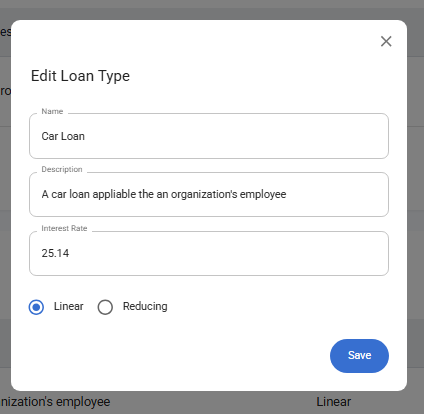
- Make the necessary updates (e.g., change interest rate, description, or method).
- Click Save.
- A notification appears: “Loan type updated successfully.”
- The Loan Types Table refreshes with the updated details.
Step 4: Delete a Loan Type
- In the Loan Types Table, locate the loan type you want to remove.
- Click the three-dot menu (⋮) next to it.
- Select Delete.
- A confirmation dialog will appear.
- Click Yes to confirm deletion.
- A notification appears: “Loan type deleted successfully.”
- The loan type is removed from the Loan Types Table.
