How to Update Basic Information
Overview
This guide explains how to update an employee’s basic information step by step, from locating the Contact Info Card to saving and confirming the changes.
Prerequisites
- Access to the Payroll workspace platform
- Permission to edit employee records
When You Need This
You may need to update basic information in the following situations:
- An employee’s personal details change (e.g., marriage, name update).
- Correcting inaccurate details previously entered.
- Updating contact information to reflect current details.
- Maintaining accurate employee records for compliance.
Step 1: Navigate to the Employee Profile
- Log into your Organogram Payroll workspace at
payroll.organogram.app. - In the sidebar, click Teams.
- Under Teams, select Employee.
- You will be directed to the Employee List Page.
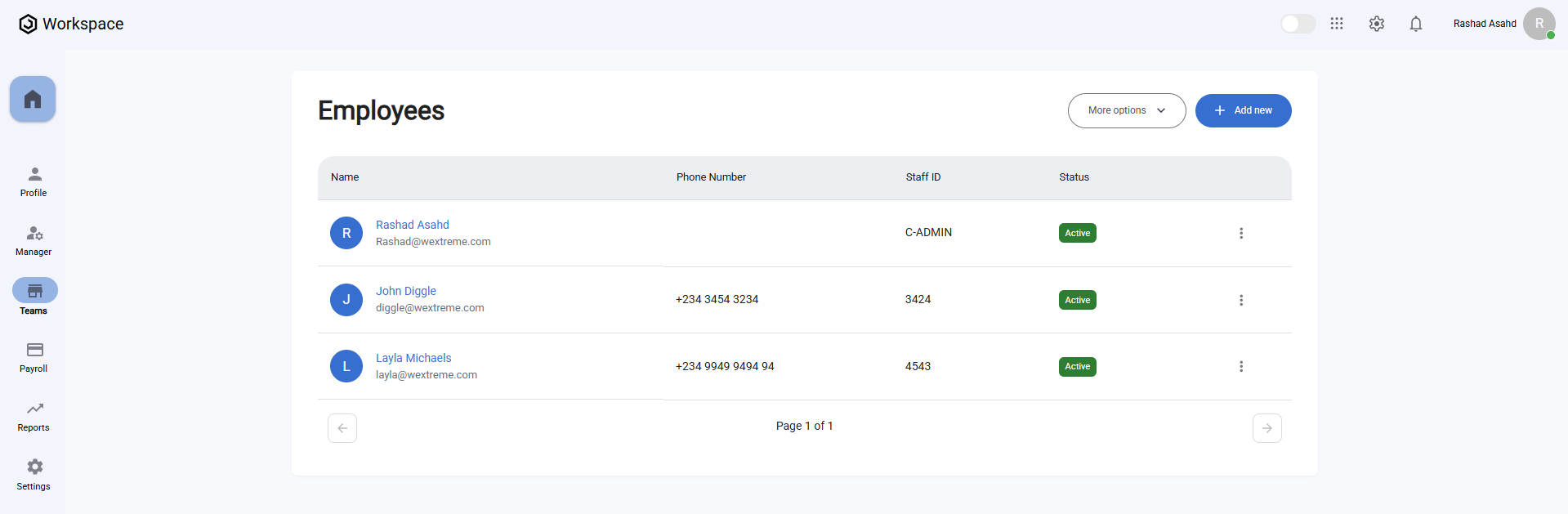
Step 2: Open the Employee Profile
- On the Employee List Page, click on the avatar of the employee whose basic information you want to update.
- You'll be navigated to the employee's profile page.
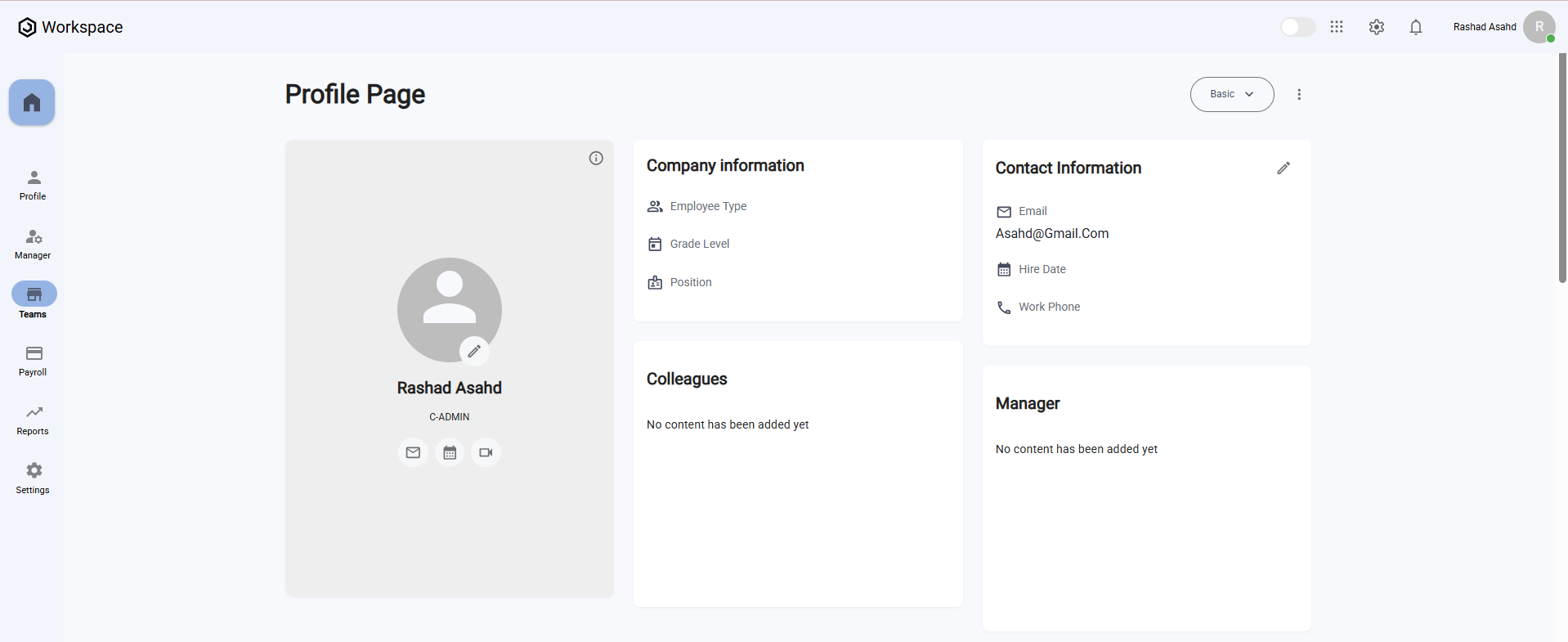
- Locate the Contact Info Card section.
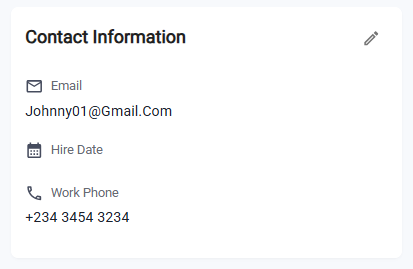
Step 3: Edit Basic Information
- On the Contact Info Card, click the Edit icon.
- The Edit Basic Information Form will open.
- Update the following fields as required:
- Title – Select the employee’s title (Mr., Mrs., Ms., Dr., etc.)
- First Name – The employee’s first name
- Last Name – The employee’s last name
- Middle Name – The employee’s middle name (if applicable)
- Username – Employee’s system username
- Staff ID – Employee’s unique staff identification number
- Alternative Email – Secondary email address (if available)
- Phone Number – Employee’s phone number
- Gender – Select from the dropdown (Male, Female, Other)
- Status – Employment status (Active, Inactive, On Leave, etc.)
- Birth Date – Employee’s date of birth
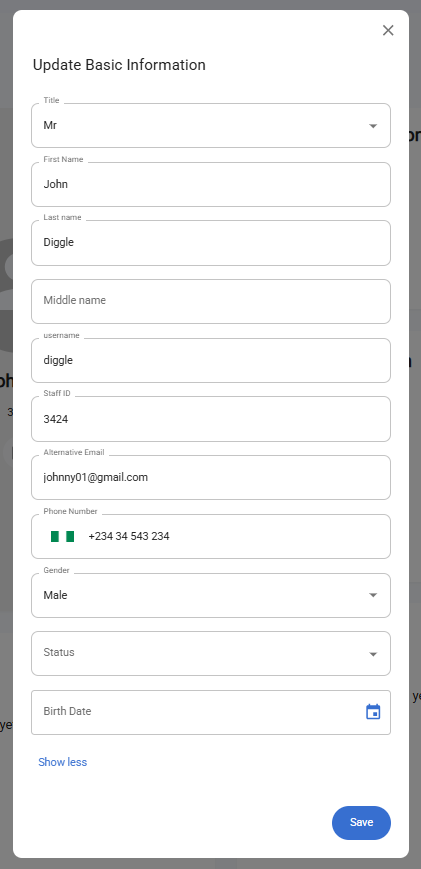
Step 4: Save Changes
- After completing all required fields, click Save.
- A notification will appear: "Basic Information updated successfully".
- The updated details will now be displayed on the Contact Info Card.
- The Edit button remains available at all times for future updates.
