How to Manage Claim Types
Overview
This guide explains how Payroll Administrators can create, edit, and delete claim types in the Organogram Payroll system. Claim types define the categories of claims (such as transport, medical, or housing) that employees can submit for reimbursement.
By setting up claim types with clear names, descriptions, and taxable rules, you ensure accurate payroll calculations and proper reporting of employee claims.
⚠️ Note: Claim types must be created before you can assign or process individual employee claims. Without them, claim requests cannot be submitted.
Prerequisites
- Access to the Payroll workspace
- Permission to manage settings
- A clear understanding of the claim categories required in your organization
- Familiarity with your organization’s rules on whether a claim type should be taxable or non-taxable
When You Need This
- Creating claim types to support employee claim submissions
- Updating claim types when organizational policies change
- Marking claim types as taxable or non-taxable to align with compliance requirements
- Removing unused or outdated claim types from the system
Step-by-Step Instructions
Step 1: Open the Claim Types Settings
- Log into your Payroll workspace at
payroll.organogram.app. - From the left sidebar, click Settings.
- Either:
- Use the dropdown navigator at the top of the Settings page to jump to Claim Types, or
- Scroll down until you find the Claim Types card.

Step 2: Create a New Claim Type
- On the Claim Types card, click + Add Claim Type.
- The Create Claim Type Form will appear.
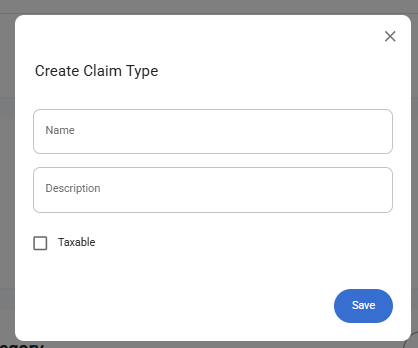
Fill in the fields:
- Name — Enter the name of the claim type (e.g., “Medical Allowance”, “Transport Claim”).
- Description — Provide a short description of the claim type.
- Taxable — Select the checkbox if the claim type is taxable.
- Click Save.
- A notification appears: “Claim type created successfully.”
- The new claim type now shows in the Claim Types Table.
✅ If the Taxable checkbox was selected, a green “Yes” appears in the Taxable column for that claim type.
❌ If it was not selected, a red “No” appears in the Taxable column instead.
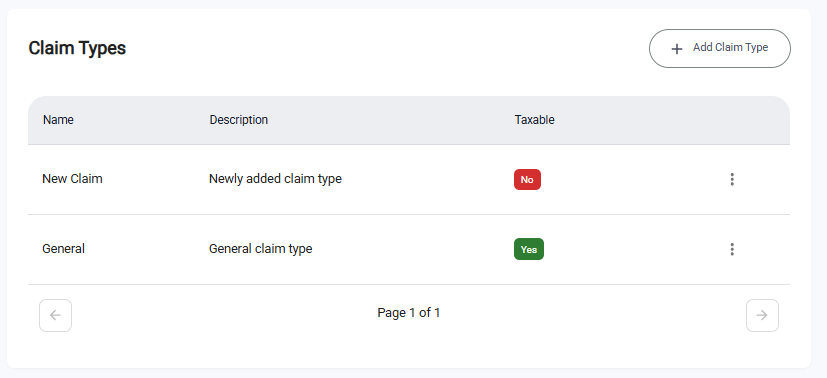
The + Add Claim Type button remains available so you can continue adding more claim types.
Step 3: Edit an Existing Claim Type
- In the Claim Types Table, locate the claim type you want to update.
- Click the three-dot menu (⋮) next to that claim type.
- Select Edit.
- The Edit Claim Type Form opens with the current details pre-filled.
- Make the necessary updates (e.g., change name, description, or taxable status).
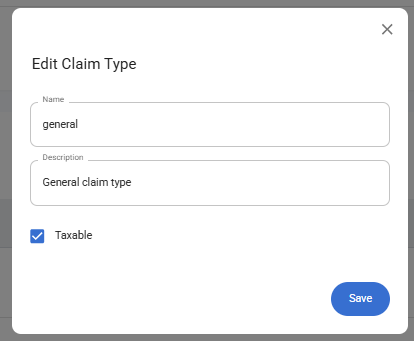
- Click Save.
- A notification appears: “Claim type updated successfully.”
- The Claim Types Table refreshes with the updated details.
Step 4: Delete a Claim Type
- In the Claim Types Table, locate the claim type you want to delete.
- Click the three-dot menu (⋮) next to it.
- Select Delete.
- A confirmation dialog will appear.
- Click Yes to confirm deletion.
- A notification appears: “Claim type deleted successfully.”
- The claim type is removed from the Claim Types Table.
