How to Manage Employee Bonuses
Overview
This guide walks you through creating, updating, and deleting employee bonuses within the Payroll Workspace. You’ll learn how to set up a bonus category, create a new employee bonus, and manage existing bonuses efficiently.
Prerequisites
- Access to the Payroll workspace platform
- Admin or authorized permissions to manage payroll data
- A bonus category created in the Settings page
When You Need This
- Issuing performance or incentive bonuses to employees
- Updating the details of an existing bonus (e.g., amount or category)
- Removing bonuses that are no longer applicable
Step-by-Step Instructions
Step 1: Access the Bonus Page
- Log into your Organogram Payroll workspace at
payroll.organogram.app - From the left-hand sidebar, click "Payroll".
- Under the Payroll section, select "Bonus".
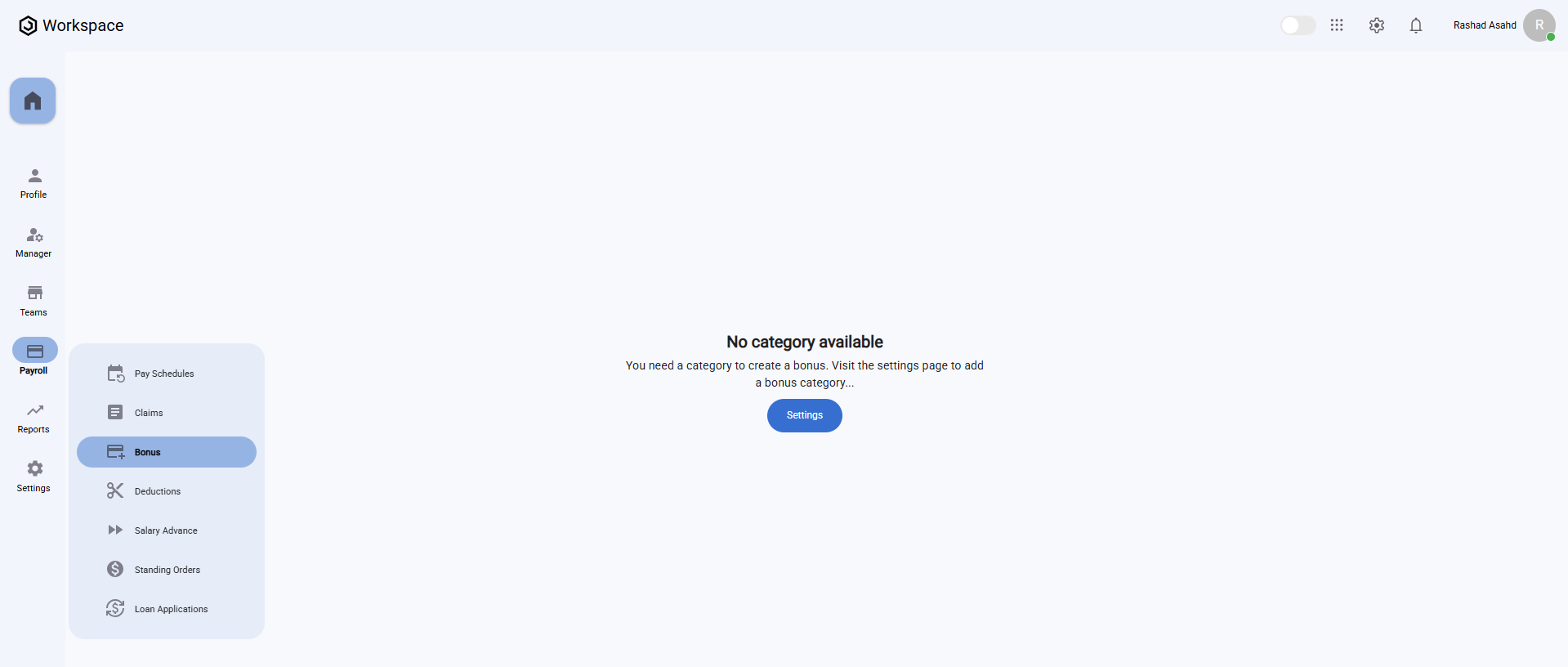
⚠️ If you don’t have a bonus category, click the "Settings" button on the Bonus page or click on settings from the left sidebar to create one before proceeding.
- After creating a bonus category, an employee bonus can then be created.
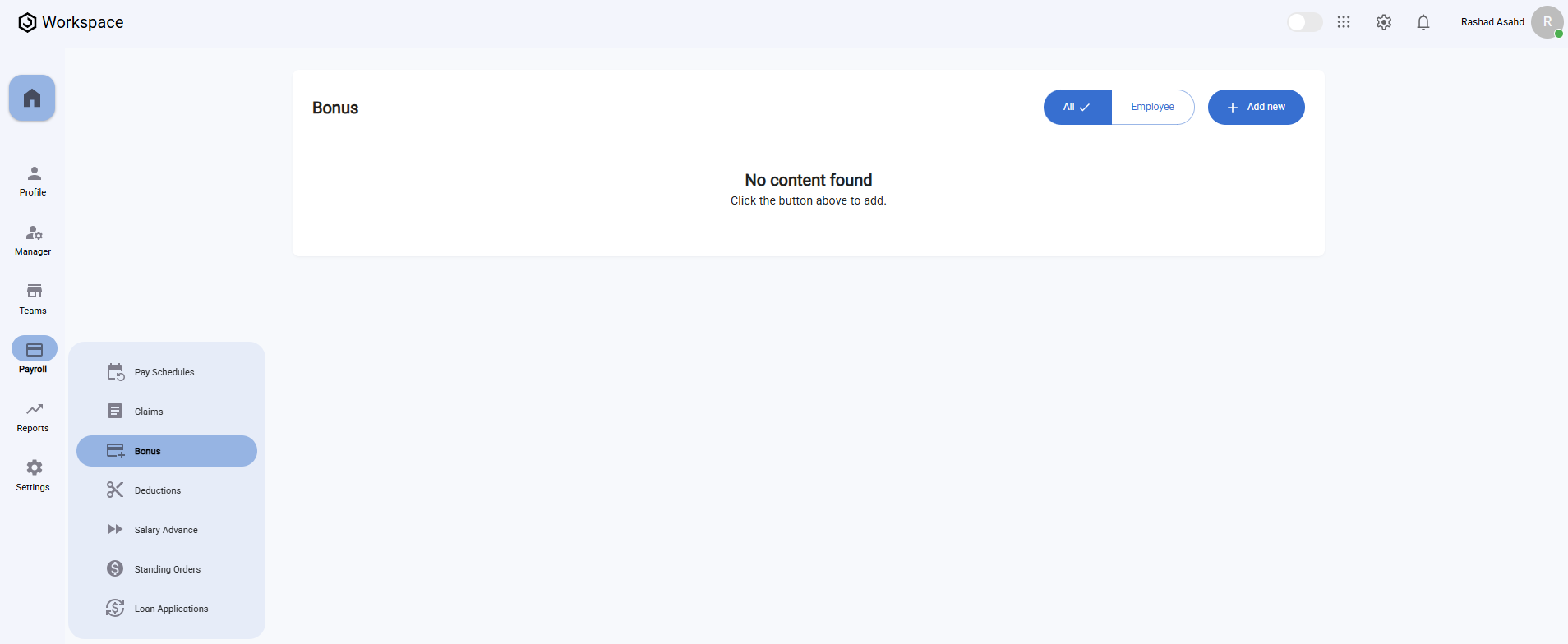
Step 2: Create a New Employee Bonus
- On the Bonus page, click the "Add New" button.
- The "Add Bonus" form will appear.
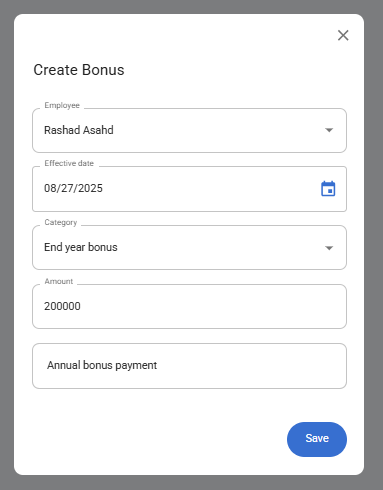
Fill in the following fields:
- Employee – Select the employee receiving the bonus (dropdown list).
- Effective Date – Choose the date using the datepicker for when the bonus takes effect.
- Category – Select the bonus category (must be created beforehand).
- Amount – Enter the bonus amount.
- Remarks – Add any notes or comments.
- After filling in the information, click the "Save" button.
- A notification will appear: "Bonus created successfully".
- The newly added bonus will now display in the Bonus Table.
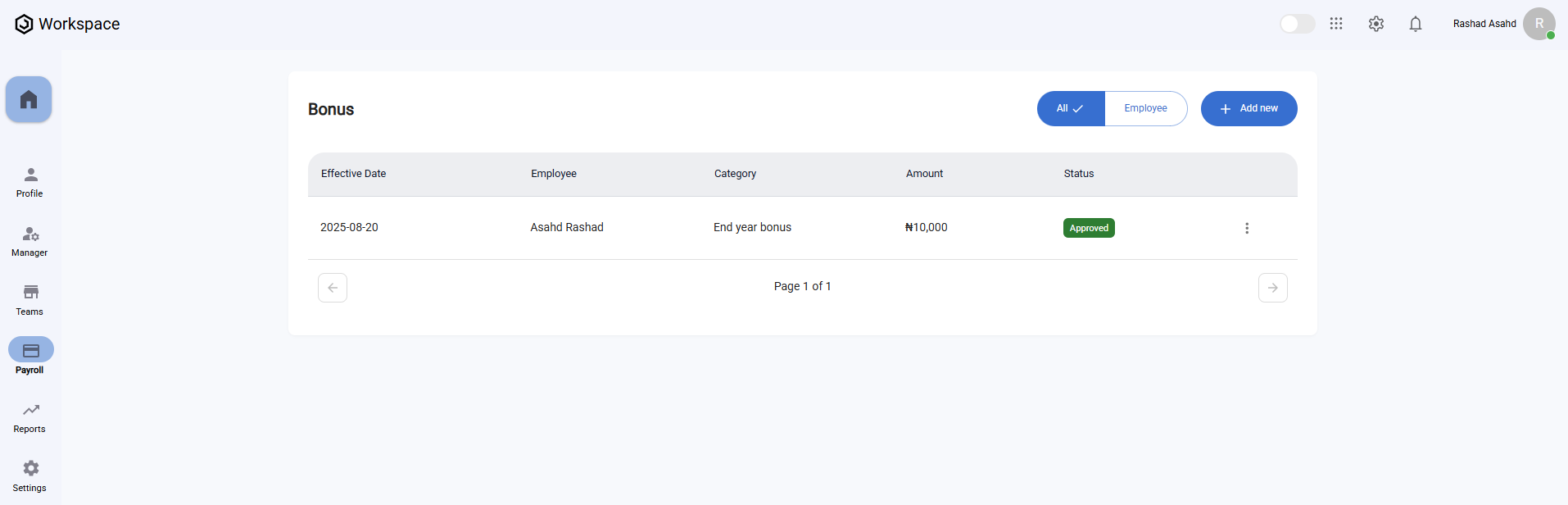
Step 3: View an Employee Bonus
- Locate the bonus you wish to view in the Bonus Table.
- Click the three-dot menu icon (⋮) on the right-hand side of the bonus row.
- Select "View".
- A full-screen details dialog will open, displaying all bonus information including:
- Amount
- Effective Date
- Status
- Submission Date
- Batch
- Category Name
- Category Description
- Taxable
- Remarks
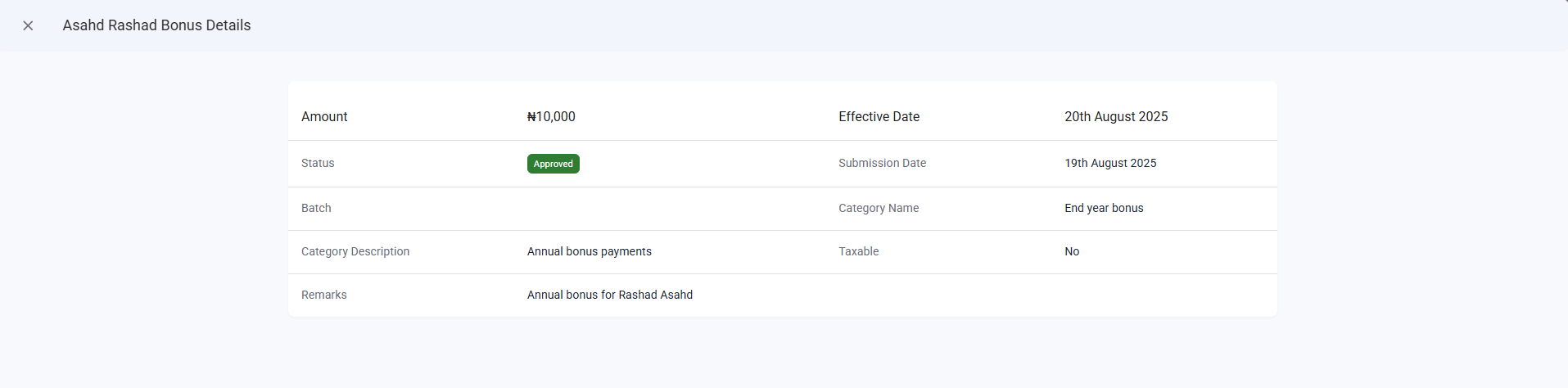
Step 4: Edit an Employee Bonus
- Locate the bonus you wish to edit in the Bonus Table.
- Click the three-dot menu icon (⋮) on the right-hand side of the bonus row.
- Select "Edit".
- The Edit Bonus form will appear, pre-filled with the current details.
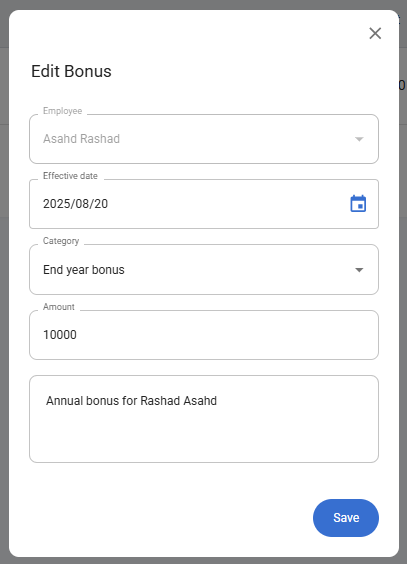
- Update the necessary fields (e.g., amount, category, or remarks).
- Click "Save".
- A confirmation notification will appear: "Bonus updated successfully".
Note: The employee initially selected cannot be changed during editing. Only other details such as Effective Date, Category, Amount, and Remarks can be updated.
Step 5: Delete an Employee Bonus
- In the Bonus Table, click the three-dot menu icon (⋮) on the bonus entry you want to remove.
- Select "Delete".
- A confirmation dialog will appear asking if you’re sure.
- Click "Yes" to confirm.
- The bonus will be deleted, and a notification will appear: "Bonus deleted successfully".
