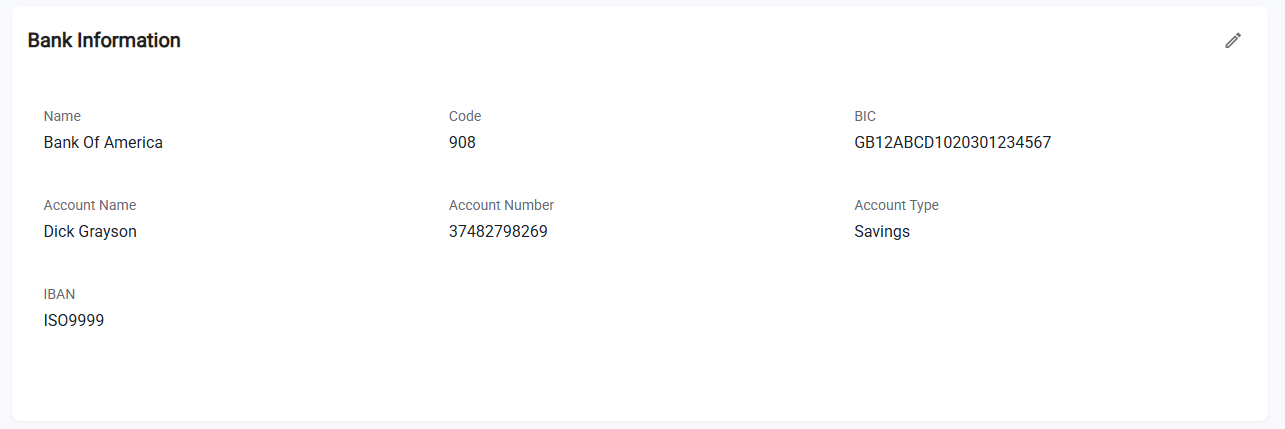How to Update Bank Information
Overview
This guide explains how to update an employee’s bank information step by step, from navigating to the employee profile to saving and confirming the changes.
Prerequisites
- Access to the Payroll workspace platform
- Permission to edit employee records.
When You Need This
You may need to update bank information in the following situations:
- An employee changes banks or opens a new account.
- The existing bank account details are incorrect.
- An employee requests updates to reflect international transfer details such as IBAN or BIC.
- Updating from a temporary account to a permanent account.
Step 1: Navigate to the Employee Profile
- Log into your Organogram Payroll workspace at
payroll.organogram.app. - In the sidebar, click Teams.
- Under Teams, select Employee.
- You will be directed to the Employee List Page.
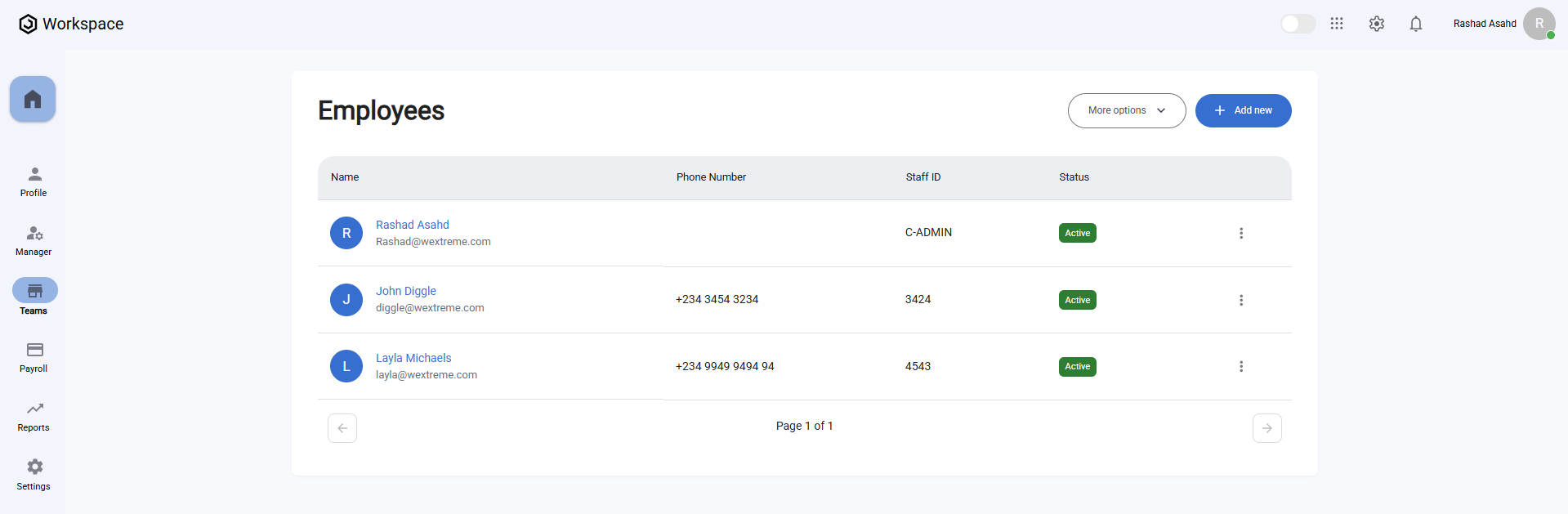
Step 2: Open the Employee Profile
- On the Employee List Page, click on the avatar of the employee whose bank information you want to update.
- Scroll down to the Bank Information Card section.
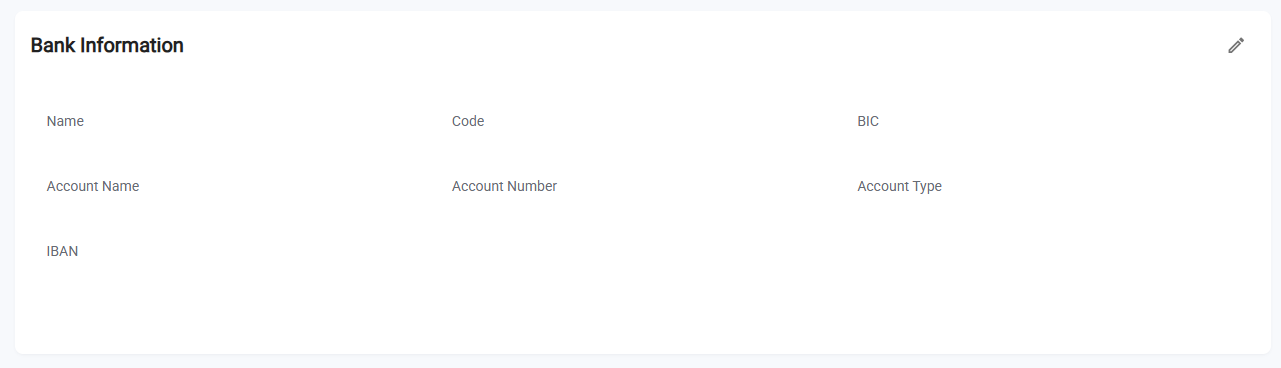
Step 3: Edit Bank Information
- On the Bank Information Card, click the Edit icon.
- The Update Bank Information Form will open.
- Fill in the following fields:
- Name – Full name of the employee’s bank account holder.
- Account Name – The official account name registered with the bank.
- Account Number – The employee’s bank account number.
- Account Type – Select from the dropdown: Savings, Current, Checking.
- Code - Enter the code.
- Bank Identification Code (BIC) – Enter the unique identifier for the bank.
- International Bank Account Number (IBAN) – Provide the IBAN for international transfers.
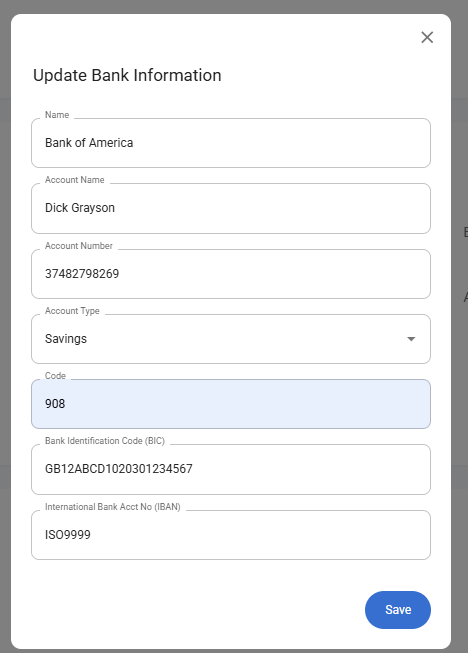
Step 4: Save Changes
- After completing all required fields, click Save.
- A notification will appear: "Bank information updated successfully".
- The updated details will now be displayed on the Bank Information Card.
- The Edit button remains available at all times for future updates.