How to Manage Employee Standing Orders
Overview
This guide explains how to create, view, edit, and delete employee standing orders within the Payroll Workspace. You’ll learn how to set up a standing order category, assign standing orders to employees, and manage them from the Standing Orders page.
Prerequisites
- Access to the Payroll workspace platform
- Admin or authorized permissions to manage payroll data
- A standing order category created in the Settings page
When You Need This
- Applying recurring standing order payments to employee salaries
- Updating the details of an existing standing order (e.g., category or amount)
- Reviewing employee standing orders in detail
- Removing standing orders that are no longer applicable
Step-by-Step Instructions
Step 1: Access the Standing Orders Page
- Log into your Organogram Payroll workspace at
payroll.organogram.app. - From the left-hand sidebar, click "Payroll".
- Under the Payroll section, select "Standing Orders".
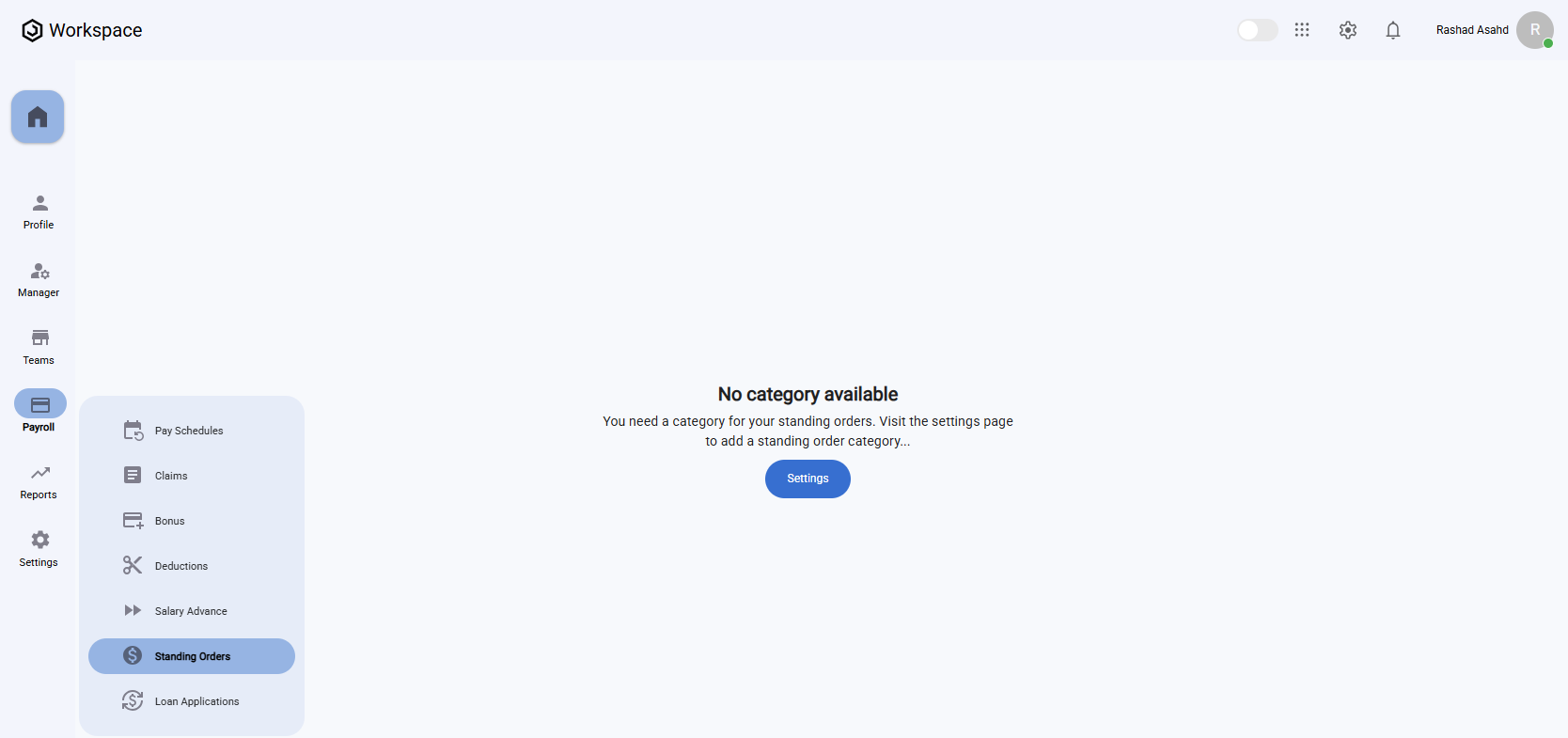
⚠️ If you don’t have a standing order category, click the "Settings" button on the Standing order page or click on settings from the left sidebar and scroll down to standing order category to create one before proceeding.
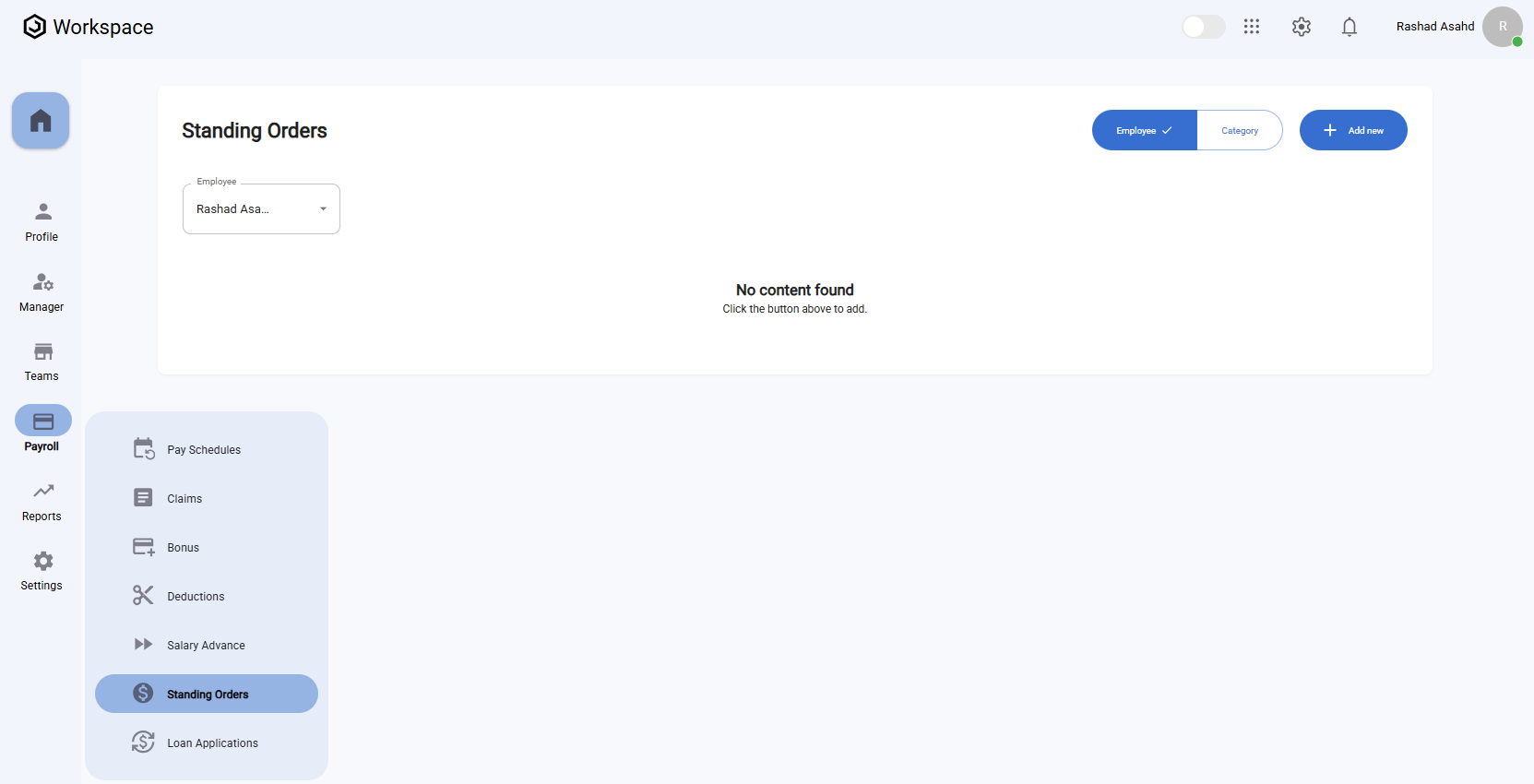
On the Standing Orders page, you’ll find:
- A dropdown at the top to select an Employee.
- A Category filter beside it for filtering by standing order category.
- An "Add New" button to create a standing order.
- A message that says "No content found" if no standing orders exist.
Step 2: Create a New Standing Order
- On the Standing Orders page, select the Employee from the dropdown at the top of the page.
- Click the "Add New" button.
- The "Add Subscription" form will appear.
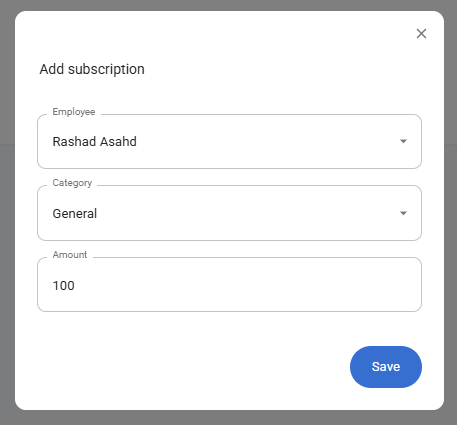
Fill in the following fields:
- Employee – This field will be preselected based on the employee chosen from the top dropdown, but you can reselect another employee if needed.
- Category – Select the standing order category (must be created beforehand).
- Amount – Enter the subscription amount.
- After filling in the information, click the "Save" button.
- A notification will appear: "Subscription created successfully".
- The newly added subscription will now display in the Standing Orders Table, along with its Enrollment Date.
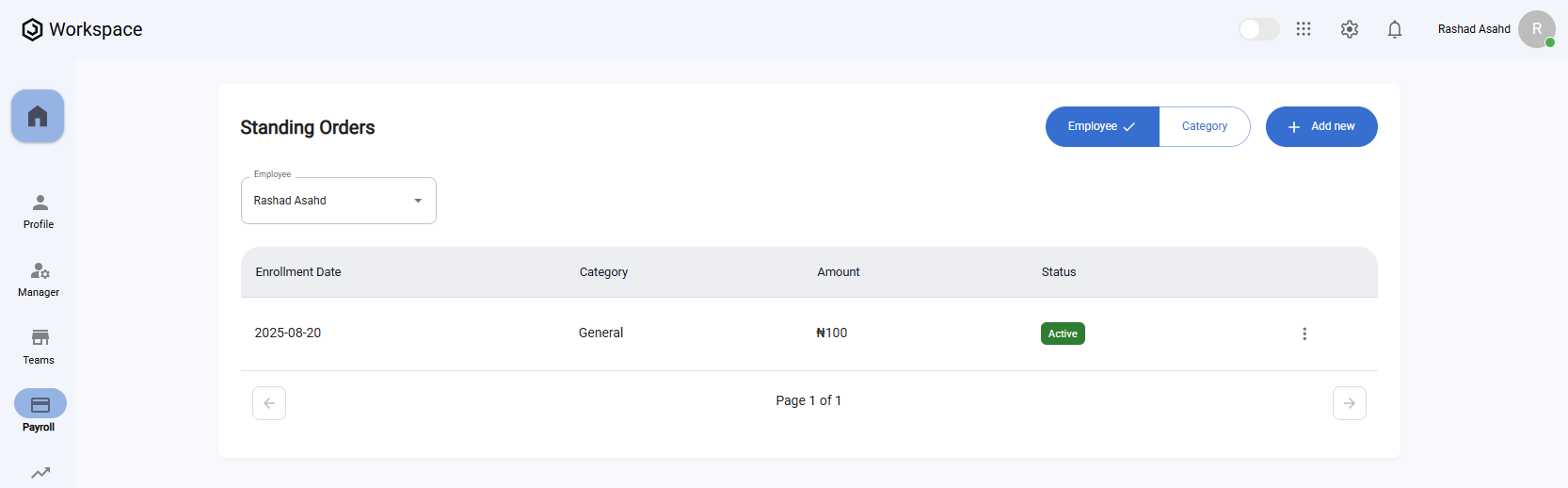
Step 3: View an Employee Standing Order
- Locate the standing order you wish to view in the Standing Orders Table.
- Click the three-dot menu icon (⋮) on the right-hand side of the row.
- Select "View".
- A full-screen details dialog will open, displaying all standing order details, including:
- Employee
- Category
- Amount
- Enrollment Date
- Status
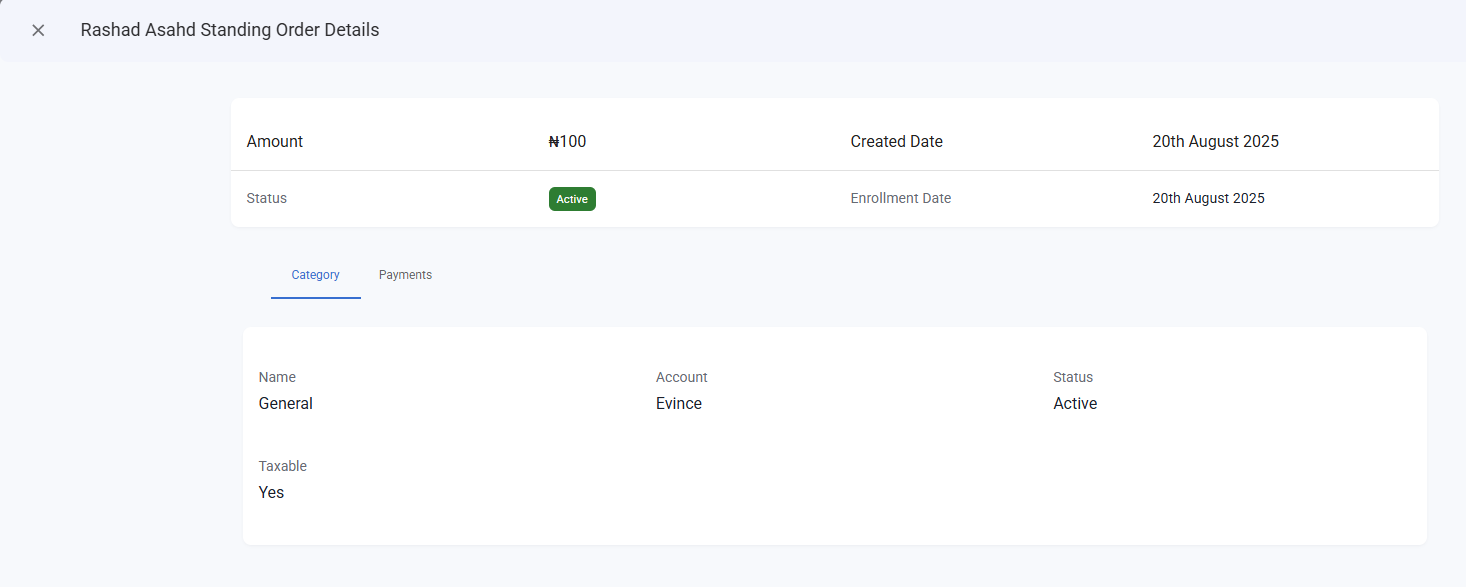
Step 4: Edit an Employee Standing Order
- Locate the standing order you wish to edit in the Standing Orders Table.
- Click the three-dot menu icon (⋮) on the row.
- Select "Edit".
- The Edit Subscription form will appear, pre-filled with the current details.
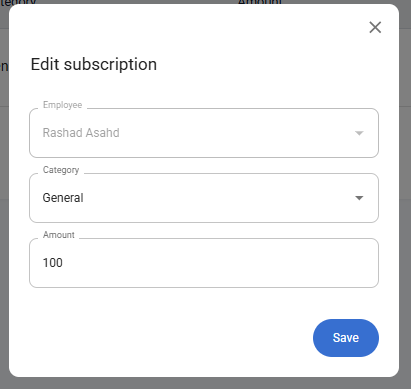
- Update the Category or Amount fields as needed.
- Click "Save".
- A confirmation notification will appear: "Subscription updated successfully".
Note: The employee initially selected cannot be changed during editing. Only the Category and Amount fields are editable.
Step 5: Delete an Employee Standing Order
- In the Standing Orders Table, click the three-dot menu icon (⋮) on the entry you want to remove.
- Select "Delete".
- A confirmation dialog will appear asking if you’re sure.
- Click "Yes" to confirm.
- The standing order will be deleted, and a notification will appear: "Subscription deleted successfully".
