How to Add Employee Certificates
Overview
This guide shows HR managers how to add and manage employee certificates in the Organogram HCM system. You'll learn to record professional certifications, licenses, and qualifications to maintain comprehensive employee credential records and ensure compliance with role requirements.
Prerequisites
- HR manager access to the Organogram workspace platform
- Permissions to edit employee information
- Employee must already exist in the system
- Certificate details and digital copies (if available) ready for upload
When You Need This
- Recording professional certifications and licenses
- Tracking employee qualifications and credentials
- Managing compliance requirements for specific roles
- Maintaining records of training completions
- Organizing continuing education certificates
- Monitoring certificate expiration dates for renewals
Step-by-Step Instructions
Step 1: Access the Employee Directory
- Log into your Organogram workspace at
people.organogram.app - Click "Team" in the left sidebar
- Select "Employees" from the navigation menu
- You'll see the employee directory page
Step 2: Locate the Employee
- Browse the employee list to find the employee whose certificates you need to manage
- Use the employee's name, photo, or Staff ID to identify them
- Note their current status and role requirements
Step 3: Open Employee Profile
- Click the three-dot menu (⋮) on the right side of the employee's row
- Select "View Profile" from the dropdown menu
- The employee's detailed profile page will open
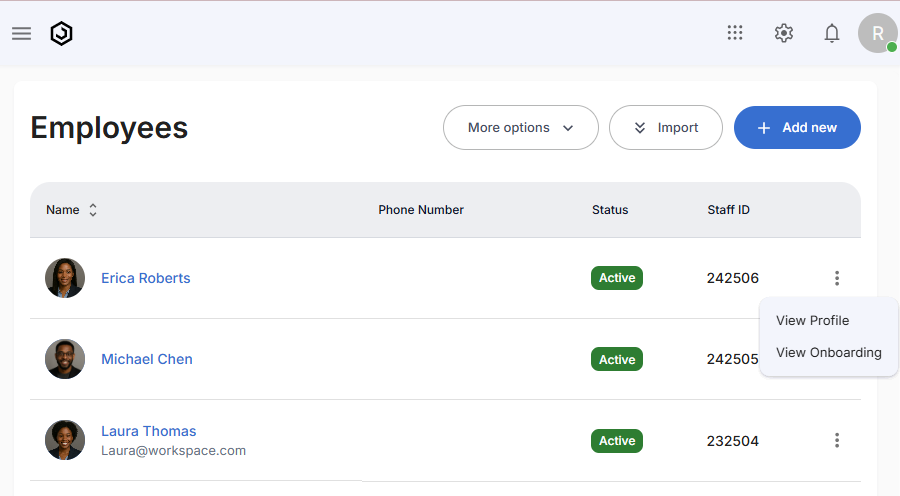
Step 4: Navigate to Certificates Section
- Scroll down to locate the "Certificates" section
- This section displays any existing employee certificates
- Look for the "+ Add" button in the top-right corner of the section
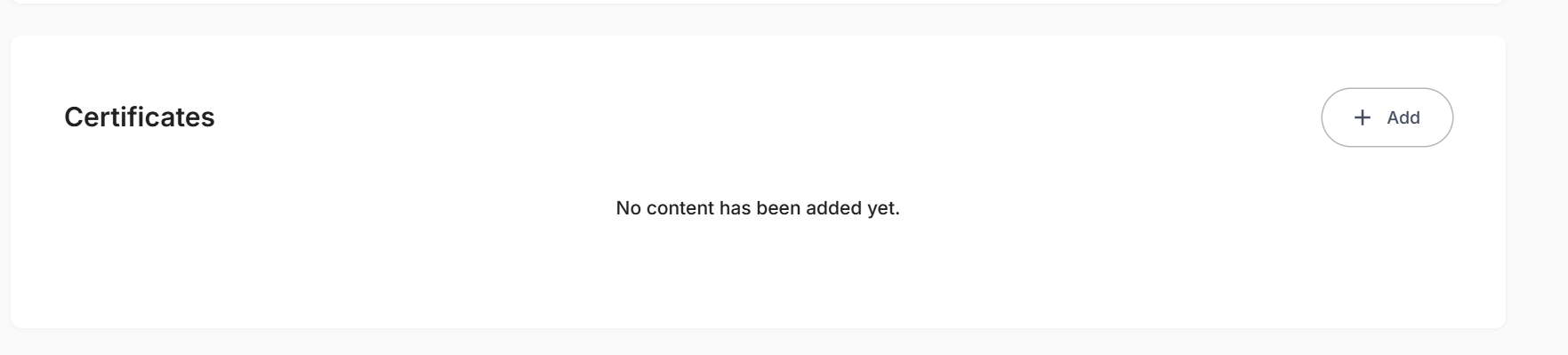
Step 5: Access the Certificate Creation Form
- Click the "+ Add" button in the Certificates section
- The "Create Certificate" dialog will appear
- You'll see fields for certificate information and file upload
Step 6: Complete Basic Certificate Information
The certificate form contains essential fields for recording credential details:
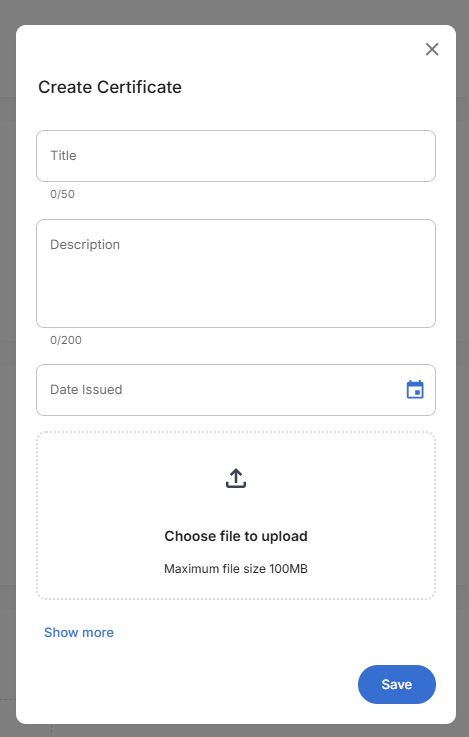
Required Fields:
- Title - Name of the certificate or qualification
- Description - Detailed description of the certificate
- Date Issued - When the certificate was originally issued
Step 7: Upload Certificate File
- Use the file upload area in the center of the form
- Choose file to upload by clicking or dragging certificate files
- Maximum file size: 100MB per certificate
- Supported file types include PDF, images (JPG, PNG), and document formats
Step 8: Complete Advanced Certificate Details
Click "Show more" to reveal additional fields for comprehensive certificate tracking:
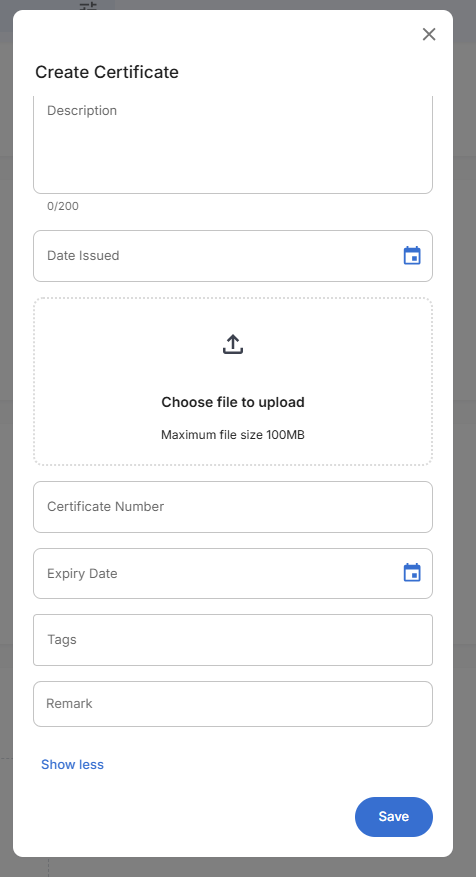
Advanced Fields:
- Certificate Number - Unique identifier or license number
- Expiry Date - When the certificate expires
- Tags - Categories for organizing certificates
- Remark - Additional notes about the certificate
Step 9: Review and Save Certificate
- Verify all information is accurate and complete
- Check file upload is successful
- Confirm dates are correct, especially expiry dates
- Review tags for proper categorization
- Click the blue "Save" button to create the certificate record
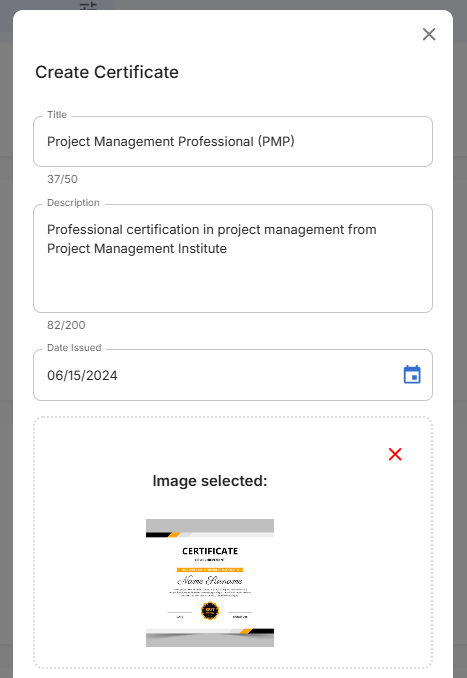
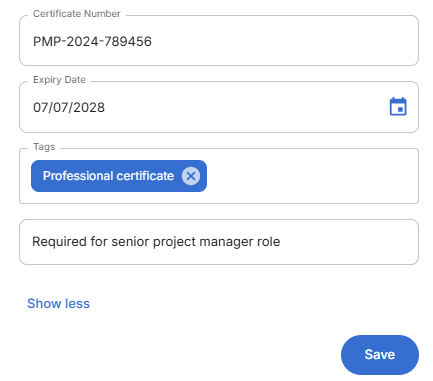
Step 10: Confirm Certificate Addition
- The form will close after successful creation
- Return to the employee profile Certificates section
- Verify the new certificate appears in the certificate list
- Check that certificate information displays correctly
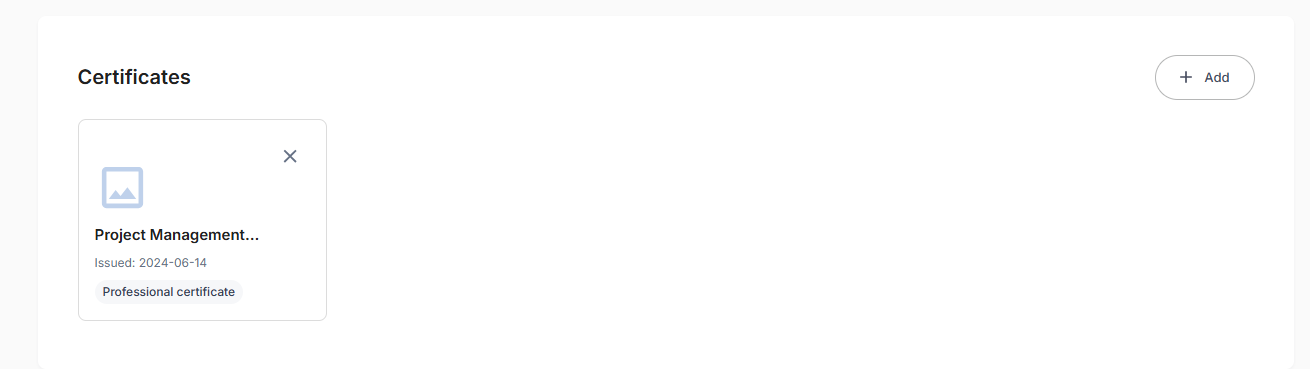
Successful Creation Confirmation:
- Certificate card displays with file type icon
- Certificate title shows the name you provided
- Issue date displays when the certificate was issued
- Tag indicator shows the assigned category
- Remove option (X button) available for certificate management
- Add button remains available for adding additional certificates
Related Tasks
After adding employee certificates, you might also need to:
