How to Manage Employee Incidents
Overview
This guide shows HR managers how to report and manage employee incidents in the Organogram HCM system. You'll learn to document workplace incidents, track safety issues, and maintain comprehensive incident records for compliance and risk management purposes.
Prerequisites
- HR manager access to the Organogram workspace platform
- Permissions to manage employee incidents
- Incident types must be configured in the system
- Understanding of company incident reporting policies
When You Need This
- Reporting workplace injuries and safety incidents
- Documenting policy violations and misconduct
- Recording harassment or discrimination complaints
- Tracking security breaches or equipment failures
- Maintaining compliance with safety regulations
- Supporting investigation and corrective action processes
Step-by-Step Instructions
Step 1: Access the Incidents Module
- Log into your Organogram workspace at
people.organogram.app - Click "Team" in the left sidebar
- Select "Incidents" from the navigation menu
- You'll see the incident management dashboard
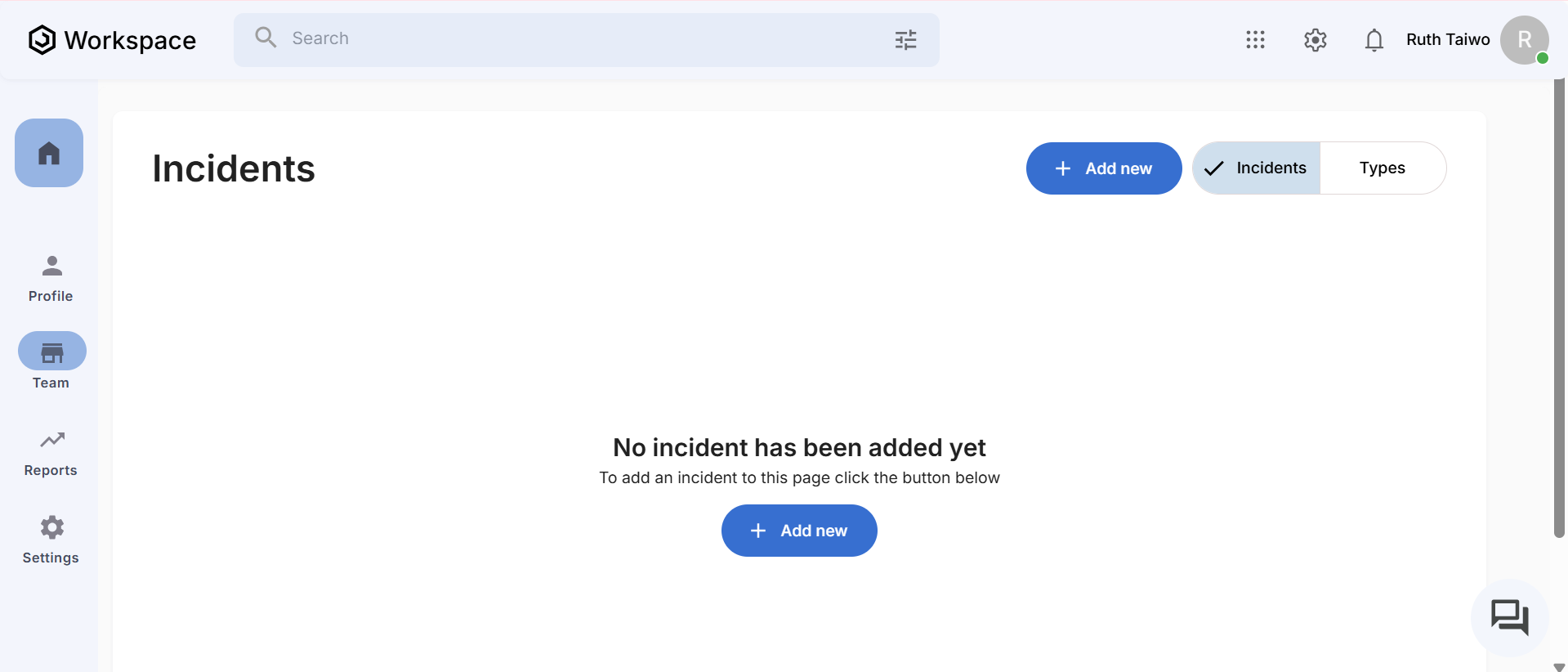
Step 2: Initiate New Incident Report
- Click the "Add new" button in the top-right corner
- The "Create Incident" form will appear
- You'll see fields for comprehensive incident documentation
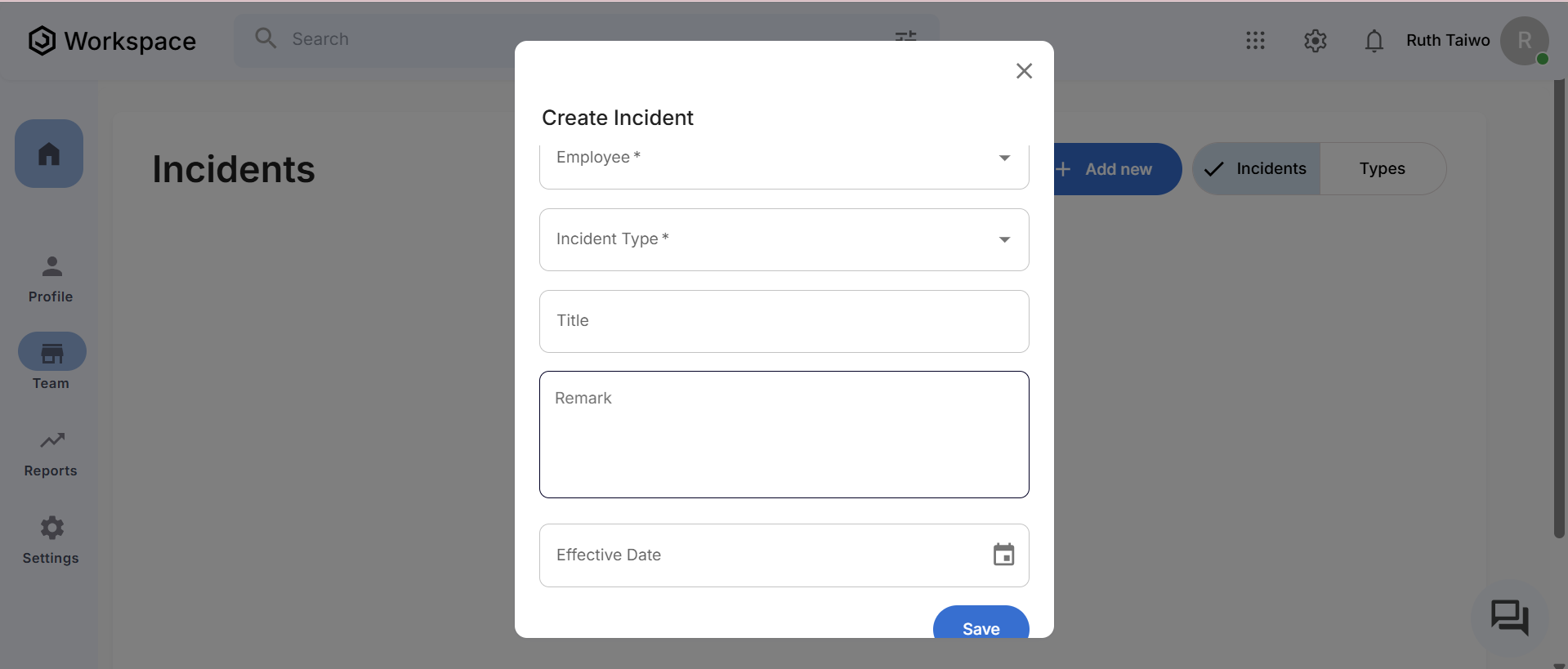
Step 3: Complete Incident Information
The incident form contains essential fields for proper documentation:
Required Incident Details:
- Employee - Select the employee involved (dropdown selection)
- Incident Type - Choose from configured incident categories (dropdown)
- Title - Brief description or incident identifier
- Remark - Detailed description of the incident
- Effective Date - When the incident occurred (date picker)
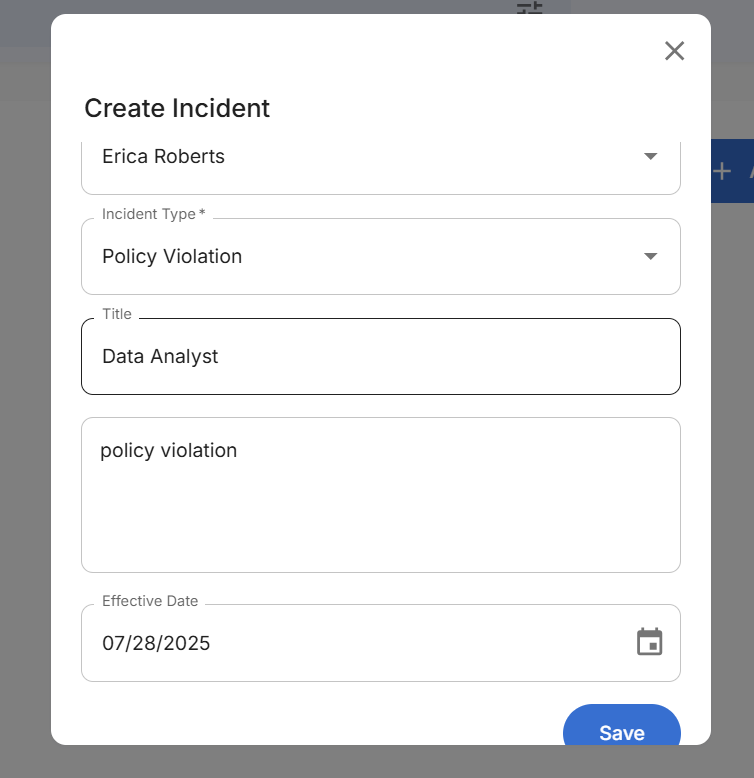
Step 4: Save and Confirm Incident Record Creation
- Confirm all required fields are completed
- Click the blue "Save" button to record the incident
- After saving, you'll return to the incident management dashboard
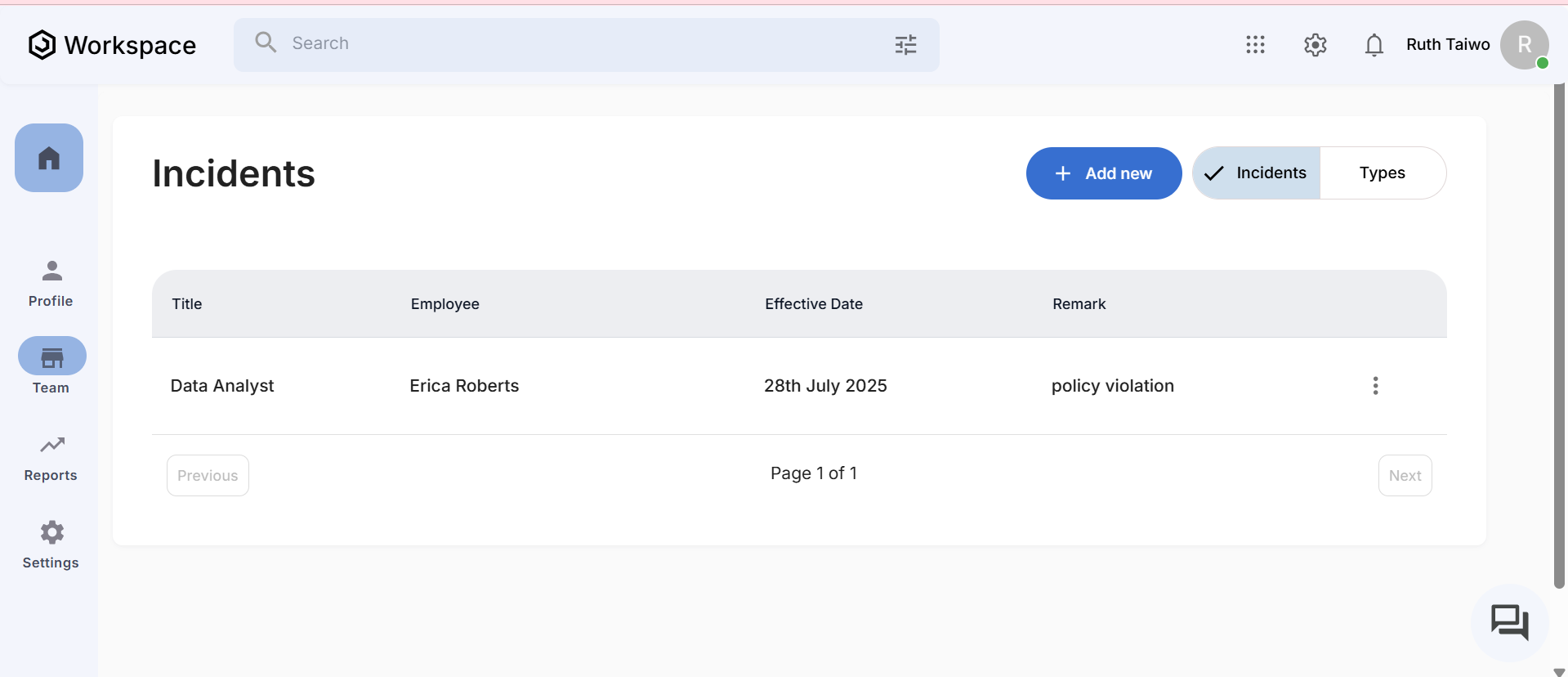
Related Tasks
After managing employee incidents, you might also need to:
