How to Add Employee Medical Information
Overview
This guide shows HR managers how to add and manage employee medical information in the Organogram HCM system. You'll learn to record essential health details such as blood group, genotype, disability status, weight, and height. These records help ensure proper compliance and employee welfare management within the organization.
Prerequisites
- HR manager access to the Organogram workspace platform
- Permissions to edit employee information
- Employee must already exist in the system
- Medical details ready for entry (blood group, genotype, weight, height, disability status)
When You Need This
- Recording medical details during onboarding
- Updating employee health information for records
- Supporting workplace wellness and health initiatives
- Tracking disability status for compliance
- Maintaining complete employee profiles
Step-by-Step Instructions
Step 1: Access Employee Profile
- Log into your Organogram workspace at
people.organogram.app - Click "Team" in the left sidebar and select "Employees"
- Locate the employee in the directory
- You can click on the employee’s avatar or name to open their profile
- Or use the three-dot menu (⋮) and select "View Profile"
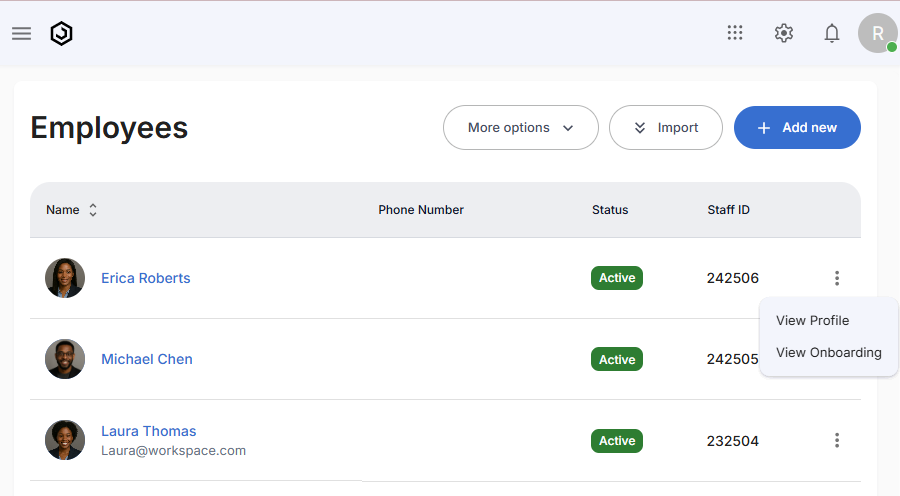
Step 2: Navigate to the Medical Information Section
- After opening the employee profile, scroll down to the Medical card
- Alternatively, use the dropdown selector at the top of the profile page to jump directly to Medical
- You’ll see two cards:
- Card 1: Blood Group and Genotype
- Card 2: Disability, Weight, and Height
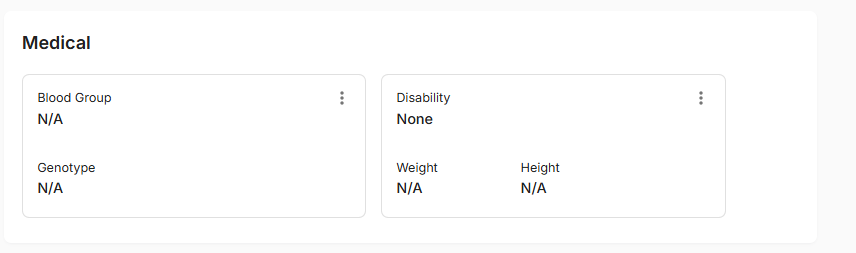
Step 3: Edit Blood Group and Genotype
- On the first medical card (Blood Group & Genotype), click the three-dot menu (⋮)
- Select "Edit" to open the medical information form
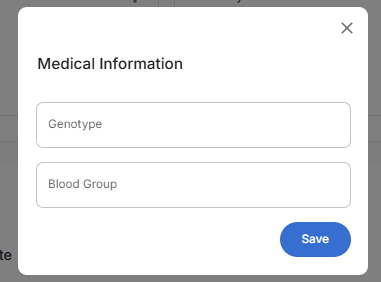
Fields:
- Blood Group – Select from the dropdown (e.g., A+, O-, AB+)
- Genotype – Select from the dropdown (e.g., AA, AS, SS)
- After entering the details, click the "Save" button
- A notification will appear: "Medical information updated successfully"
- The updated data will display on the first card
Step 4: Edit Disability, Weight, and Height
- On the second medical card (Disability, Weight, Height), click the three-dot menu (⋮)
- Select "Edit" to open the medical information form
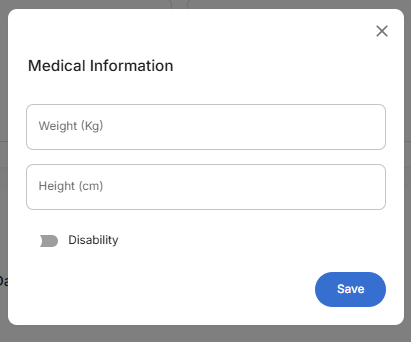
Fields:
- Weight (kg) – Enter employee’s weight in kilograms
- Height (cm) – Enter employee’s height in centimeters
- Disability – Toggle to enable/disable disability status
- After entering the details, click the blue "Save" button
- A notification will appear: "Medical information updated successfully"
- The updated data will display on the second card
Step 5: Confirm Medical Information Updates
- Verify that the information appears correctly on both medical cards
- Ensure blood group and genotype display accurately on the first card
- Confirm weight, height, and disability status are updated on the second card
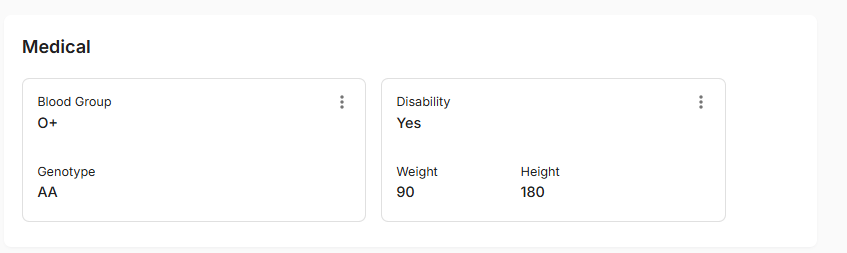
Related Tasks
After updating employee medical information, you might also need to:
