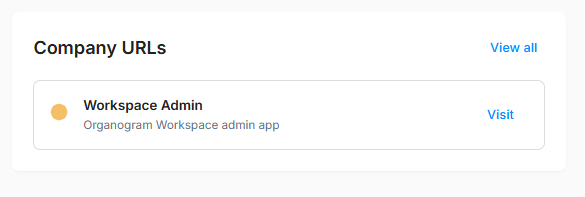How to Manage a Company URL
Overview
This guide walks you through adding, editing, visiting, and deleting company URLs in the Workspace HCM application.
Prerequisites
- HR manager access to the Organogram workspace platform
- Access to the Settings page.
When You Need This
- When you want to add or update official company URLs for public reference, employee resources, or partner access.
- When updating outdated company website links to ensure accurate and accessible information.
- When adding multiple relevant URLs (e.g., corporate site, careers page, helpdesk portal, investor relations page).
- When ensuring all stakeholders have quick access to official online resources.
Step-by-Step Instructions
1. Access the URL Management Section
- Log into your Organogram workspace at
people.organogram.app - Click "Settings" in the left sidebar
- Use the dropdown selector at the top of the page to navigate to the URL card,
or scroll to the bottom of the Settings page until you see the URL card.
2. Add a Company URL
- In the center of the URL card, click + Add URL.
- An Add URL form will appear with the following fields:
-
Name: The official title or label for the company URL. This helps identify the purpose or type of link being added.
Example: Careers Page -
Description: A short explanation of what the URL is for, including its purpose or intended audience.
Example: Official recruitment portal for job seekers to explore open positions and apply. -
Link: The actual web address (URL) that users will visit when they click the link.
Example: https://careers.example.com
-
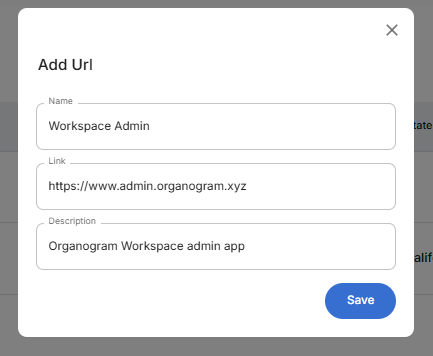
- Fill in the fields with the required details.
- Click Save to add the URL.
- A notification will appear:
URL added successfully
- The new URL will be added to the URL table.
- You can click + Add URL again to add more URLs if needed.
3. Manage Existing URLs
To manage a company URL, use the three-dot menu icon on the corresponding row in the URL table.
a. Visit a URL
- Click Visit to open the link in a new browser tab.
b. Edit a URL
- Click Edit to open the Edit URL form.
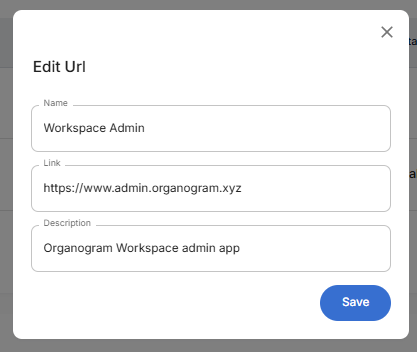
- Update the necessary fields.
- Click Save to apply changes.
- A notification will appear:
URL updated successfully
c. Delete a URL
- Click Delete.
- A confirmation dialog will appear.
- Click Yes to confirm deletion.
- The URL will be removed from the list.
4. Viewing URLs on the Dashboard
- Added company URLs are displayed in the Company URLs card on the Workspace HCM dashboard.
- A "View all" button also exists to open all company urls in a full screen dialog.
- Each URL has a Visit button to open the link directly.