How to Add Employee Social Media Profiles
Overview
This guide shows HR managers how to add and manage employee social media profiles in the Organogram HCM system. You'll learn to record professional networking accounts, manage company representation online, and maintain appropriate employee digital presence for business purposes.
Prerequisites
- HR manager access to the Organogram workspace platform
- Permissions to edit employee information
- Employee must already exist in the system
- Employee's professional social media profile information
When You Need This
- Recording professional LinkedIn profiles for networking
- Managing company representation on social platforms
- Tracking employee professional development and connections
- Facilitating internal team connections and collaboration
- Monitoring appropriate professional online presence
- Supporting recruitment and employer branding efforts
Step-by-Step Instructions
Step 1: Access Employee Profile
- Log into your Organogram workspace at
people.organogram.app - Click "Team" in the left sidebar and select "Employees"
- Locate the employee and click the three-dot menu (⋮)
- Select "View Profile" from the dropdown menu
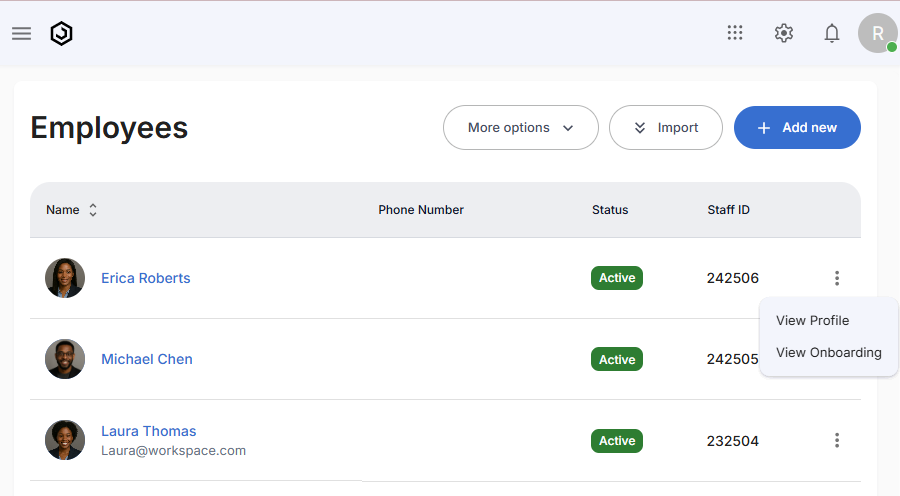
Step 2: Navigate to Socials Section
- Scroll down to locate the "Socials" section
- This section displays any existing social media profiles
- Look for the "+ Add" button in the top-right corner of the section
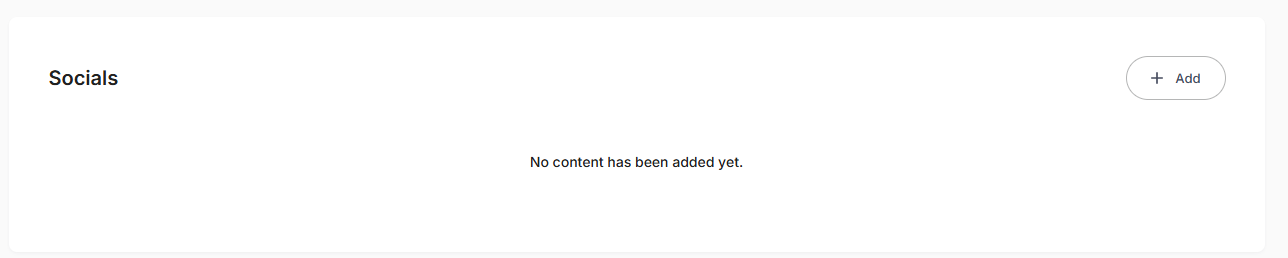
Step 3: Access the Social Media Form
- Click the "+ Add" button in the Socials section
- The "Create Socials" form will appear
- You'll see fields for platform selection and profile information
Step 4: Select Social Media Platform
The form contains dropdown selection for popular social platforms:
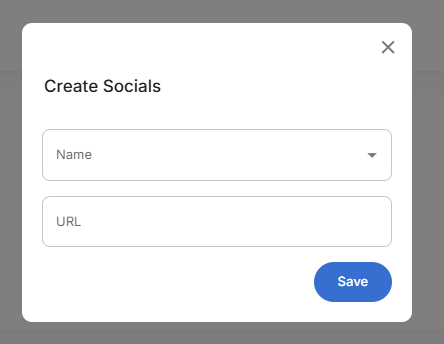
Platform Selection:
- Name - Social media platform (dropdown selection - LinkedIn, Facebook, X (Twitter))
- URL - Complete profile link or username
Step 5: Enter Profile Information
Complete the social media profile details:
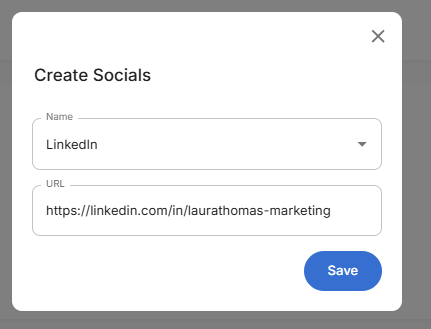
Step 6: Save Social Media Profile
- Review all entered information thoroughly
- Click the blue "Save" button to add the social profile
- The system will validate the URL format
- The form will close and return to the employee profile
Step 7: Confirm Social Profile Addition
- Return to the employee profile Socials section
- Verify the new social media profile appears correctly
- Check that platform and profile information display properly
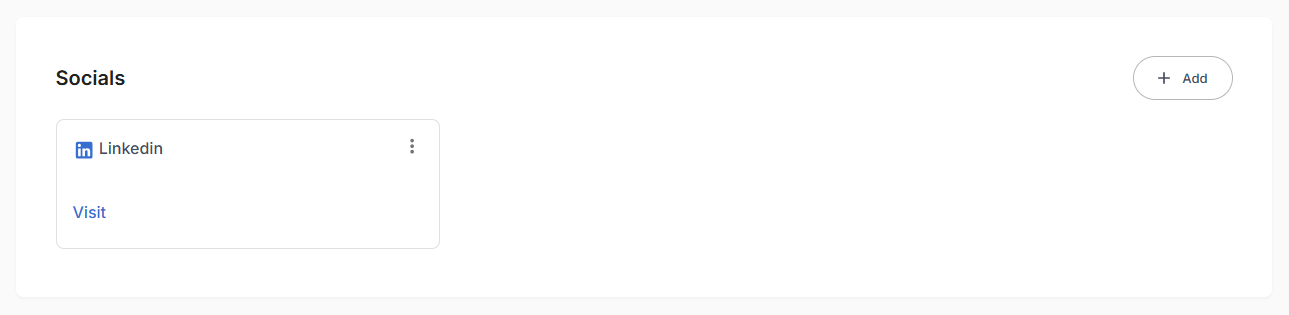
Successful Addition Confirmation:
- Platform card displaying with recognizable social media icon (LinkedIn symbol)
- Platform name clearly labeled (e.g., "LinkedIn")
- Visit link available for direct access to the profile
- Management options - Three-dot menu for editing or removing profiles
- Add button remains available for additional social media accounts
Related Tasks
After adding employee social media profiles, you might also need to:
