How to Manage Positions
Overview
This guide shows HR managers how to create and manage organizational positions in the Organogram HCM system. You'll learn to define job roles, establish reporting relationships, and maintain the organizational structure for effective workforce planning.
Prerequisites
- HR manager access to the Organogram workspace platform
- Permissions to manage organizational positions
- Understanding of company organizational structure
- Job descriptions and reporting hierarchy information
When You Need This
- Creating new positions for hiring and recruitment
- Defining job roles and responsibilities
- Establishing organizational hierarchy and reporting relationships
- Managing workforce planning and organizational design
- Supporting career progression and role clarity
- Maintaining current organizational structure
Step-by-Step Instructions
Step 1: Access the Positions Module
- Log into your Organogram workspace at
people.organogram.app - Click "Team" in the left sidebar
- Select "Positions" from the navigation menu
- You'll see the positions management dashboard
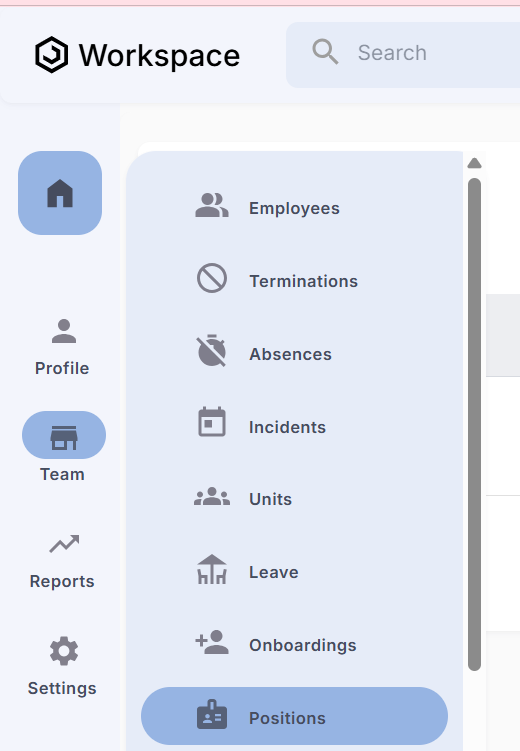
Step 2: Create New Position
- Click the "Add new" button in the top-right corner
- The "Create Position" form will appear
- You'll see fields for position definition and hierarchy
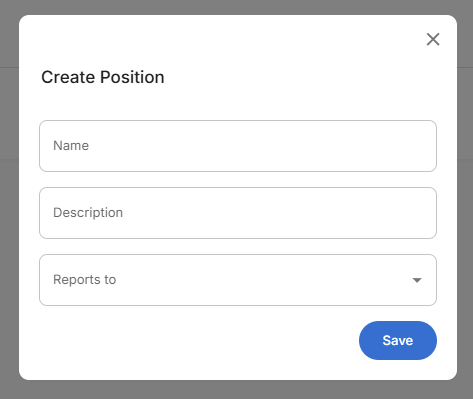
Step 3: Complete Position Information
The position form contains essential fields for organizational structure:
Required Position Details:
- Name - Job title or position name
- Description - Role responsibilities and key functions
- Reports to - Direct supervisor or manager position (dropdown)
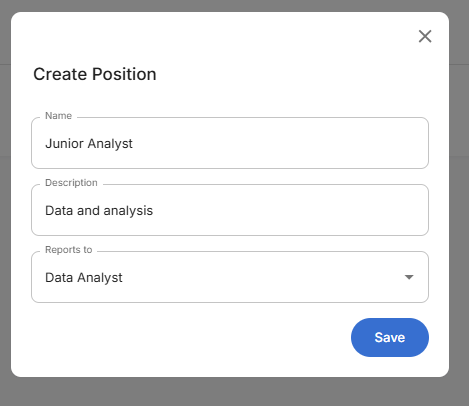
Step 4: Save and Confirm Position Creation
- Review all position information for accuracy
- Verify reporting relationship is correct
- Click the blue "Save" button to create the position
- The position will appear in the positions dashboard
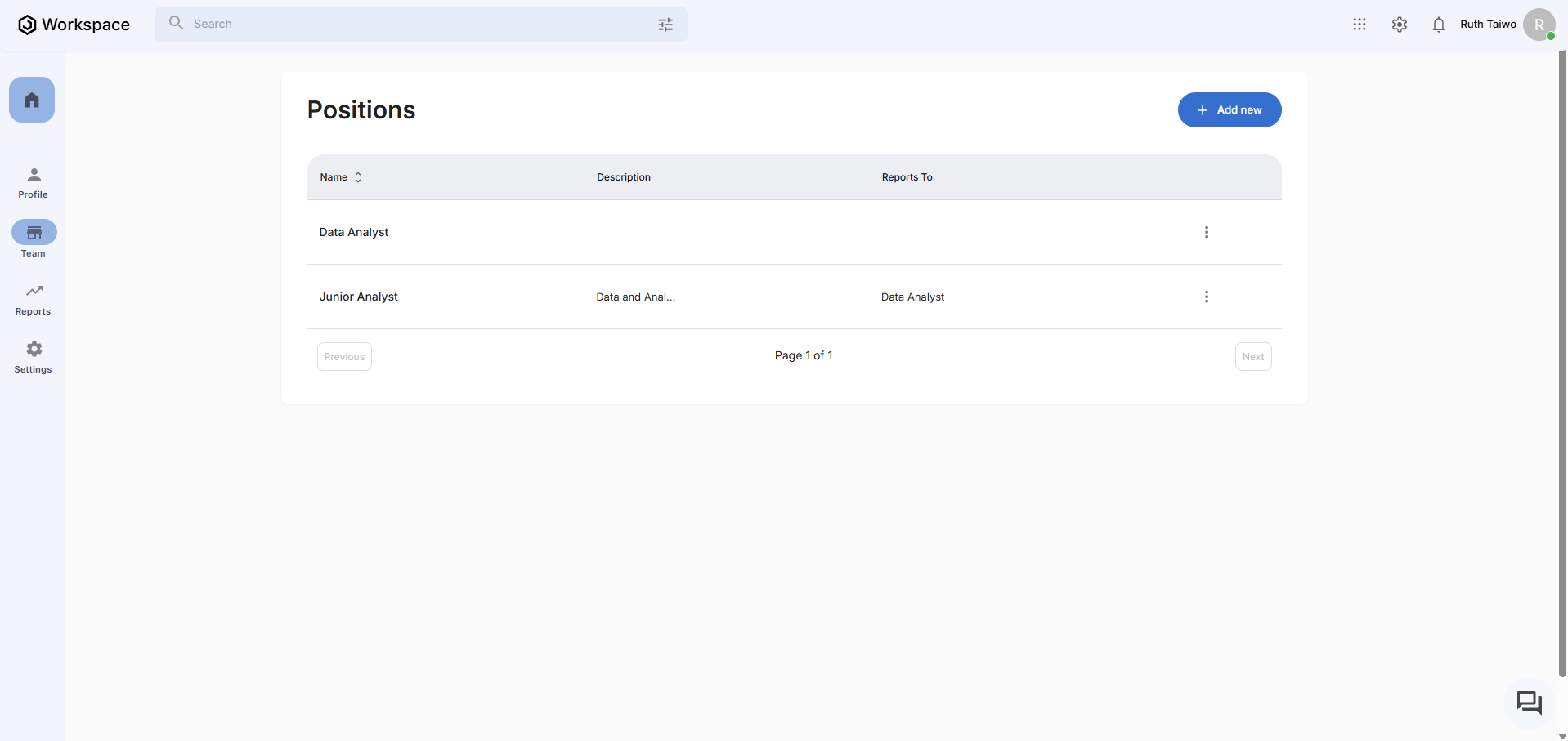
Related Tasks
After managing positions, you might also need to:
