How to Manage Exit Reasons
Overview
This guide walks you through the process of creating, editing, and deleting exit reasons within the Organogram HCM Syste platform. Exit reasons are used to record the reason for an employee leaving the organization.
Prerequisites
- HR manager access to the Organogram workspace platform
- Access to the Settings page.
Step-by-Step Instructions
1. Navigate to the Exit Reason Section
- Log into your Organogram workspace at
people.organogram.app - Click on Settings in the left sidebar
- Scroll down until you find the Exit Reason section.
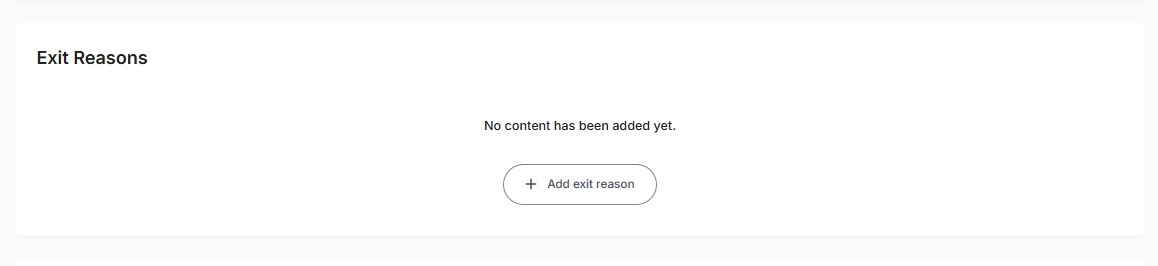
2. Add a New Exit Reason
- Click on the + Add Exit Reason button.
- A Create Exit Reason dialog will appear.
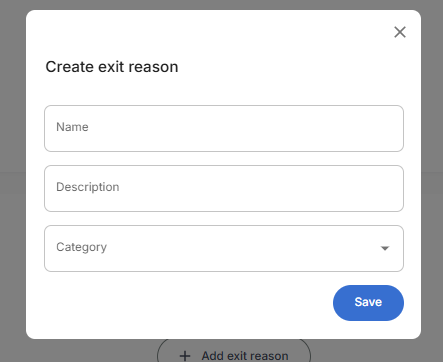
- Fill in the required fields:
- Name – Example:
Retirement - Category – Select from the dropdown:
- Voluntary
- For a cause
- Involuntary
- Others
- Description – Provide a short description for the exit reason
- Name – Example:
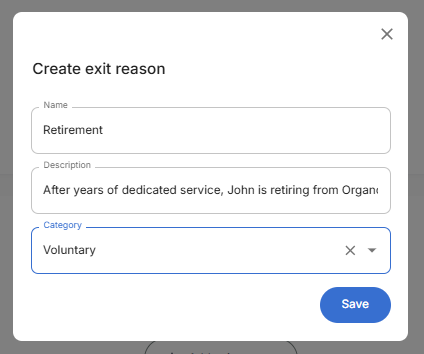
- Click Save.
- A notification will appear stating:
Exit reason created successfully. - The new exit reason will now appear in the Exit Reason Table

3. Edit an Exit Reason
- Locate the exit reason you want to edit in the Exit Reason Table.
- Click on the three-dot menu icon in the same row.
- Select Edit from the dropdown menu.
- The Edit Exit Reason dialog will appear.
- Update the desired fields (Name, Category, or Description).
- Click Save.
- A notification will appear stating:
Exit reason updated successfully.
4. Delete an Exit Reason
- Locate the exit reason you want to delete in the Exit Reason Table.
- Click on the three-dot menu icon in the same row.
- Select Delete from the dropdown menu.
- A confirmation dialog will appear.
- Confirm the deletion.
- A notification will appear stating:
Exit reason deleted successfully.
Successful Addition Confirmation:
- Display showing Name, Category, and Description columns
- Complete exit reason information with category clearly indicated (e.g., "Voluntary")
- Description field displaying the reason details entered
- Management options - three-dot menu for editing or deleting existing exit reasons
- Add button remains available for adding additional exit reasons
