How to Add Employee Experience
Overview
This guide shows HR managers how to add and manage employee work experience in the Organogram HCM system. You'll learn to record employment history, job positions, and career background to maintain comprehensive employee profiles for skills assessment and career development.
Prerequisites
- HR manager access to the Organogram workspace platform
- Permissions to edit employee information
- Employee must already exist in the system
- Employment history details ready for entry
When You Need This
- Recording previous work experience during onboarding
- Updating employee career history
- Tracking professional development and growth
- Supporting promotion and role change decisions
- Maintaining comprehensive employee profiles
Step-by-Step Instructions
Step 1: Access Employee Profile
- Log into your Organogram workspace at
people.organogram.app - Click "Team" in the left sidebar and select "Employees"
- Locate the employee and click the three-dot menu (⋮)
- Select "View Profile" from the dropdown menu
Step 2: Navigate to Experience Section
- Scroll down to locate the "Experience" section
- This section displays any existing work experience records
- Click the "+" button to add new experience entries
Step 3: Access the Add Experience Form
- Click the "+" button in the Experience section
- The "Add Experience" dialog will appear
- You'll see fields for employment information and career details
Step 4: Complete Basic Experience Information
Fill in the essential employment details:
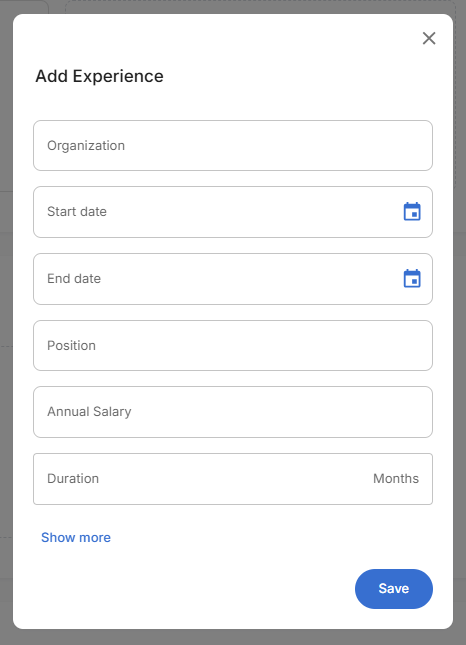
Fields:
- Organization - Company or employer name
- Start date - When employment began
- End date - When employment ended
- Position - Job title or role
- Annual Salary - Yearly compensation
- Duration - Length of employment in months
Step 5: Add Advanced Experience Details
Click "Show more" to access additional fields:
Advanced Information:
- Agency - Recruitment agency (if applicable)
- Industry Specialization - Dropdown selection of industry sector
- Management Experience - Duration of management responsibilities in months
Step 6: Complete Experience Details
Fill in comprehensive information about the work experience:
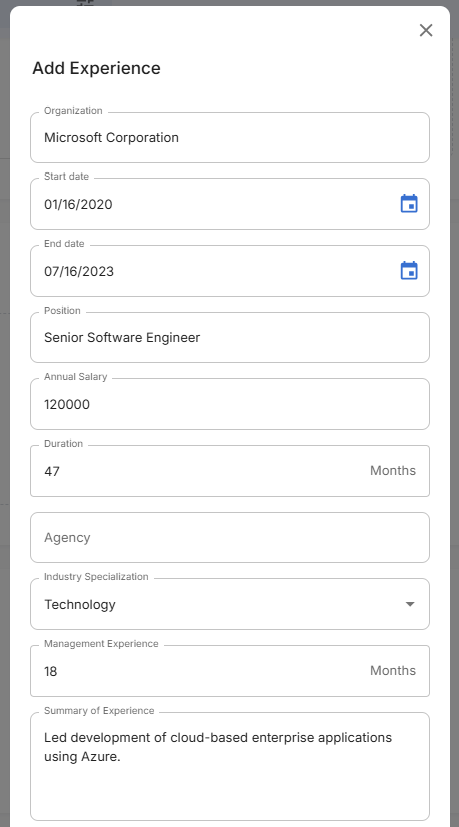
Experience Documentation:
- Summary of Experience - Brief description of key responsibilities and role
- Remark - Additional notes about the employment
- Chief Achievements - Major accomplishments and recognitions
- Reason for Leaving - Why the employee left the position
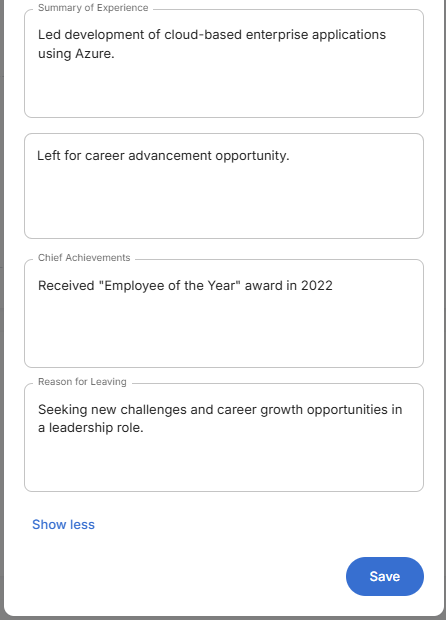
Step 7: Review and Save Experience Record
- Verify all information is accurate and complete
- Check dates for correct chronological order
- Review salary information for accuracy
- Confirm all text fields are properly filled
- Click the blue "Save" button to create the experience record
Step 8: Confirm Experience Addition
After saving, return to the employee profile Experience section:
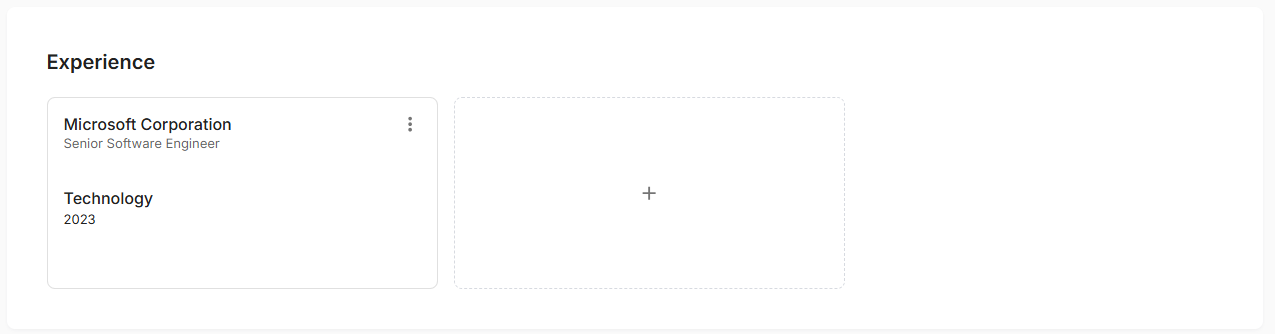
Experience Card Display:
- Organization name prominently displayed
- Job title shown below organization
- Industry and year information
- Three-dot menu (⋮) for editing or removing
- Add button (+) remains available for additional experience entries
Related Tasks
After adding employee experience, you might also need to:
