How to Manage Incident Types
Overview
This guide shows HR managers how to create, edit, and delete incident type records in the Organogram HCM system. Incident types define categories for reporting and tracking workplace incidents.
You must have at least one incident type before you can create an incident in the system.
Prerequisites
- HR manager access to the Organogram workspace platform
- Permissions to manage incident type information
- At least one incident type must exist before logging an incident
When You Need This
- Setting up categories for workplace incident reporting
- Updating existing incident type names
- Removing outdated or unused incident types
Step-by-Step Instructions
Step 1: Access the Incident Types Section
- Log into your Organogram workspace at
people.organogram.app - On the left sidebar, click "Settings"
- Scroll down to locate the "Incident Types" card or use the dropdown selector to navigate directly to it
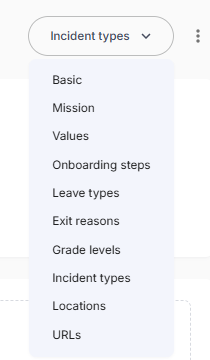

Step 2: Create a New Incident Type
- Click the "+ Add Incident Type" button in the center of the Incident Types card.
- The Create Incident Type dialog will appear.
- Fill in the following field:
- Name – The title of the incident type (e.g., "Workplace Injury")
- After entering the name, click the "Save" button.
- A toast notification will appear: "Incident type created successfully".
- The newly added incident type will now appear in the Incident Types table.
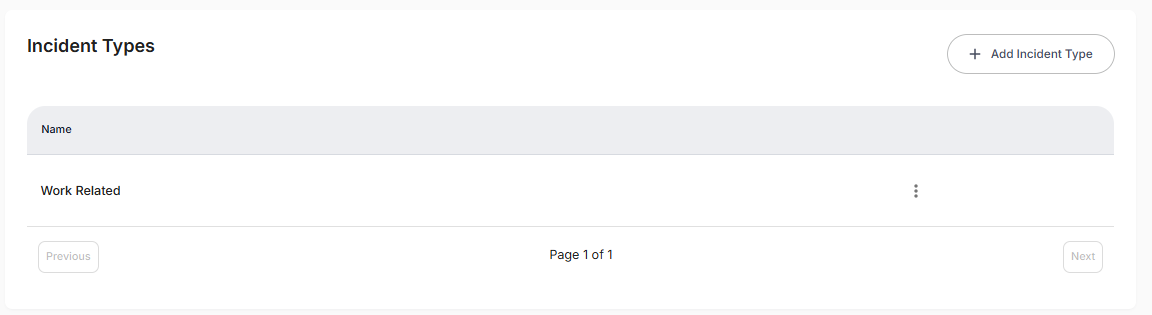
Step 3: Edit an Existing Incident Type
- Locate the incident type you want to update in the table.
- Click the three-dot menu (⋮) next to the entry.
- Select "Edit" from the dropdown menu.
- The Edit Incident Type dialog will appear with the existing name pre-filled.
- Update the name as needed.
- Click "Save" to apply the changes.
- A notification will confirm: "Incident type updated successfully".
Step 4: Delete an Incident Type
- Locate the incident type you wish to remove in the table.
- Click the three-dot menu (⋮) next to the entry.
- Select "Delete" from the dropdown menu.
- Confirm the deletion in the confirmation dialog.
- The incident type will be removed from the list.
What You'll See After Adding
- The entered Name will appear in the Incident Types table under the Name column.
- The Add Incident Type button will remain available for adding more incident types.
Related Tasks
After managing incident types, you might also need to:
