How to Edit Employee Contact Information
Overview
This guide shows HR managers how to update an employee's contact information in the Organogram HCM system. You'll learn to modify phone numbers, email addresses, and personal details that help maintain accurate communication records for employees.
Prerequisites
- HR manager access to the Organogram workspace platform
- Permissions to edit employee information
- Employee must already exist in the system
- Updated contact information from the employee
When You Need This
- Employee reports a phone number change
- Email address updates due to name changes or preferences
- Personal information corrections (name, title, pronouns)
- Contact details verification during annual reviews
- Emergency contact information updates
Step-by-Step Instructions
Step 1: Access the Employee Directory
- Log into your Organogram workspace at
people.organogram.app - Click "Team" in the left sidebar
- Select "Employees" from the navigation menu
- You'll see the employee directory page
Step 2: Locate the Employee
- Browse the employee list to find the employee whose contact information you need to update
- Use the employee's name, photo, or Staff ID to identify them
- Note their current status and contact details if visible
Step 3: Open Employee Profile
- Click the three-dot menu (⋮) on the right side of the employee's row
- Select "View Profile" from the dropdown menu
- The employee's detailed profile page will open
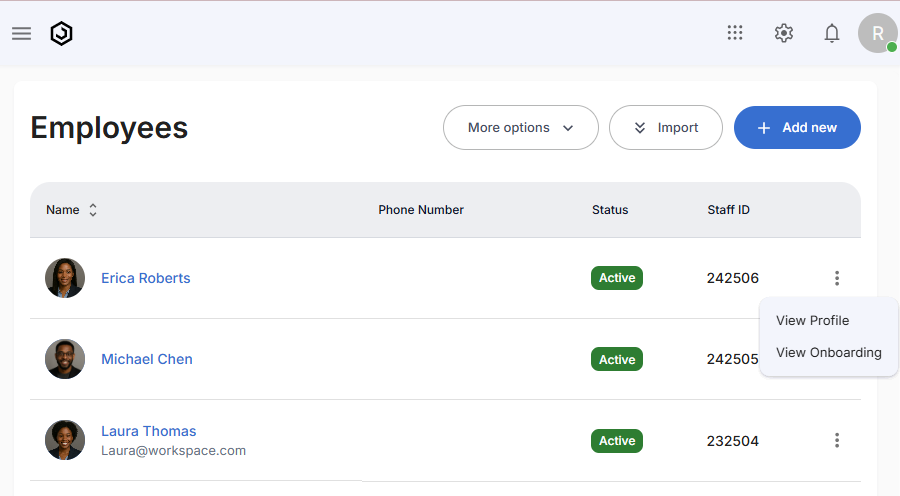
Step 4: Navigate to Contact Information Section
- Locate the "Contact Information" section on the profile page
- This section displays current email and phone information
- Look for the edit icon (pencil) in the top-right corner of the section
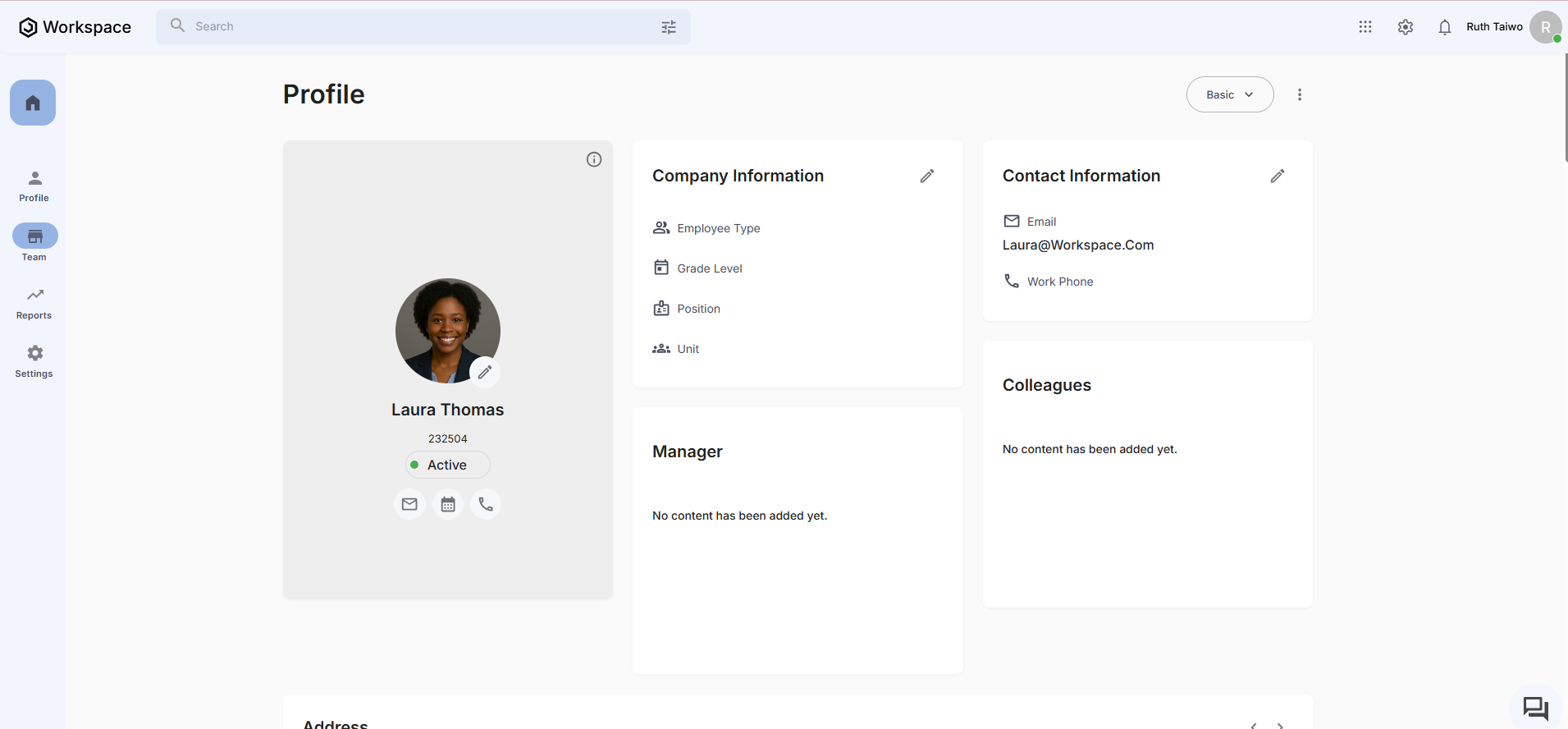
The section shows current information including:
- Email: Current work email address
- Work Phone: Current office or mobile number
Step 5: Access the Contact Edit Form
- Click the edit icon (pencil) in the Contact Information section
- The contact information edit form will appear
- You'll see comprehensive contact and personal information fields
Step 6: Edit Core Contact Information
Focus on the essential contact details:
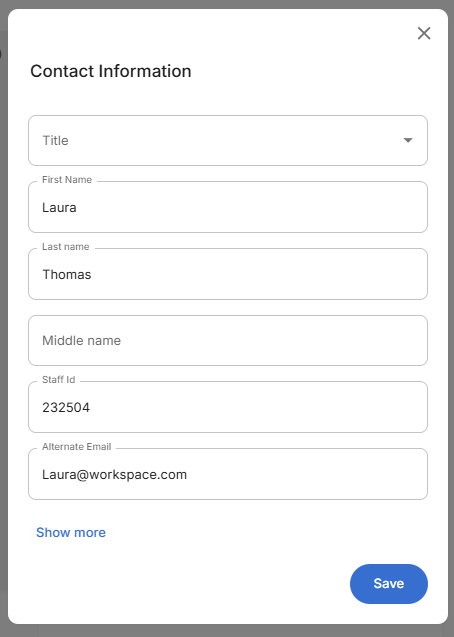
Required Contact Fields:
- First Name: Update if name change occurred (e.g., "Laura")
- Last Name: Update for married name changes (e.g., "Thomas")
- Staff Id: Usually remains constant (e.g., "232504")
- Alternate Email: Update personal or backup email (e.g., "laura@email.organogram.app")
Use "Show more" to expand additional fields or "Show less" to focus on essentials.
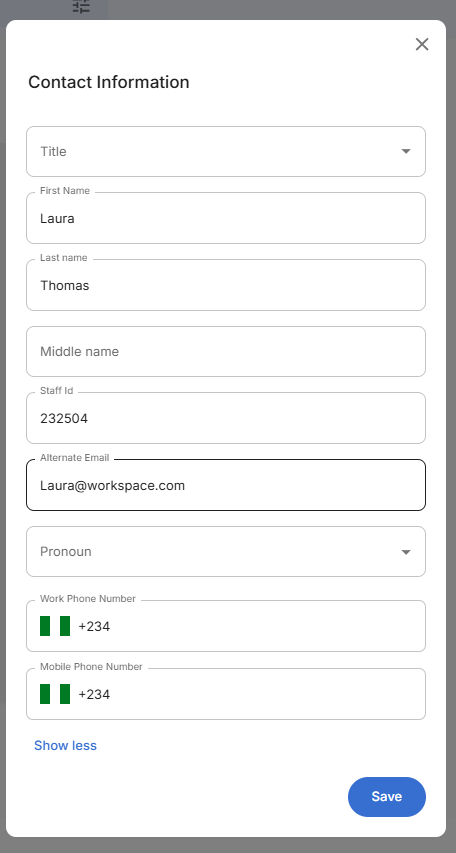
Step 7: Update Phone Numbers
Handle phone number updates carefully:
Phone Number Fields:
- Work Phone Number: Enter with country code (e.g., "+2340000000000)
- Mobile Phone Number: Personal mobile number with country code
- Country Code: Automatically selected based on format (🇳🇬 +234 for Nigeria)
Step 8: Personal Information Updates
Update personal details as needed:
Title and Pronouns:
- Title: Select appropriate title (Mr., Ms., Miss, Dr., Prof., etc.)
- Pronoun: Choose preferred pronouns (He/Him, She/Her, They/Them, etc.)
Name Information:
- First Name: Legal or preferred first name
- Last Name: Current legal surname
- Middle Name: Optional middle name or initial
Step 9: Verify Information Accuracy
- Double-check all phone numbers for correct formatting
- Verify email addresses are spelled correctly and active
- Confirm personal details match official records
- Test phone number formats meet international standards
- Review pronouns and titles for appropriateness
Step 10: Save Contact Information Changes
- Review all entered information thoroughly
- Click the blue "Save" button at the bottom of the form
- The system will validate email formats and phone numbers
- The form will close and return to the employee profile
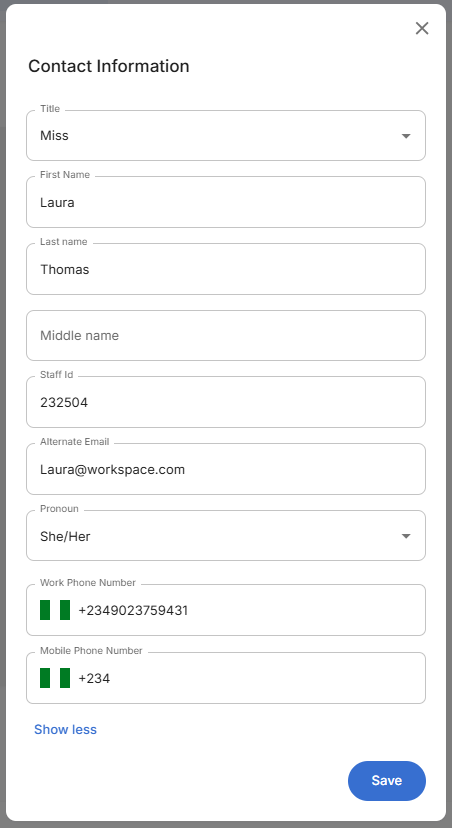
Step 11: Confirm Contact Updates
- Verify the updated information displays correctly in the Contact Information section
- Check that changes are reflected accurately:
- Email shows the updated address
- Work phone displays the new number with proper formatting
- Personal details reflect any name or title changes
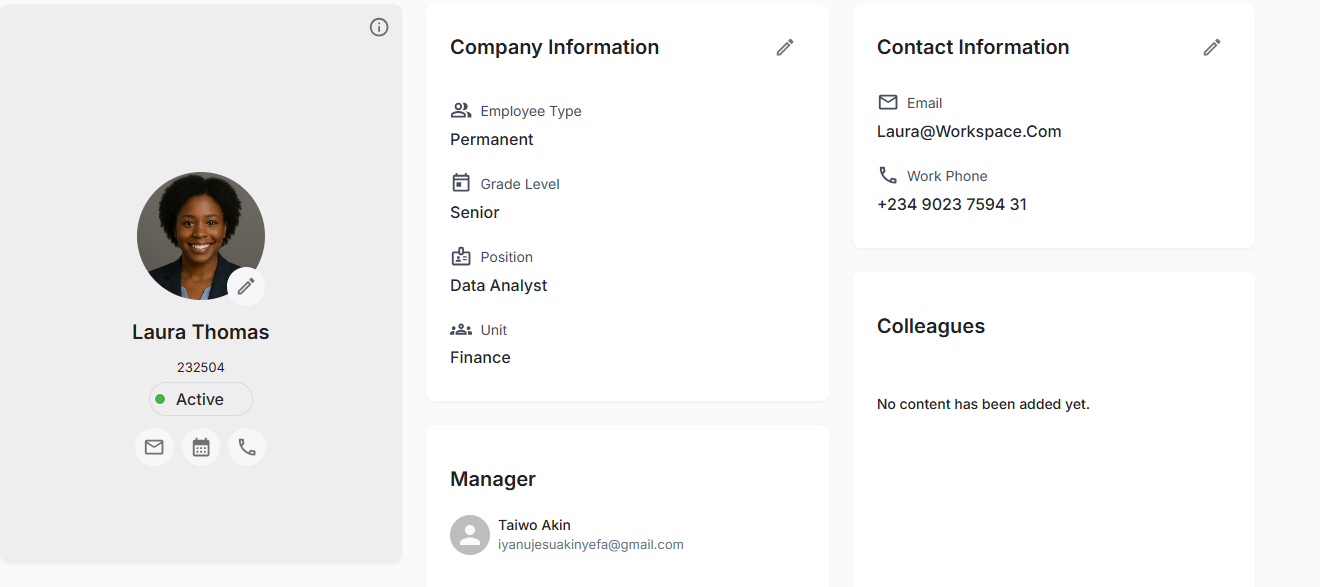
Related Tasks
After updating employee contact information, you might also need to:
