How to Manage Company Values
Overview
This guide shows you how to add, edit, and delete company values in the Organogram Workspace. You’ll learn how to create new values manually or by using AI suggestions, manage multiple values, and update or delete them as needed. Company values help define your organization's culture, guiding behavior and decision-making.
Prerequisites
- Access to the Organogram workspace platform
- Admin or authorized permissions to modify organization settings
- A clear understanding of your organization’s core principles
When You Need This
- Establishing your organization's guiding principles
- Adding multiple company values to define culture and expectations
- Updating outdated values to reflect organizational changes
- Removing values that are no longer relevant
Step-by-Step Instructions
Step 1: Access the Settings Page
- Log into your Organogram workspace at
people.organogram.app - From the left-hand sidebar, click "Settings"
- Locate the "Values" card on the settings page or use the dropdown selector to navigate to the values card.
Step 2: Add a New Company Value
- On the Values card, click the "+" icon at the right end of the card
- The "Add Value" form will appear
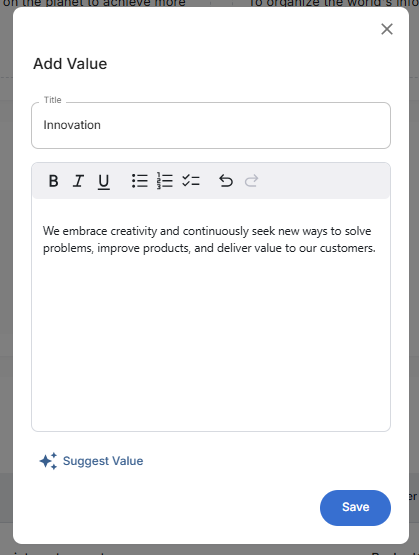
Step 3: Enter or Generate the Company Value
The Add Value form contains two fields:
1. Title
- Enter the title for your company value (e.g., "Integrity", "Customer Focus")
2. Value Description
- Manually type your value statement in the text area
- To use AI suggestions, click the "Suggest Value" button below the text field after inputing in at least 3 characters to generate a suggestion
- The AI will generate a suggested value statement, which you can review and edit before saving
Step 4: Save the Value
- After entering or generating your value, click the "Save" button
- A notification will appear: "Value added successfully"
- The new value will appear on the Values card
- Repeat this process to add more company values if needed
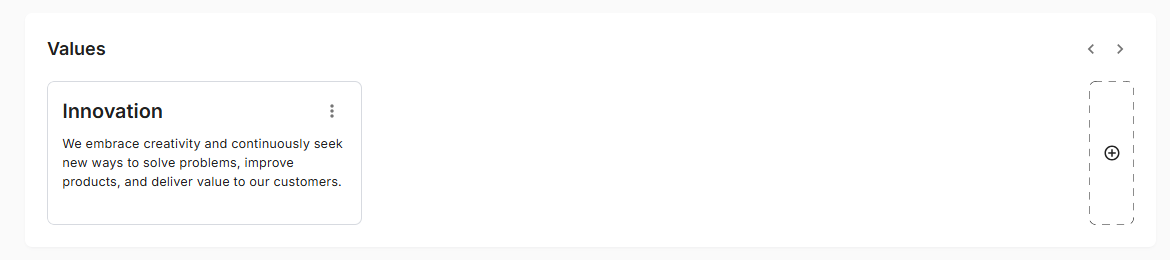
Step 5: Edit an Existing Company Value
- On the Values card, locate the value you want to change
- Click the three-dot menu (⋮) on the value card
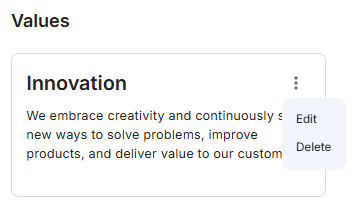
- Select "Edit"
- The "Edit Value" dialog will appear, pre-filled with the current details
- Update the title or description as needed
- Click the blue "Save" button
- A notification will appear: "Value updated successfully"
Step 6: Delete a Company Value
- On the Values card, locate the value you want to delete
- Click the three-dot menu (⋮) on the value card
- Select "Delete"
- A confirmation dialog will appear
- Click "Yes" to confirm deletion
- The value will be removed from the Values card
