How to Manage Leave Types
Overview
This guide shows HR managers how to create, edit, and delete leave types in the Organogram HCM system. Leave types define the categories of time-off employees can request, such as vacation, sick leave, or maternity leave. You must set up leave types before employees can submit leave requests.
Prerequisites
- HR manager access to the Organogram workspace platform
- Permissions to manage leave types
When You Need This
- Creating a new category of leave for employees
- Updating existing leave type details or policies
- Removing outdated or unused leave types
Step-by-Step Instructions
Step 1: Access Leave Type Settings
- Log into your Organogram workspace at
people.organogram.app - In the left sidebar, click "Settings"
- Locate the "Leave Type" card or use the dropdown selector at the top of the page to navigate to the leave type card
- Click the blue "+ Add Leave Type" button

Step 2: Open the Create Leave Type Form
- Clicking "+ Add Leave Type" opens a full-screen form to set up a new leave type.
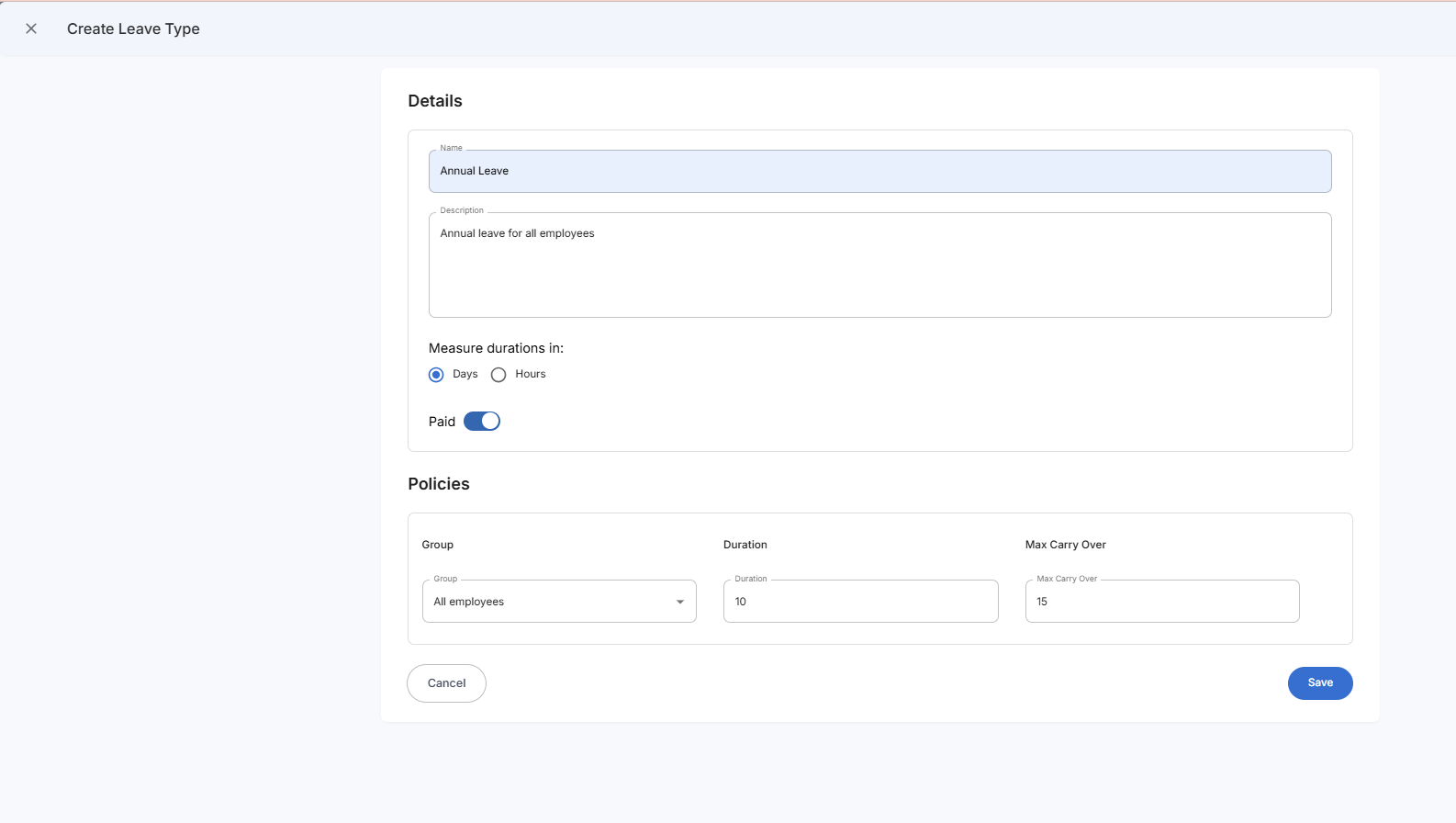
Step 3: Complete the Leave Type Information
Fields:
- Name – Enter the official name of the leave type
Example: Annual Leave - Description – Briefly describe the leave type’s purpose
Example: Paid vacation time for employees - Duration in Days/Hours – Check the box to choose whether leave is measured in days or hours
- Paid – Toggle on if this leave type is paid
- Policies Section – Configure policy rules:
- Group – Select from the dropdown (e.g., All Employees)
- Duration – Maximum number of days/hours allowed
- Max Carry Over – Number of unused days/hours allowed to carry over to the next year
Step 4: Save the Leave Type
- Review all details for accuracy
- Click the blue "Save" button
- The system redirects back to the Leave Type card showing the new leave type details
- A notification appears: "Leave type created successfully"
The "+ Add Leave Type" button remains available for adding more leave types.
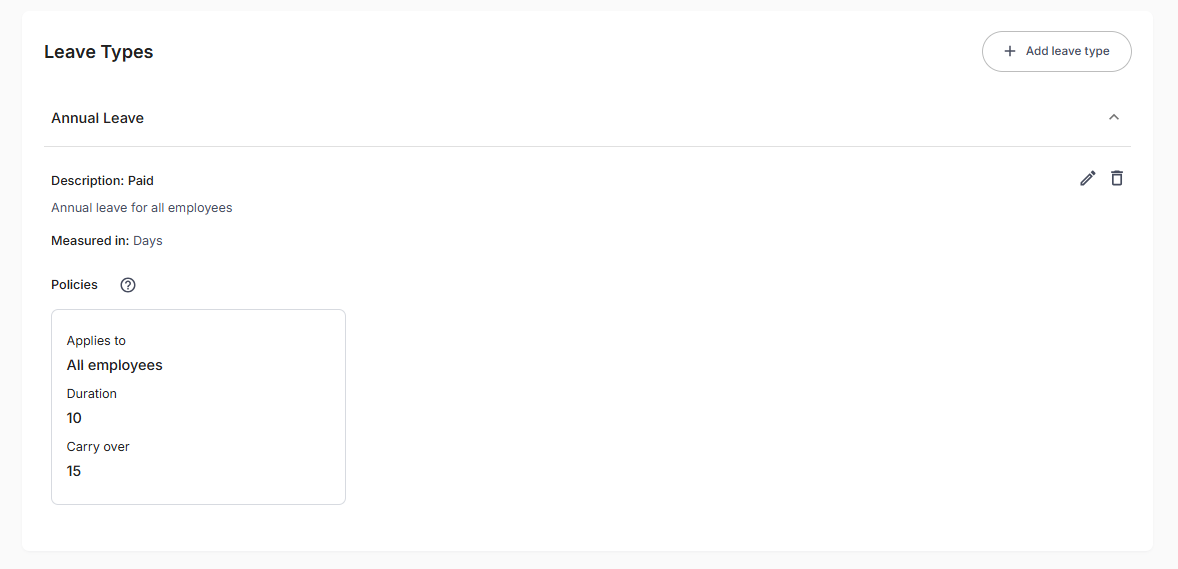
Step 5: Edit a Leave Type
- On the Leave Type card, locate the leave type to update
- Click the Edit icon (✏️)
- The Edit Leave Type form appears in full screen
- Update the necessary details
- Click "Save"
- A notification appears: "Leave type successfully updated"
Step 6: Delete a Leave Type
- On the Leave Type card, locate the leave type to remove
- Click the Delete icon (🗑️)
- A confirmation dialog appears
- Click "Yes" to confirm deletion
- The leave type is removed from the list
