How to Edit Employee Company Information
Overview
This guide shows HR managers how to update an employee's company-related information in the Organogram HCM system. You'll learn to modify job titles, departments, employee types, and organizational details that define the employee's role within the company.
Prerequisites
- HR manager access to the Organogram workspace platform
- Permissions to edit employee information
- Employee must already exist in the system
- Knowledge of organizational structure and job classifications
When You Need This
- Employee receives a promotion or role change
- Department restructuring or transfers
- Updating employee classification (full-time, part-time, contractor)
- Correcting job title or organizational unit information
- Annual review updates requiring position changes
Step-by-Step Instructions
Step 1: Access the Employee Directory
- Log into your Organogram workspace at
people.organogram.app - Click "Team" in the left sidebar
- Select "Employees" from the navigation menu
- You'll see the employee directory page
Step 2: Locate the Employee
- Browse the employee list to find the employee whose company information you need to update
- Use the employee's name, photo, or Staff ID to identify them
- Note their current status and position details
Step 3: Open Employee Profile
- Click the three-dot menu (⋮) on the right side of the employee's row
- Select "View Profile" from the dropdown menu
- The employee's detailed profile page will open
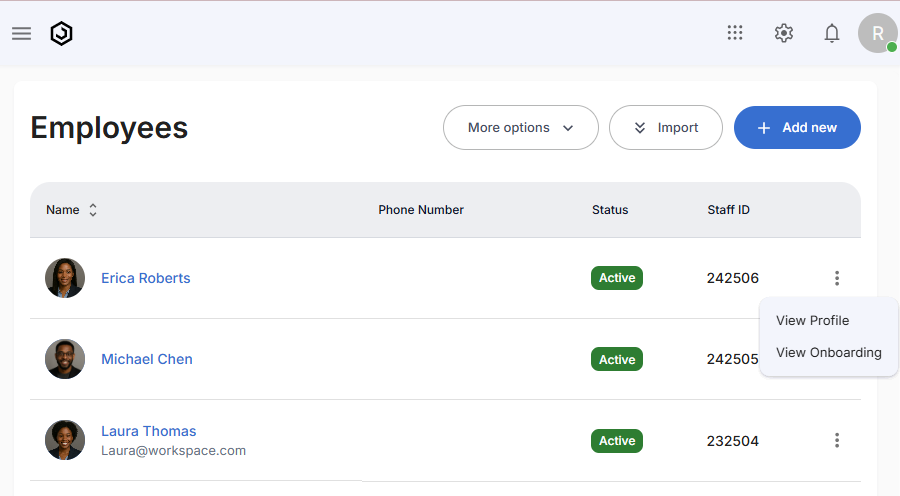
Step 4: Navigate to Company Information Section
- Locate the "Company Information" section
- This section displays the employee's current organizational details
- Look for the edit icon (pencil) in the top-right corner of the section
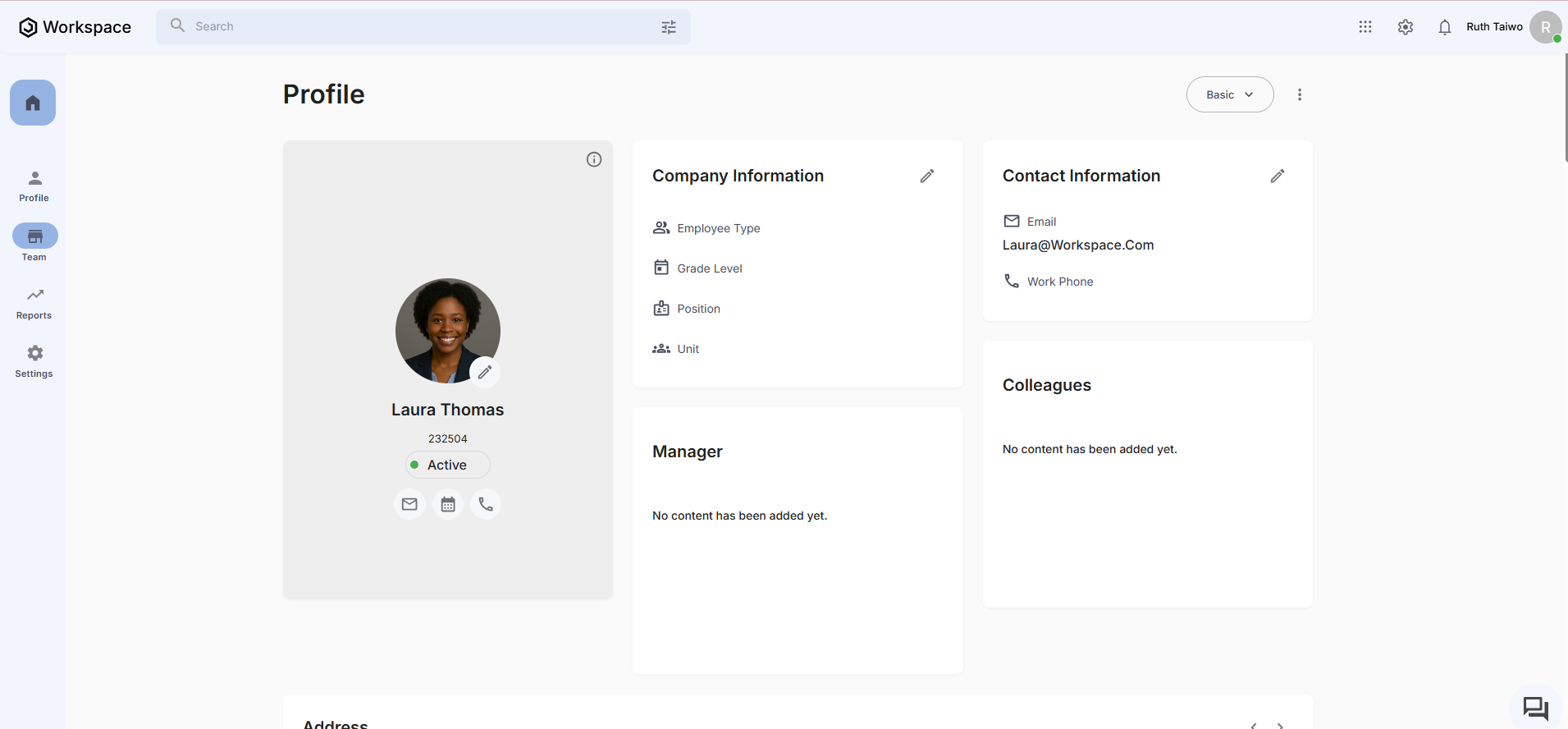
The section shows current information including:
- Employee Type: Current classification (e.g., "Permanent")
- Grade Level: Current organizational level (e.g., "Senior")
- Position: Current job title (e.g., "Data Analyst")
- Unit: Current department (e.g., "Finance")
Step 5: Access the Edit Form
- Click the edit icon (pencil) in the Company Information section
- The company information edit form will appear
- You'll see all editable company-related fields
Step 6: Update Company Information Fields
The company information form contains several organizational fields:
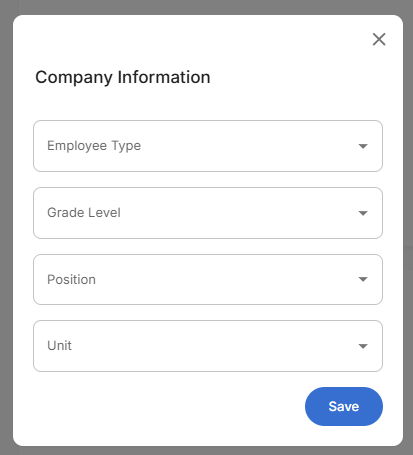
To Make Changes:
- Click any dropdown to see available options
- Select new values as needed for organizational updates
- Each field shows placeholder text when empty
Step 7: Select Employee Type
- Click on the Employee Type dropdown
- Choose the appropriate classification:
- Permanent - Full-time permanent employees
- Contract - Temporary or contract workers
- Part-time - Part-time employees
- Intern - Internship positions
- Consultant - External consultants
Step 8: Update Grade Level
- Enter or select the employee's Grade Level
- Use your organization's grading system:
- Named levels (Junior, Senior, Principal, etc.)
- Ensure the grade matches their current role and responsibilities
Step 9: Modify Position Details
- Update the Position field with the correct job title
- Use official company job titles from your organizational chart
- Be specific and accurate (e.g., "Senior Marketing Manager" vs "Marketing Manager")
- Ensure consistency with company naming conventions
Step 10: Update Organizational Unit
- Modify the Unit field to reflect the correct department or team
- Use official department names from your organizational structure
- Examples: "Marketing Department", "Engineering Team", "Human Resources"
- Update if employee has transferred between departments
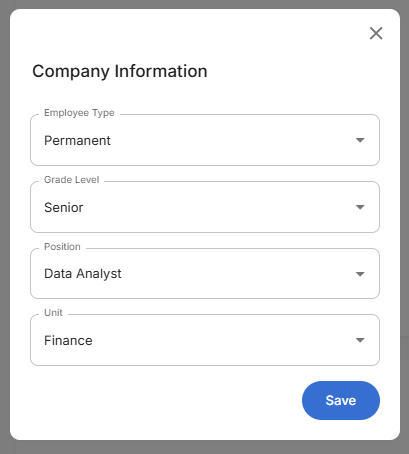
Step 11: Save Company Information Changes
- Review all entered information one final time
- Click the "Save" button to apply changes
- The system will validate the organizational information
- The form will close and return to the employee profile
Step 12: Confirm Updates
- Verify the updated information displays correctly in the Company Information section
- Check that all changes are reflected accurately:
- Employee type shows the new classification
- Grade level displays the updated level
- Position shows the new job title
- Unit reflects the correct department
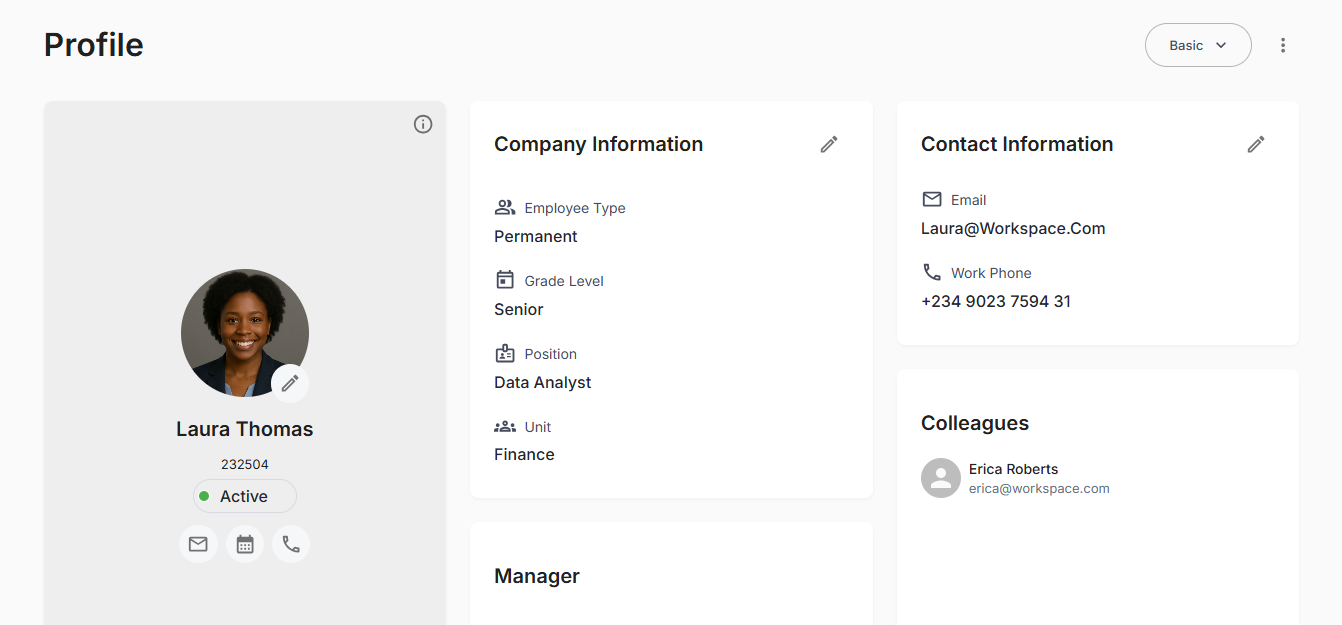
The updated section will show:
- Clean, professional display of all company information
- Updated fields reflecting any changes made
- Edit icon available for future modifications
- Consistent formatting with other profile sections
Related Tasks
After updating employee company information, you might also need to:
