How to Add Employee Education
Overview
This guide shows HR managers how to add and manage employee education records in the Organogram HCM system. You'll learn to record academic qualifications, degrees, and educational background to maintain comprehensive employee profiles and support recruitment, promotion, and skills assessment decisions.
Prerequisites
- HR manager access to the Organogram workspace platform
- Permissions to edit employee information
- Employee must already exist in the system
- Educational details and academic records ready for entry
When You Need This��
- Recording academic qualifications and degrees
- Tracking educational background for role requirements
- Maintaining comprehensive employee profiles
- Supporting recruitment and hiring decisions
- Documenting professional development and continuing education
- Meeting compliance requirements for qualified positions
Step-by-Step Instructions
Step 1: Access the Employee Directory
- Log into your Organogram workspace at
people.organogram.app - Click "Team" in the left sidebar
- Select "Employees" from the navigation menu
- You'll see the employee directory page
Step 2: Locate the Employee
- Browse the employee list to find the employee whose education you need to manage
- Use the employee's name, photo, or Staff ID to identify them
- Note their current role and educational requirements
Step 3: Open Employee Profile
- Click the three-dot menu (⋮) on the right side of the employee's row
- Select "View Profile" from the dropdown menu
- The employee's detailed profile page will open
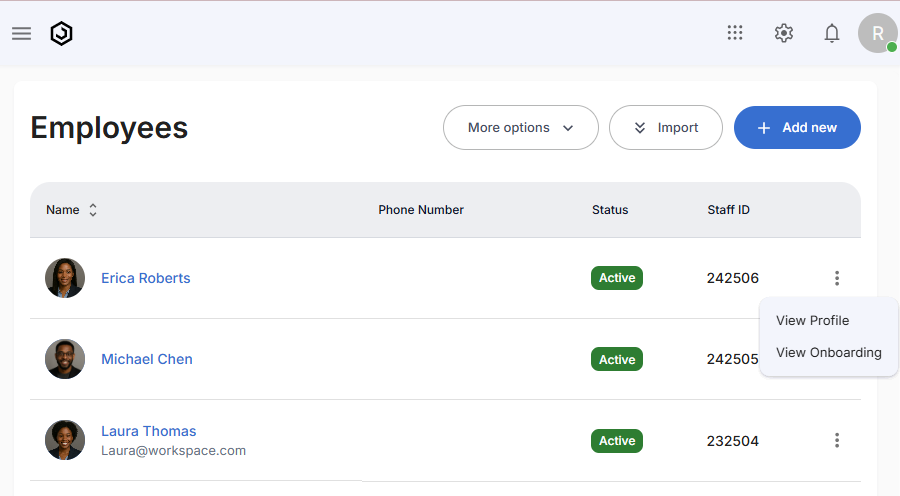
Step 4: Navigate to Education Section
- Scroll down to locate the "Education" section
- This section displays any existing employee education records
- Look for the "+" button to add new education entries
Step 5: Complete Basic Education Information
The education form contains essential fields for recording academic qualifications:
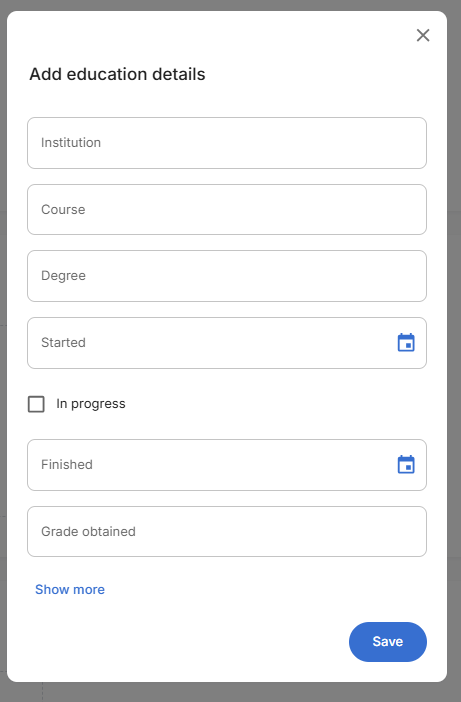
Step 6: Enter Educational Details
Provide comprehensive information about the educational qualification:
Academic Information:
- Institution: Enter the full name of the university or college (e.g., "University of Lagos")
- Course: Specify the field of study (e.g., "Computer Science")
- Degree: Include the specific degree type (e.g., "Bachelor of Science (BS)")
- Started: Use the date picker to select the program start date
- Finished: Use the date picker to select the graduation or completion date
Grade Information:
- Grade obtained: Enter the grade (e.g., "Second Class Upper", "First Class")
Step 7: Set Education Status
In Progress Checkbox:
- Leave unchecked for completed education
- Check the box if the employee is currently enrolled in the program
Step 8: Add Additional Details
Click "Show more" to access extended fields for comprehensive record-keeping:
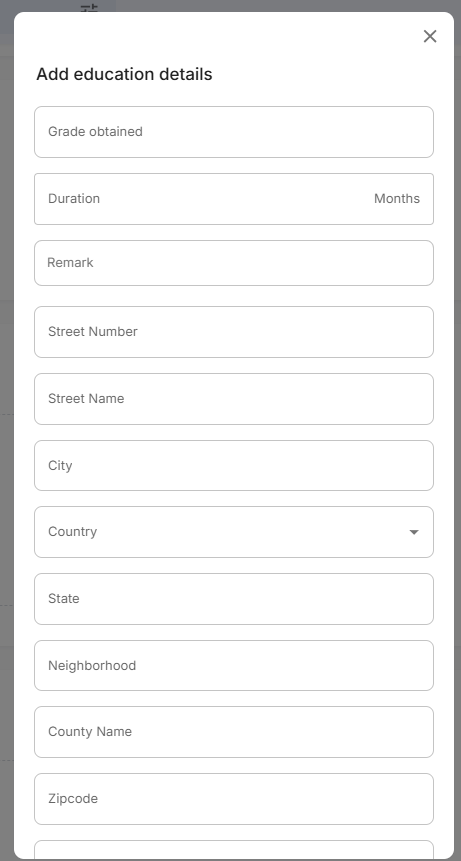
Extended Information:
- Duration - Length of the program in months
- Remark - Additional notes about the education (honors, specializations, etc.)
Step 9: Complete Institution Address Information
The form includes detailed address fields for the educational institution:
Institution Location Fields:
- Street Number - Building number of the institution
- Street Name - Street where the institution is located
- City - City where the institution is based
- Country - Country selection from dropdown menu
- State - State or region of the institution
- Neighborhood - Local area or district
- County Name - County or administrative division
- Zipcode - Postal code of the institution
- Local Government - Local administrative area
Step 10: Fill Sample Education Record
Here's an example of a completed education entry:
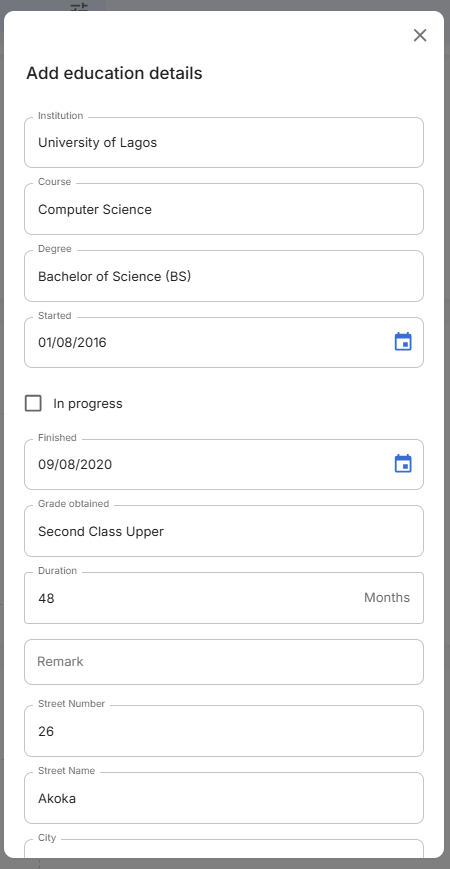
Step 11: Review and Save Education Record
- Verify all academic information is accurate and complete
- Check dates for correct chronological order
- Confirm institution details match official records
- Review address information for accuracy
- Click the blue "Save" button to create the education record
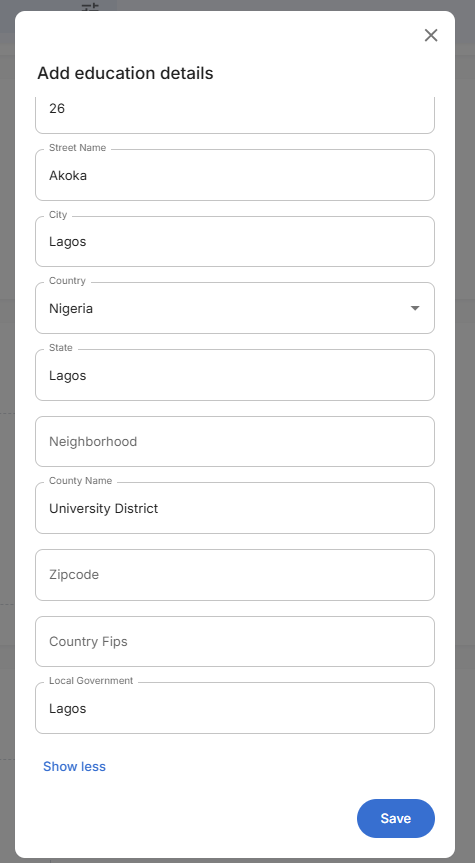
Step 12: Confirm Education Addition
- The form will close after successful creation
- Return to the employee profile Education section
- Verify the new education record appears in the education list
- Check that all educational information displays correctly
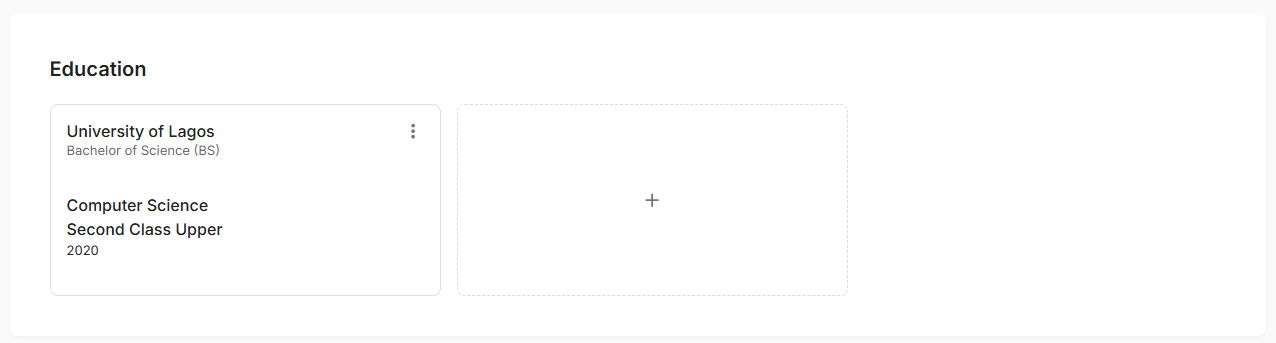
Successful Creation Confirmation:
- Education card displays with institution and degree information
- Academic details show the qualification and dates
- Institution information appears with location details
- Add button remains available for adding additional education records
Related Tasks
After adding employee education records, you might also need to:
