How to Manage Employee Notable Dates
Overview
This guide shows HR managers how to manage and track important employee dates in the Organogram HCM system. You'll learn to add, edit, and monitor key milestones such as hire dates, confirmation dates, and other significant employment events.
Prerequisites
- HR manager access to the Organogram workspace platform
- Permissions to edit employee information
- Employee must already exist in the system
When You Need This
- Recording employee hire dates and start dates
- Setting confirmation dates after probationary periods
- Tracking important employment milestones
- Maintaining compliance with employment regulations
- Managing employee lifecycle events
Step-by-Step Instructions
Step 1: Access Employee Profile
- Log into your Organogram workspace at
people.organogram.app - Click "Team" in the left sidebar and select "Employees"
- Locate the employee and click the three-dot menu (⋮)
- Select "View Profile" from the dropdown menu
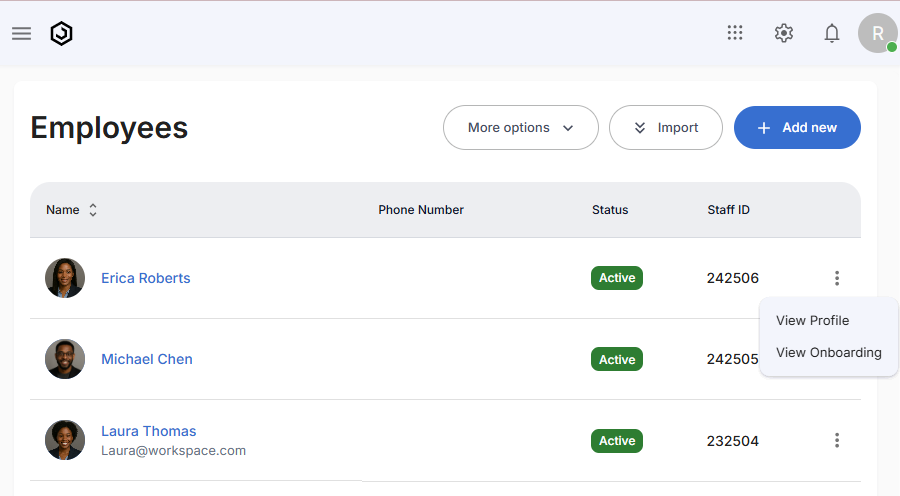
Step 2: Navigate to Notable Dates Section
- Scroll down to locate the "Notable Dates" section
- This section displays all important employment dates
- Review existing dates and identify which ones need to be added or updated
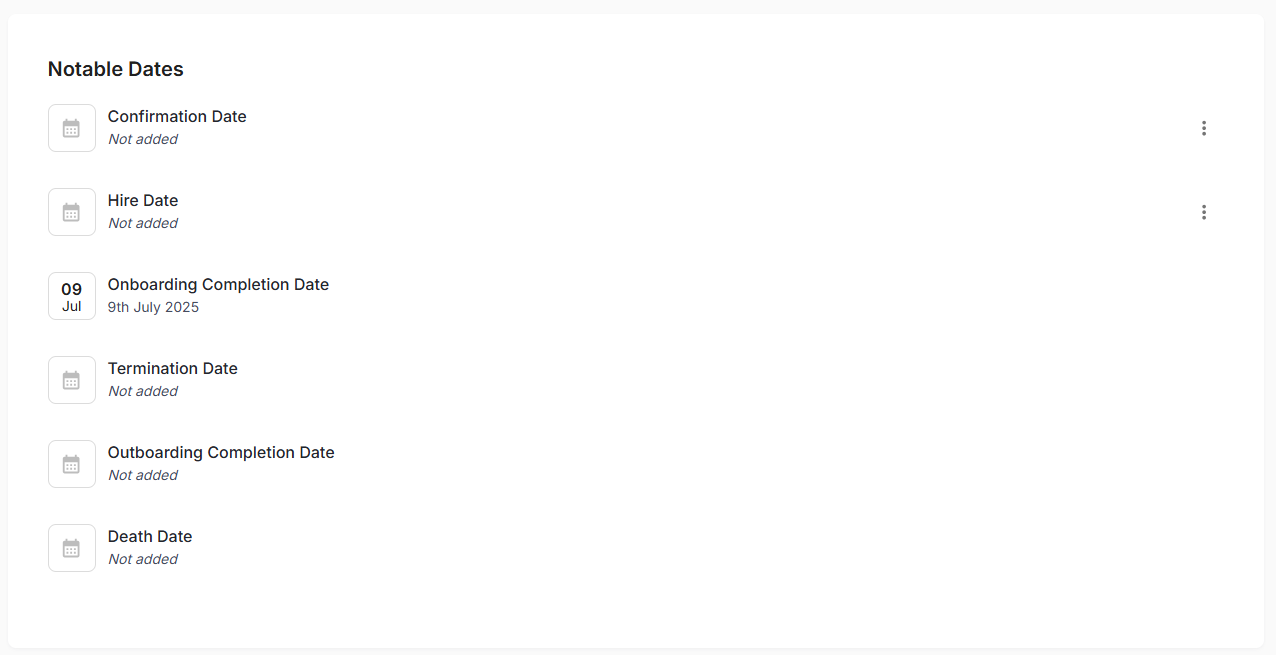
Notable Date Types:
- Confirmation Date - End of probationary period
- Hire Date - Employee start date
- Onboarding Completion Date - Automatically populated from onboarding process
- Termination Date - Employment end date
- Outboarding Completion Date - Exit process completion
- Death Date - For record-keeping purposes
Step 3: Access Date Management Options
- Click the three-dot menu (⋮) next to any date entry
- Select "Edit" to modify an existing date
- Select "Delete" to remove a date
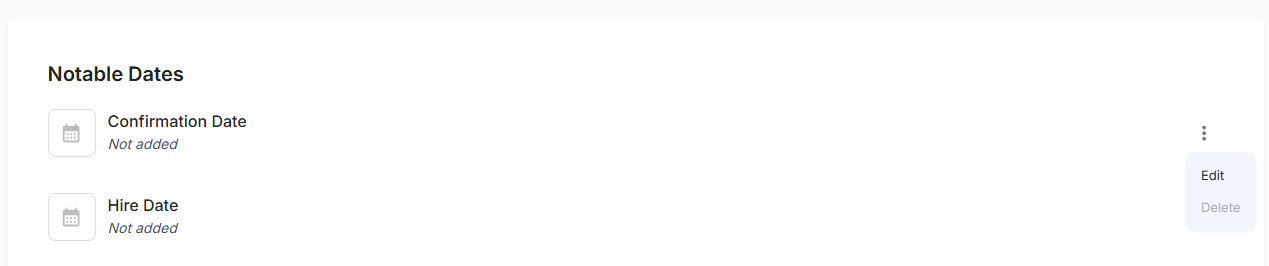
Step 5: Add Confirmation Date
For setting employee confirmation after probation:
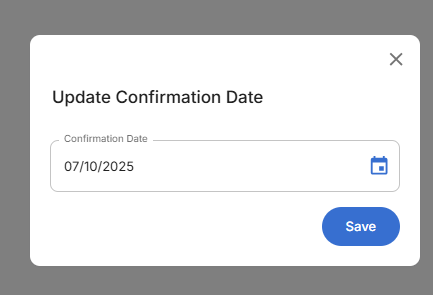
Example Process:
- Click the three-dot menu next to "Confirmation Date"
- Select "Edit" from the dropdown
- Enter the confirmation date (e.g., "07/10/2025")
- Click "Save" to record the date
Step 6: Add Hire Date
For recording the employee's official start date:
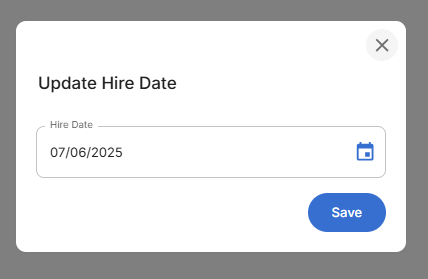
Example Process:
- Click the three-dot menu next to "Hire Date"
- Select "Edit" from the dropdown
- Enter the hire date (e.g., "07/06/2025")
- Click "Save" to record the date
Step 7: View Updated Notable Dates
After adding dates, the Notable Dates section will display all recorded milestones:
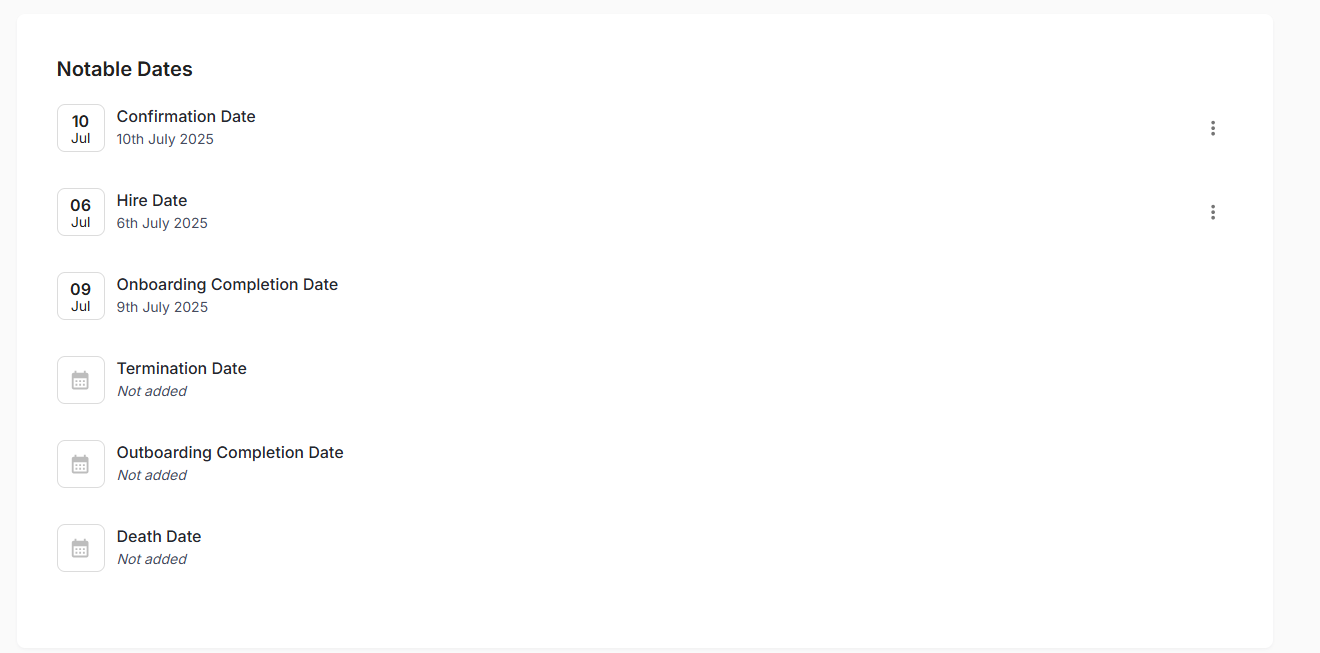
Step 8: Understanding Automatic vs Manual Dates
Automatically Populated Dates:
- Onboarding Completion Date - Set when employee onboarding process is completed
- Termination Date - Set during employee termination process (when applicable)
- Outboarding Completion Date - Set during exit process completion
- Death Date - For record-keeping purposes (when applicable)
Manually Added Dates:
- Confirmation Date - HR manager sets after probation period
- Hire Date - HR manager records official start date
Related Tasks
After managing employee notable dates, you might also need to:
