How to Manage Company Documents
Overview
This guide shows HR managers how to upload and manage company-wide documents in the Organogram HCM system. You'll learn to organize policies, procedures, and organizational documents for easy employee access and compliance management.
Prerequisites
- HR manager access to the Organogram workspace platform
- Permissions to manage company documents
- Digital copies of company documents ready for upload
- Understanding of document categorization and organization
When You Need This
- Uploading employee handbooks and policy documents
- Managing compliance and legal documentation
- Organizing company procedures and guidelines
- Sharing reference materials and onboarding documents
- Maintaining centralized document repository
- Ensuring employees have access to current company information
Step-by-Step Instructions
Step 1: Access the Company Documents Module
- Log into your Organogram workspace at
people.organogram.app - Click "Team" in the left sidebar
- Select "Documents" from the navigation menu
- You'll see the company documents dashboard

Step 2: Create New Document Entry
- Click the "Add document" button in the top-right corner
- The "Add Document" form will appear
- You'll see fields for document information and file upload
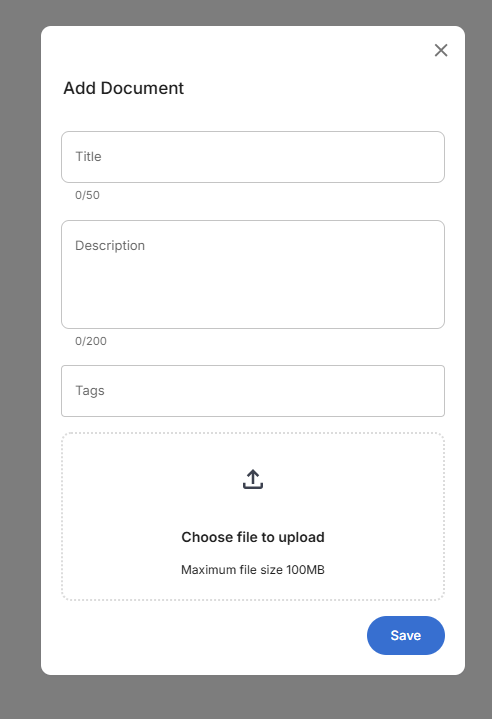
Step 3: Complete Document Information
The document form contains essential fields for organization and access:
Document Details:
- Title - Descriptive document name (character limit: 50)
- Description - Detailed explanation of document content (character limit: 200)
- Tags - Category selection for organization and filtering (Spreadsheet, Policy document, Compliance document, Meeting minutes, Reference guide,Onboarding document)
- File upload - Document file with maximum size of 100MB
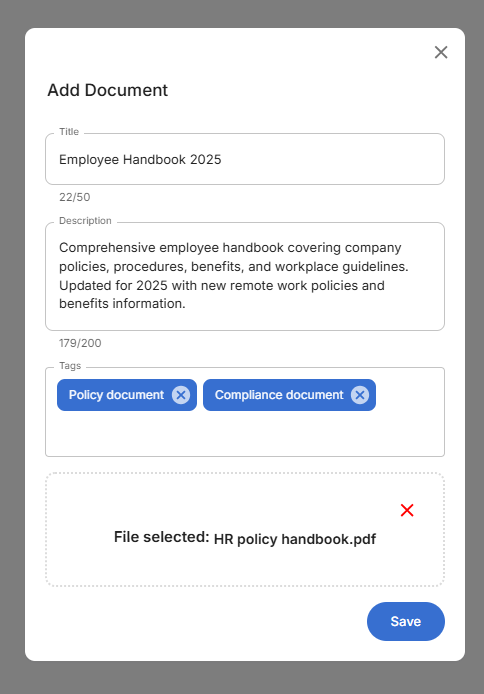
Step 4: Save and Confirm Document Upload
- Review all document information for accuracy
- Ensure appropriate tags are selected for categorization
- Verify file upload is complete and shows "File selected"
- Click the blue "Save" button to upload the document
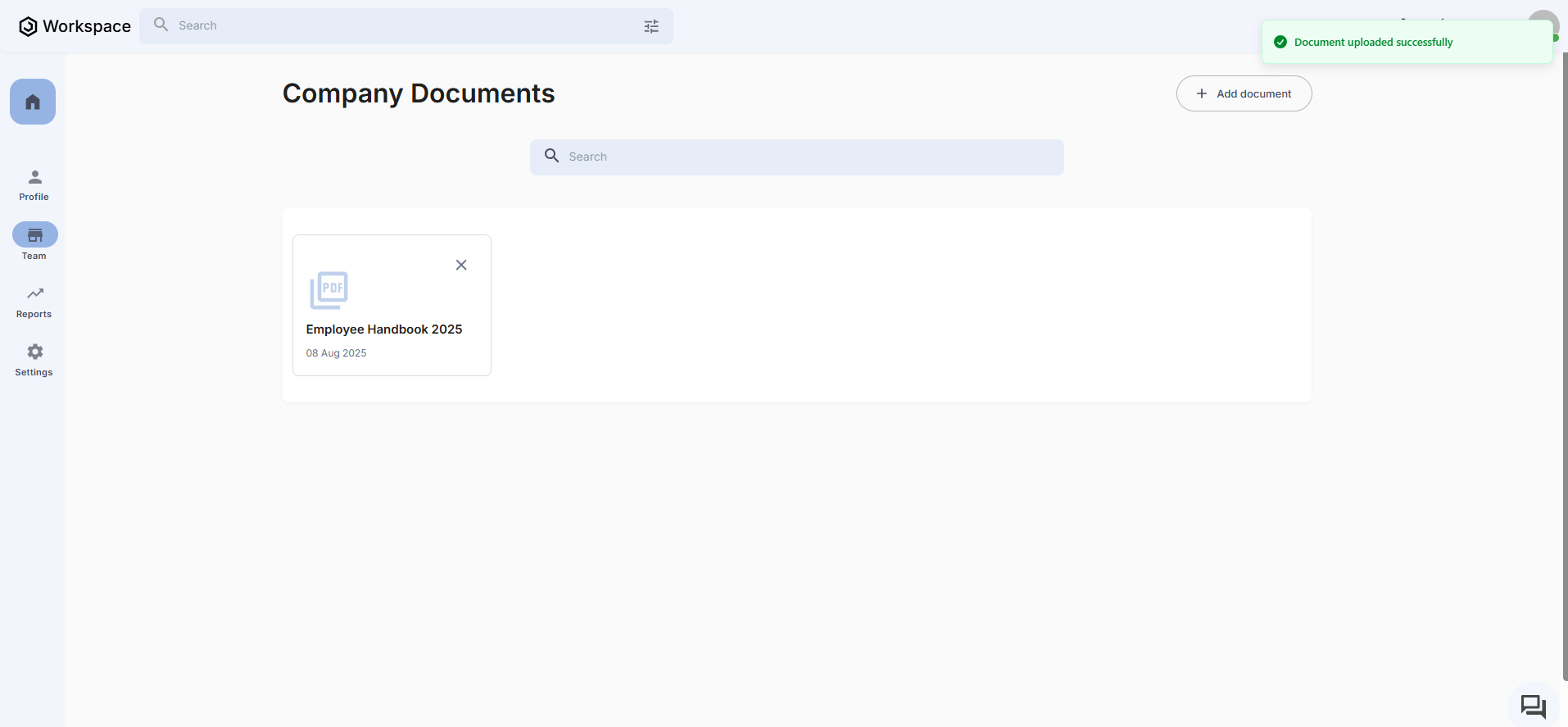
Document Management Features:
- Success confirmation - "Document uploaded successfully" notification
- Document card display - Visual representation with PDF icon
- Upload date tracking - Shows when document was added
- Search functionality - Find documents quickly using search bar
- Easy access - Click to view or download documents
- Remove option - X button for document management
Related Tasks
After managing company documents, you might also need to:
