How to Manage Employee Onboarding
Overview
This guide shows HR managers how to manage and complete employee onboarding processes in the Organogram HCM system. You'll learn to track progress and ensure new employees complete all required onboarding stages.
Prerequisites
- HR manager access to the Organogram workspace platform
- Permissions to manage employee onboarding
- Employee must already exist in the system
When You Need This
- Managing new employee onboarding process
- Tracking onboarding progress and completion
- Ensuring all onboarding requirements are met
Step-by-Step Instructions
Step 1: Access Employee Onboarding
- Log into your Organogram workspace at
people.organogram.app - Click "Team" in the left sidebar and select "Employees"
- Locate the employee and click the three-dot menu (⋮)
- Select "View Onboarding" from the dropdown menu
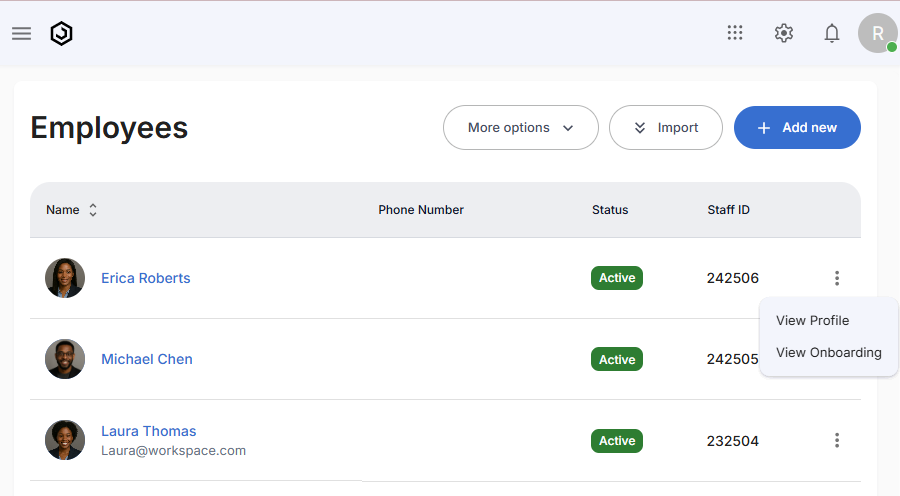
Step 2: Understanding the Onboarding Dashboard
The onboarding dashboard shows:
- Progress Bar - Overall completion percentage
- Current Step - Active onboarding stage
- Step Categories - Access, Devices, Medical, Payroll, System
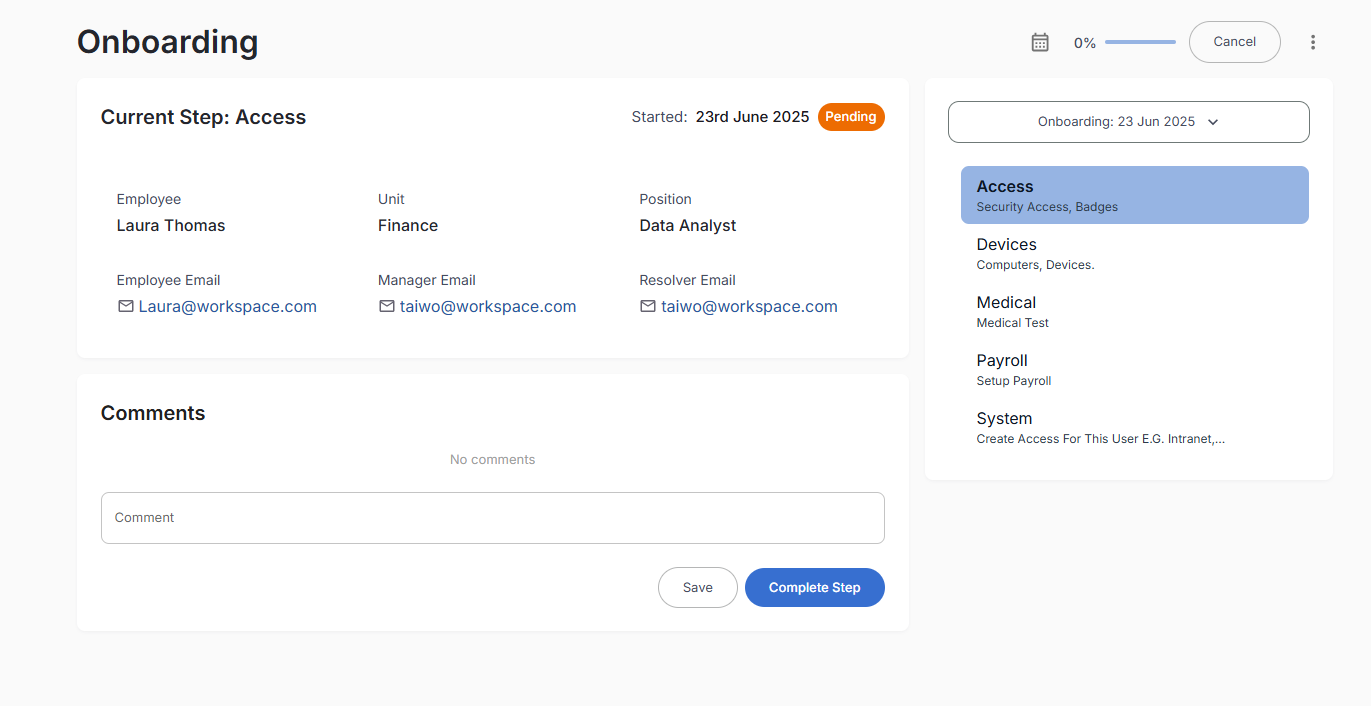
Step 3: Complete Onboarding Steps
For each onboarding step:
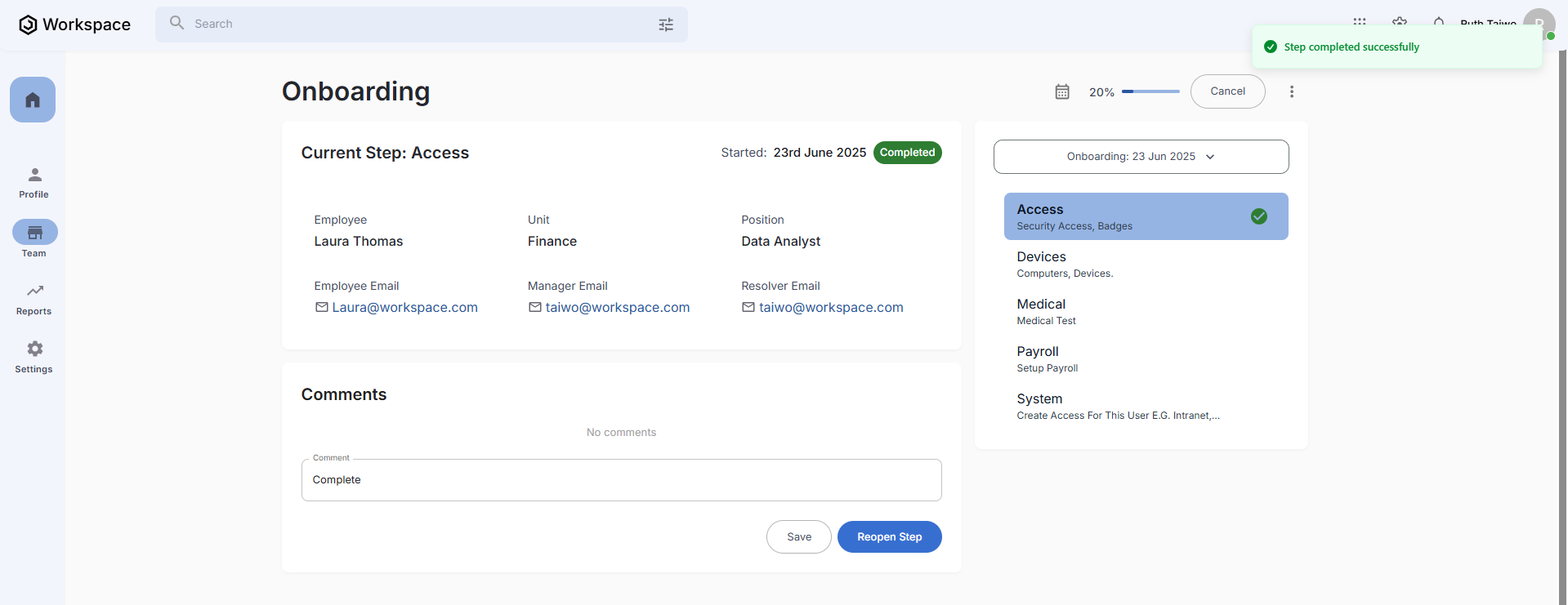
- Click "Complete Step" button
- Verify completion - step shows "Completed" status
- Progress updates automatically
Step 4: Progress Through All Steps
Repeat Step 3 for each onboarding category until all steps are completed:
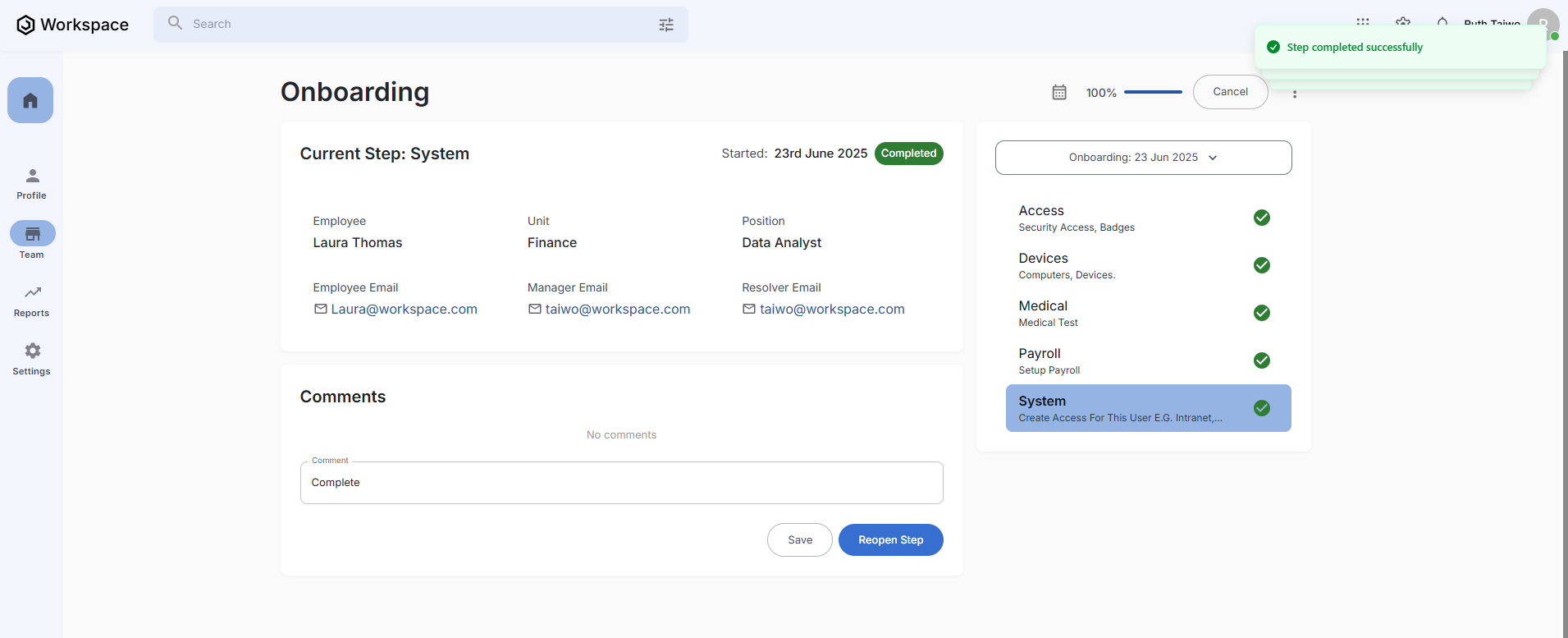
Step 5: Add Comments and Track Communication
Throughout the process, add comments to document progress:
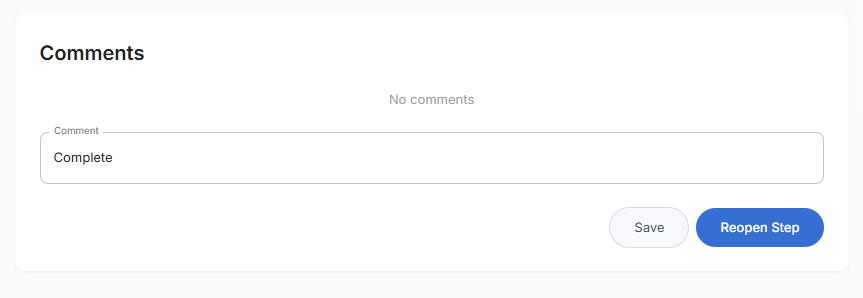
- Add comments and click Save for tracking onboarding completion
- Track communication with stakeholders
- Document any issues or special requirements
Step 6: Confirm Final Completion
When all steps are completed:
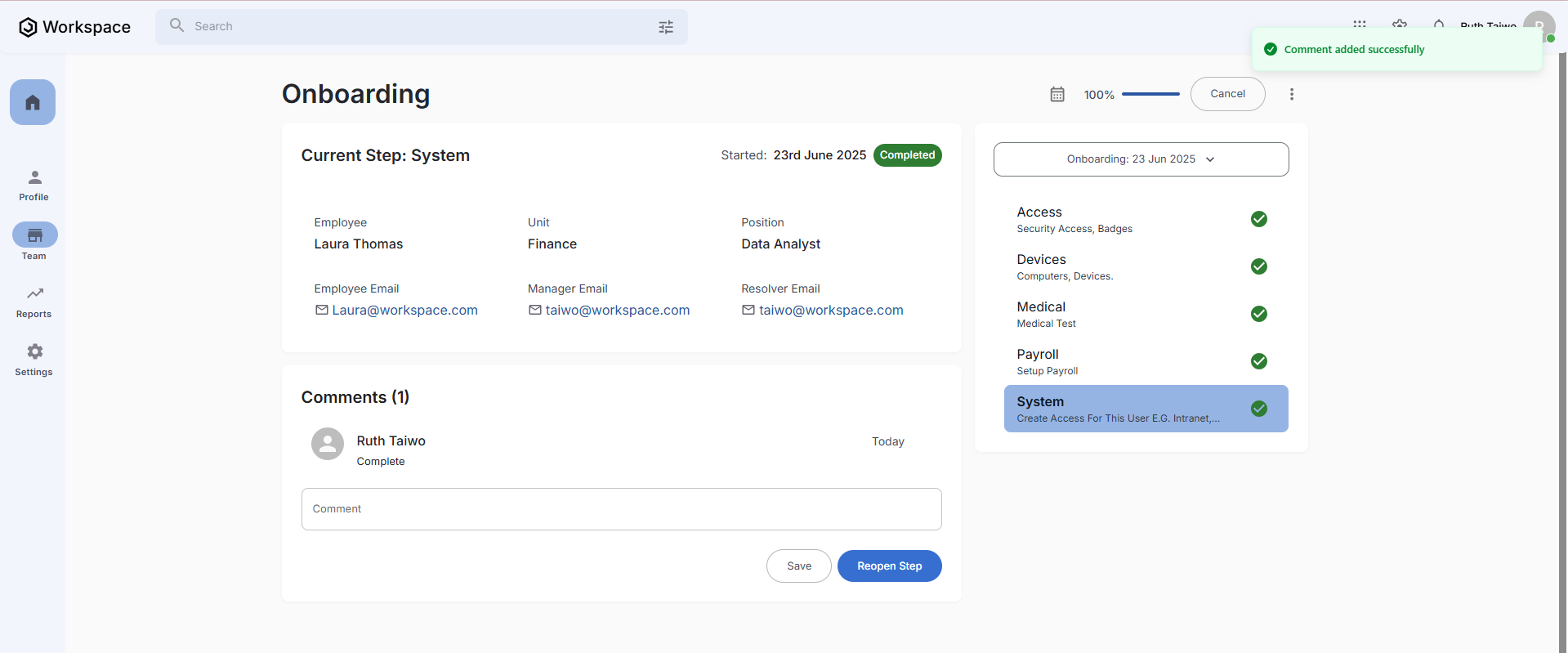
- 100% progress displayed
- All checkmarks visible
- Onboarding Completion Date automatically added to employee's Notable Dates section
Related Tasks
After managing employee onboarding, you might also need to:
