How to Manage Employee Absences
Overview
This guide shows HR managers how to record and manage employee absences in the Organogram HCM system. You'll learn to track unplanned absences, document attendance issues, and maintain comprehensive absence records for performance monitoring and compliance purposes.
Prerequisites
- HR manager access to the Organogram workspace platform
- Permissions to manage employee absences
- Understanding of company attendance policies
- Access to absence reporting information
When You Need This
- Recording unplanned sick days and medical absences
- Documenting unauthorized absences and no-shows
- Tracking attendance patterns and trends
- Managing emergency and personal absences
- Maintaining compliance with attendance policies
- Supporting performance management and disciplinary actions
Step-by-Step Instructions
Step 1: Access the Absences Module
- Log into your Organogram workspace at
people.organogram.app - Click "Team" in the left sidebar
- Select "Absences" from the navigation menu
- You'll see the absence management dashboard
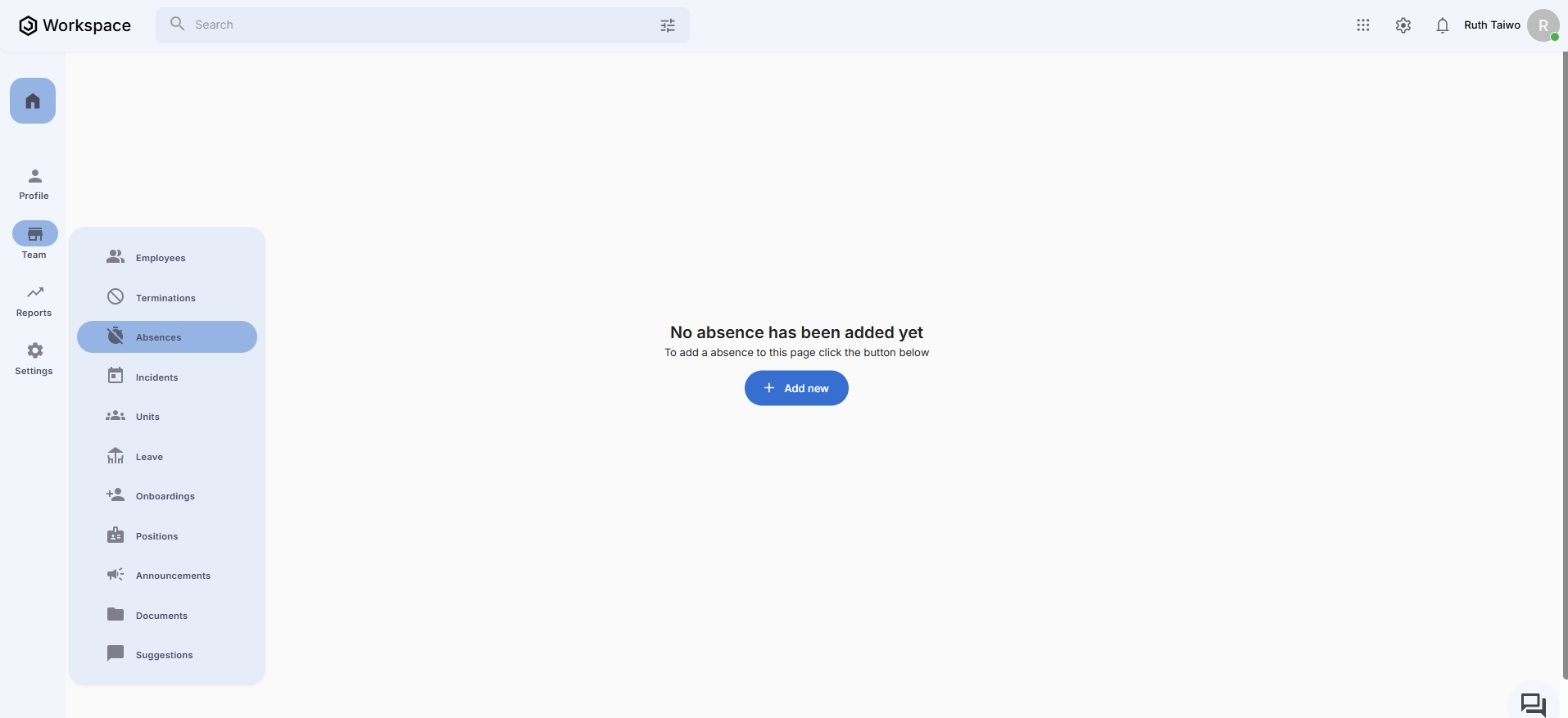
Step 2: Initiate New Absence Record
- Click the "Add new" button in the top-right corner
- The "Create Absence" form will appear
- You'll see fields for comprehensive absence documentation
Step 3: Complete Absence Information
The absence form contains essential fields for proper tracking:
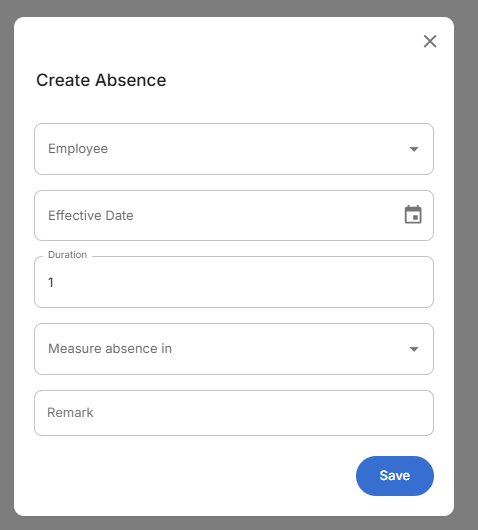
Required Absence Details:
- Employee - Select the absent employee (dropdown selection)
- Effective Date - Date when the absence occurred
- Duration - Length of absence (numeric value)
- Measure absence in - Time unit (dropdown - Days)
- Remark - Reason for absence or additional notes
Step 4: Enter Absence Details
Complete the absence record with specific information:
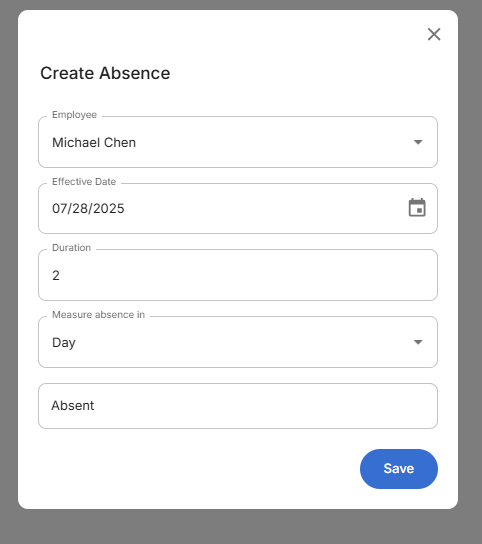
Step 5: Save Absence Record
- Review all entered information for accuracy
- Ensure the effective date is correct
- Verify duration and measurement unit
- Click the blue "Save" button to record the absence
Step 6: Confirm Absence Creation
After saving, you'll see confirmation and return to the absence management view:
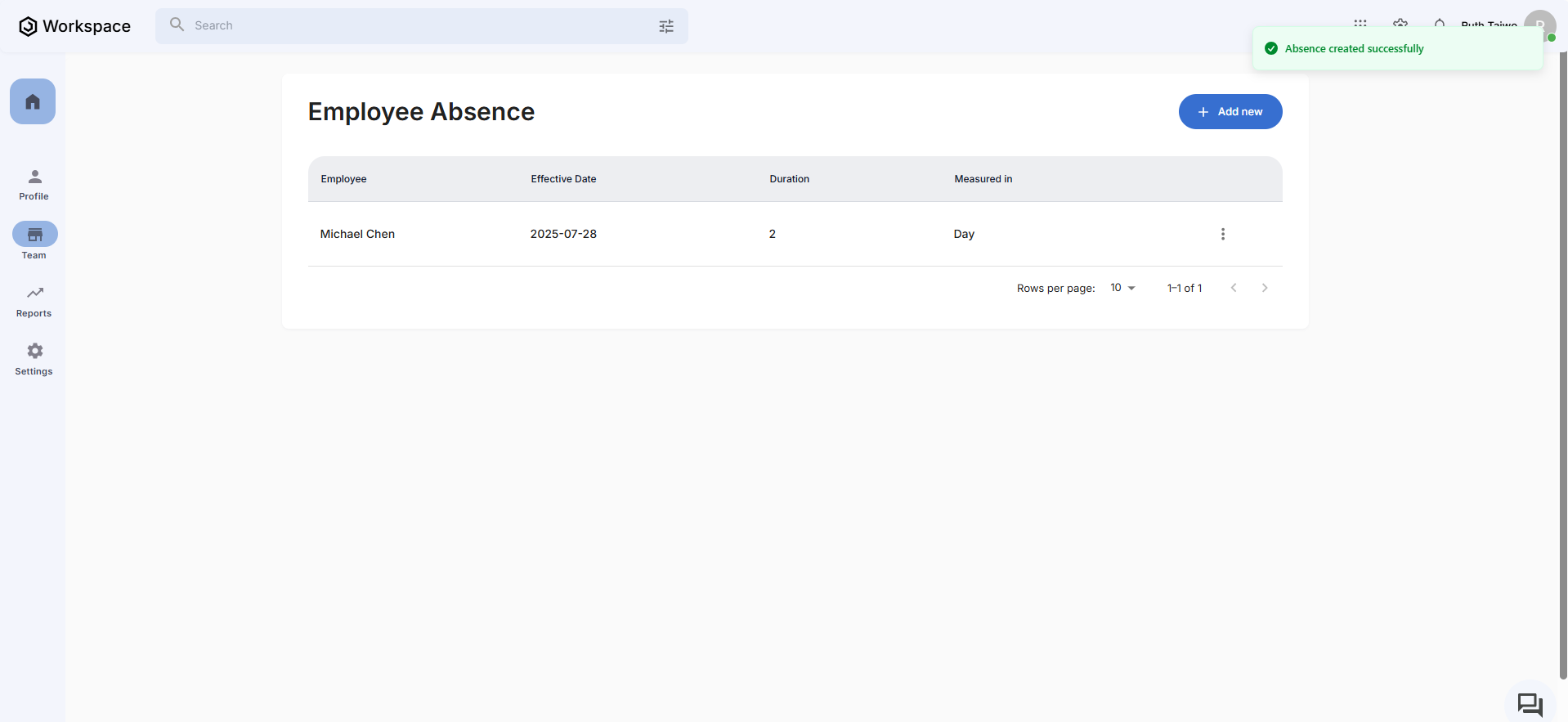
Absence Management Features:
- Success confirmation - "Absence created successfully" message
- Tabular display showing all recorded absences
- Employee identification with names and details
- Effective dates for tracking absence timing
- Duration and measurement information
- Management options via three-dot menu (View, Edit, Delete)
Related Tasks
After managing employee absences, you might also need to:
