How to Manage Employee Announcements
Overview
This guide shows HR managers how to create and manage company announcements in the Organogram HCM system. You'll learn to communicate important updates, policy changes, and organizational news effectively to all employees through the platform.
Prerequisites
- HR manager access to the Organogram workspace platform
- Permissions to create and manage announcements
- Understanding of company communication policies
- Content ready for employee distribution
When You Need This
- Communicating policy updates and changes
- Announcing new benefits or programs
- Sharing company news and organizational updates
- Welcoming new team members or leadership
- Notifying employees of important events or deadlines
- Distributing company-wide information efficiently
Step-by-Step Instructions
Step 1: Access the Announcements Module
- Log into your Organogram workspace at
people.organogram.app - Click "Team" in the left sidebar
- Select "Announcements" from the navigation menu
- You'll see the announcements management dashboard
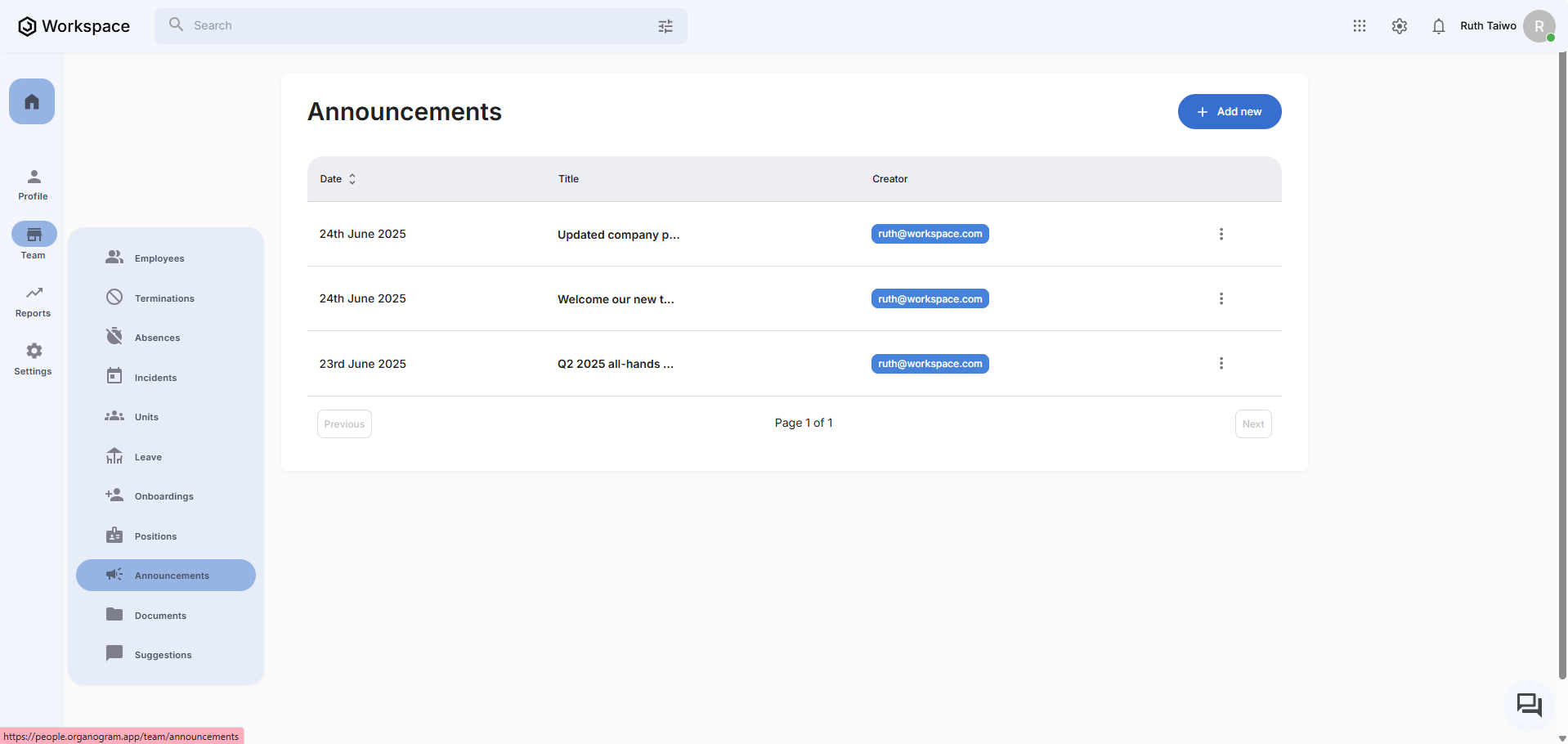
Step 2: Create New Announcement
- Click the "Add new" button in the top-right corner
- The announcement creation page will appear
- You'll see fields for title, content, and formatting options
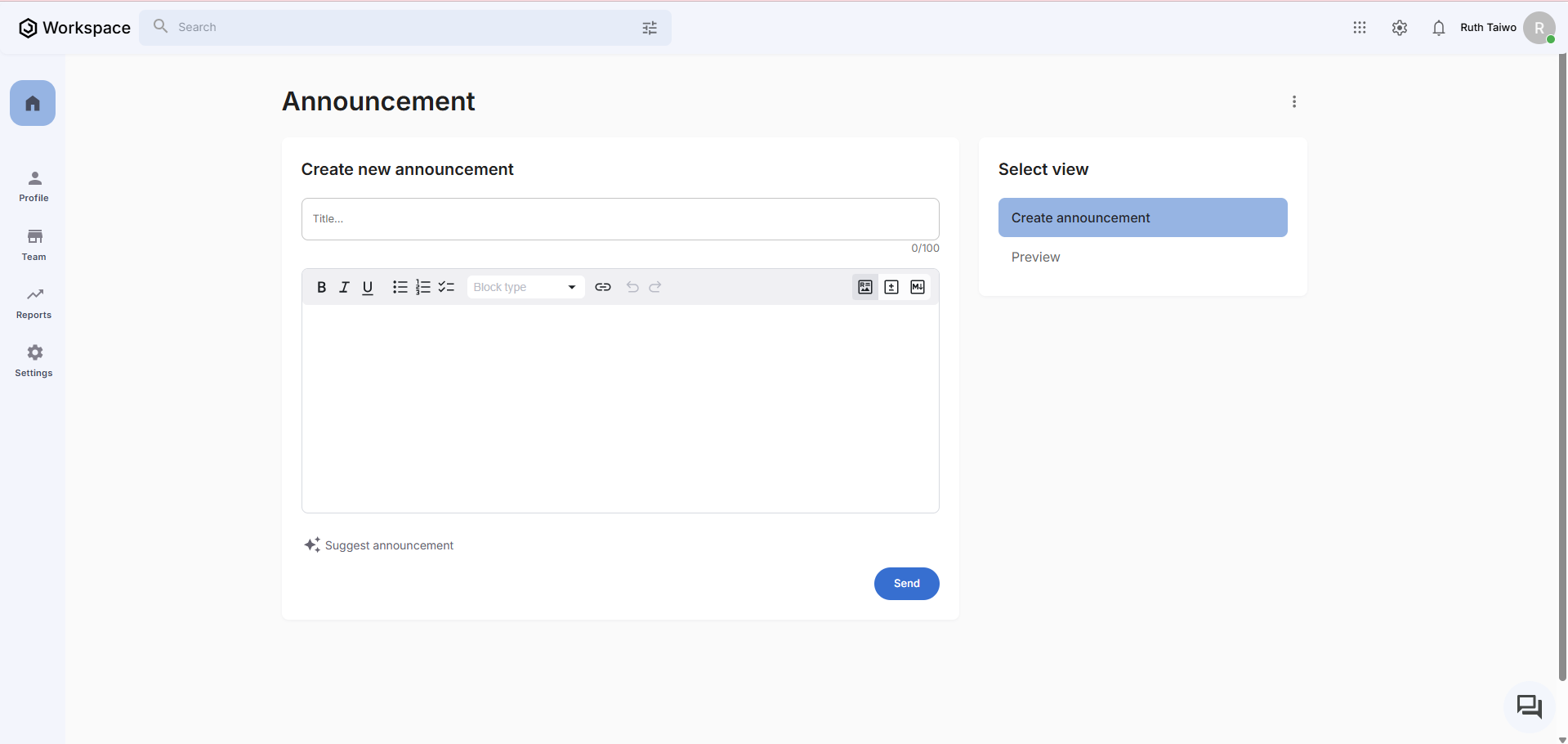
Step 3: Complete Announcement Information
The announcement form provides comprehensive tools for professional communication:
Announcement Components:
- Title - Clear, descriptive announcement headline (character limit: 100)
- Rich text editor - Full content with formatting options (bold, italic, lists, links)
- Formatting tools - Professional styling for clear communication
- View options - Create announcement or preview before sending
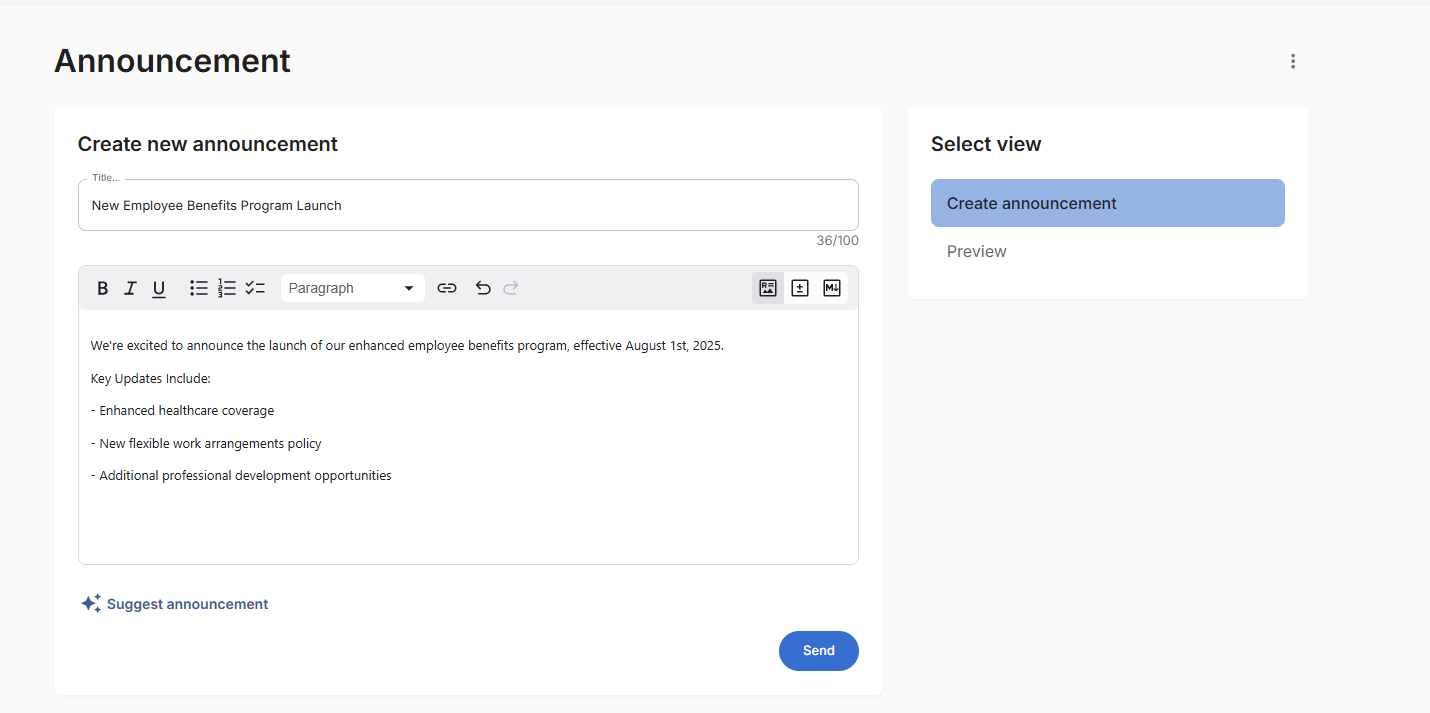
Step 4: Send and Confirm Announcement
- Review the announcement title and content for accuracy
- Use formatting tools to enhance readability
- Click the blue "Send" button to publish the announcement
- The announcement will be distributed and appear in the dashboard
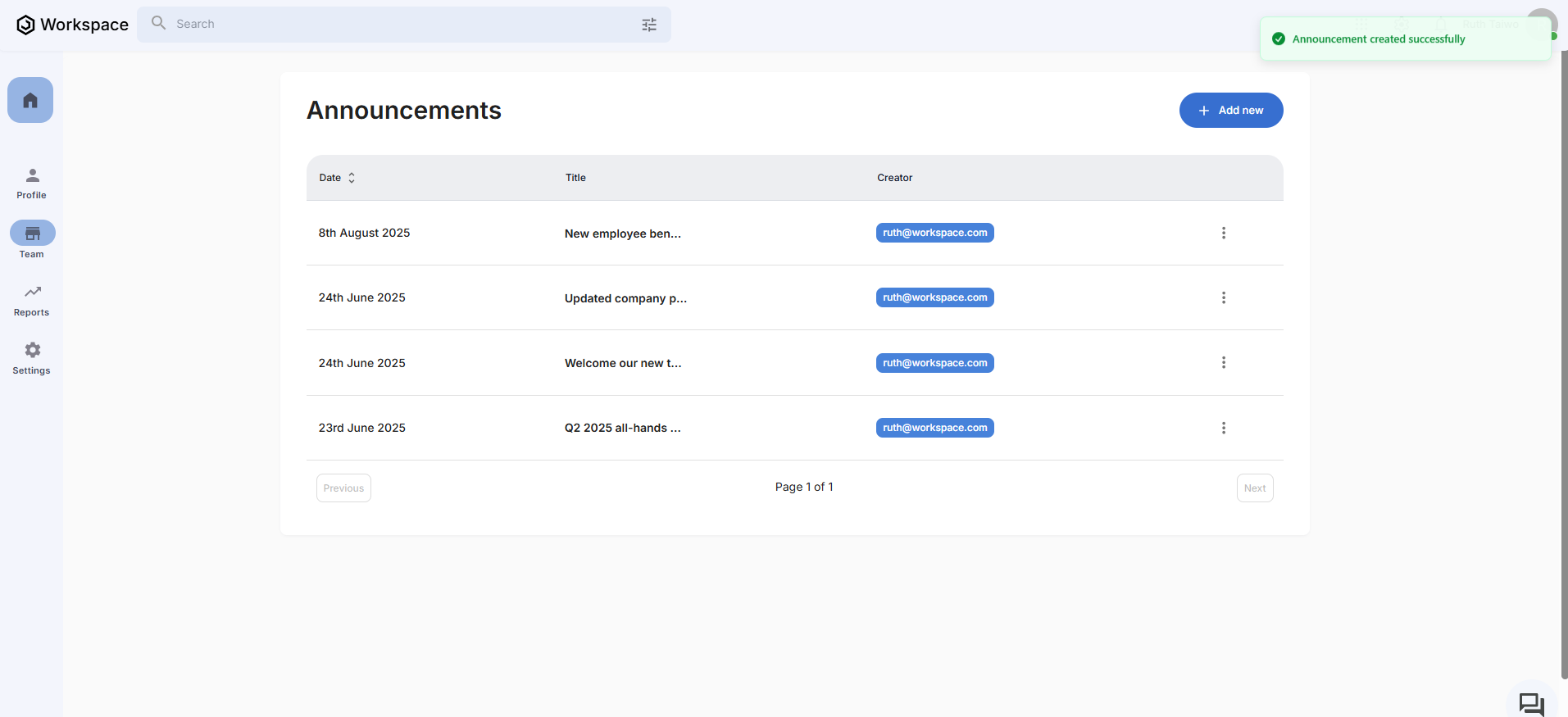
Announcement Management Features:
- Success confirmation - "Announcement created successfully" notification
- Date tracking - Chronological listing of all announcements
- Title display - Clear announcement identification
- Creator attribution - Shows who published each announcement
- Management options - Three-dot menu for editing or reviewing announcements
Related Tasks
After managing announcements, you might also need to:
